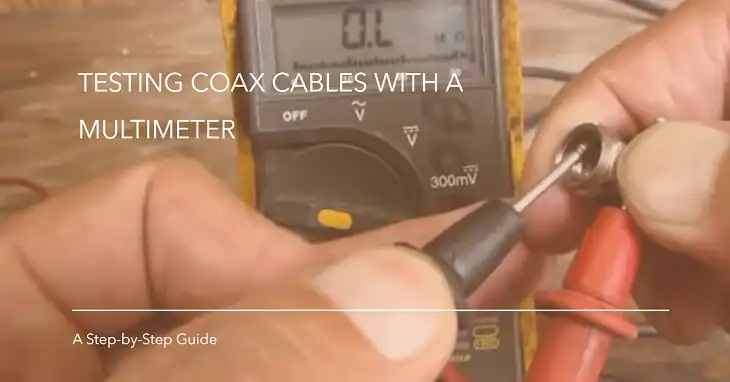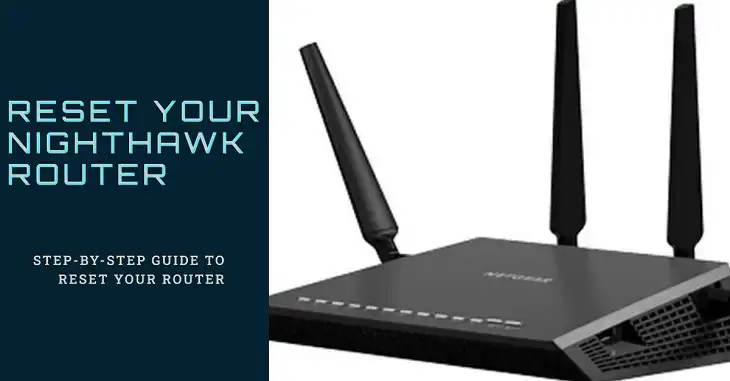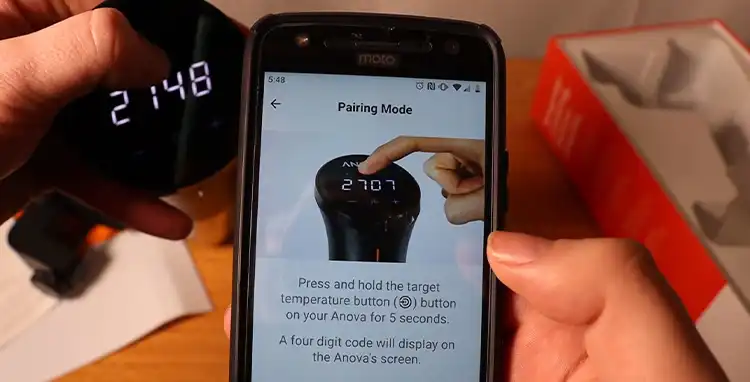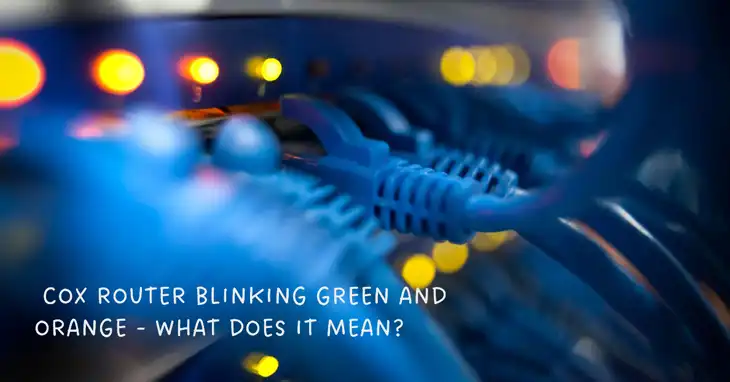What Does Xfinity Router Blinking Yellow Mean & How to Fix It?
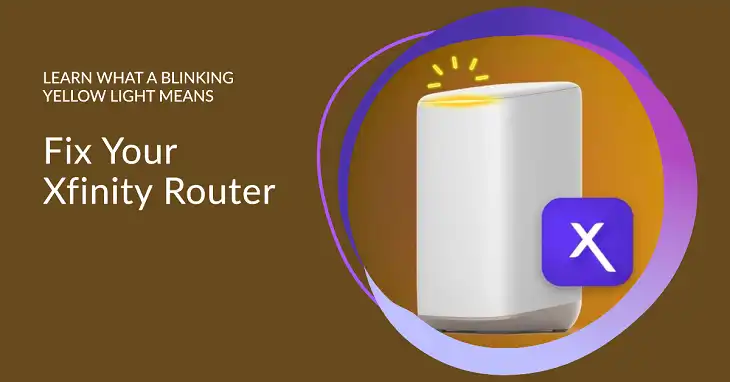
When your Xfinity router starts blinking yellow, it can be a cause for concern. The router’s lights serve as indicators of its status and can provide insight into connectivity issues. A blinking yellow light typically signifies a problem with your internet connection or a malfunction within the router itself.
Understanding the meaning behind this light and knowing how to troubleshoot the issue can save you both time and frustration. In this article, we will get into what the blinking yellow light means, explore the potential causes, and provide you with step-by-step solutions to resolve the issue. By the end, you’ll be well-equipped to handle this situation and maintain a stable internet connection.
What Does the Blinking Yellow Light Indicate in Xfinity Routers?
A blinking yellow light on your Xfinity router generally indicates that the router is having difficulty connecting to the internet. This could be due to several factors, including issues with your internet service, a malfunctioning modem, or problems with the router itself.
The yellow blinking light is often a sign that the router is trying to communicate with the modem or attempting to reconnect to the internet after losing connectivity. This can be frustrating, especially if you rely on a stable internet connection for daily activities.
Why Is It Happening?
Several reasons can cause your Xfinity router to blink yellow, and identifying these causes is crucial to finding a solution.
- Internet Connectivity Issues: The router might be struggling to establish a connection with your internet service provider (ISP) due to outages or line problems.
- Modem Connection Problems: If the modem is not functioning correctly or is improperly connected to the router, it can result in a blinking yellow light.
- Firmware Issues: An outdated or corrupt firmware can also lead to connectivity problems, causing the router to blink yellow.
Common Reasons for Xfinity Router Blinking Yellow
Internet Outage or Maintenance
One of the most common reasons for a blinking yellow light is an outage or maintenance work being performed by Xfinity. This could happen in your local area or affect a broader region. When your router cannot connect to the internet due to external issues, it will try to reconnect, which leads to the blinking yellow light.
To check for outages, visit the Xfinity Status Center through their app or website. They usually provide updates on service disruptions, including estimated repair times.
Modem Connection Problems
If the modem is experiencing issues, such as improper setup or a malfunction, it can lead to the router’s inability to connect to the internet. Ensure that the modem is powered on and that all cables are securely connected.
Firmware Issues
Outdated firmware can cause connectivity issues as well. If your router’s firmware is not up to date, it might struggle to establish a stable connection with your ISP.
How to Fix Xfinity Router Blinking Yellow
If you have confirmed that there is no service outage in your area, you can follow these troubleshooting steps to resolve the blinking yellow light issue.
Restart the Router and Modem
The first step in troubleshooting is often a simple restart. Restarting both the router and modem can clear temporary glitches and re-establish connections. To do this:
- Unplug both the router and modem from their power sources.
- Wait for about 30 seconds.
- Plug the modem back in first and wait for it to fully reboot (this can take a few minutes).
- Once the modem is stable, plug the router back in and wait for it to reboot.
If the yellow light persists, continue to the next step.
Check for Service Outages
As mentioned, it’s essential to confirm whether Xfinity is experiencing service outages. You can do this through the Xfinity app or the Xfinity Status Center on their website. If there’s an outage, you will have to wait until it’s resolved.
Inspect Modem and Router Connections
If you are still encountering a blinking yellow light, ensure that the connections between your modem and router are secure. Check the following:
- Make sure the Ethernet cable connecting the modem to the router is properly plugged in and undamaged.
- Inspect the power cables to ensure both devices are receiving power.
If you notice any frayed or damaged cables, replace them, as this can affect connectivity.
Perform a Factory Reset
If all else fails, you may need to perform a factory reset on the router. Keep in mind that this action will erase all custom settings, including your Wi-Fi name and password. To reset the router:
- Locate the reset button on the back of your Xfinity router.
- Use a paperclip or similar tool to press and hold the button for 15-20 seconds until the router begins to reboot.
- Once the reset is complete, you’ll need to reconfigure your network settings.
Check for Firmware Updates
Lastly, it’s essential to keep your router’s firmware up to date. Outdated firmware can lead to performance issues. To check for updates:
- Log into your Xfinity account via the app or website.
- Navigate to the “Devices” section.
- Check for any available firmware updates and follow the prompts to install them.
When to Contact Xfinity Support
If the blinking yellow light persists after trying the above steps, it might be time to contact Xfinity support. Continuous issues could indicate a deeper problem, such as a faulty modem or an issue with your internet service.
You can reach out to Xfinity through various methods:
- Phone support: Call Xfinity customer service at 1-800-XFINITY (1-800-934-6489).
- Live chat: Available on the Xfinity website or app.
- Xfinity Assistant: An AI-based help service available online.
Preventing Future Issues
To minimize the risk of encountering a blinking yellow light in the future, consider the following tips:
- Regularly restart your router every few months to refresh the connection.
- Keep your router firmware updated through the Xfinity app.
- Ensure that the router and modem are in a well-ventilated area to prevent overheating.
- Monitor the health of your cables and connections periodically.
Wrapping Up
Experiencing a blinking yellow light on your Xfinity router can be inconvenient, but most issues can be resolved through simple troubleshooting steps. Whether the problem stems from connectivity issues, modem problems, or outdated firmware, this guide has provided you with the necessary steps to identify and fix the issue. If all else fails, do not hesitate to reach out to Xfinity support for further assistance.