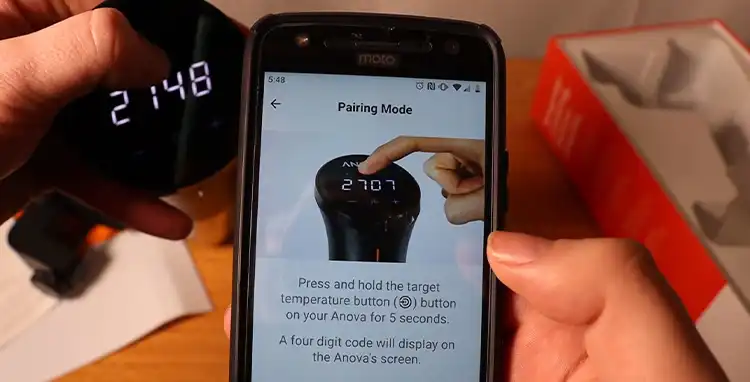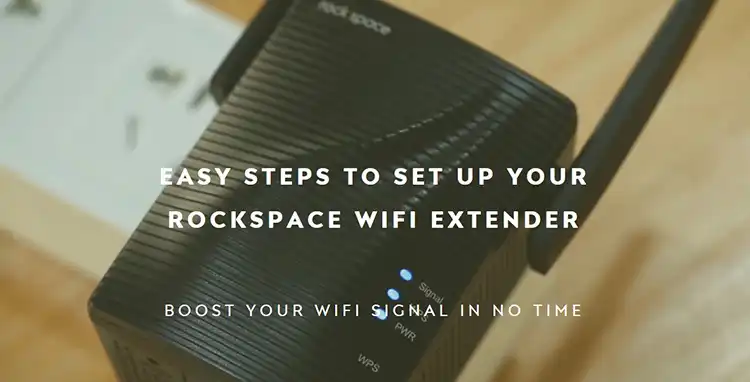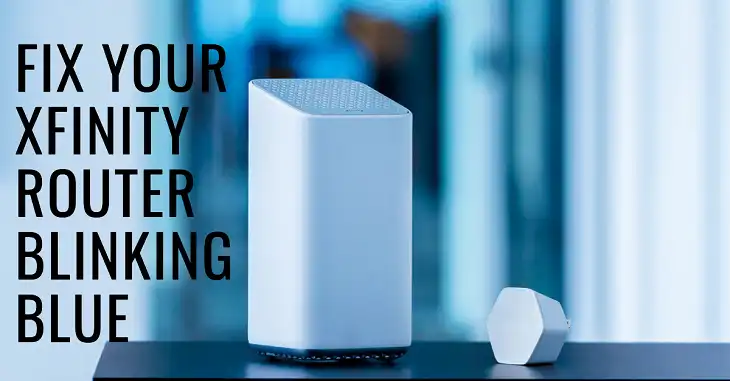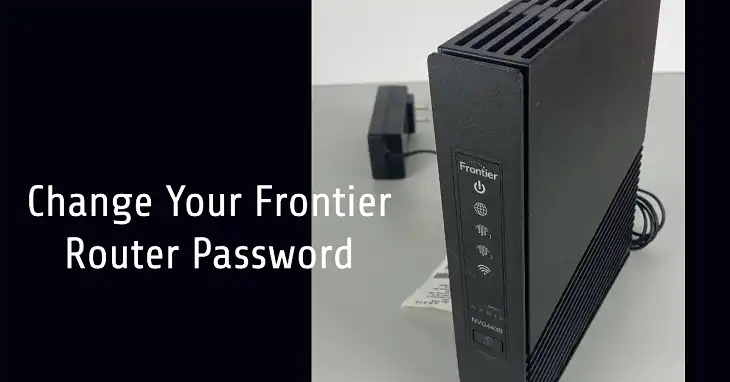How to Set Up a Mesh Network with Old Routers
Setting up a mesh network can be a fantastic way to improve Wi-Fi coverage in a larger space or overcome dead zones in your home. While dedicated mesh systems are available, you may have old routers lying around that can work for this purpose.
After all, it’s a chance to creating a DIY solution that extends your existing network without needing additional equipment, and has a fun factor too! Here’s a complete guide on transforming your old routers into a functional, cost-effective mesh network.

Can an Old Router Be Used in a Mesh Network?
An old router can work as a mesh extender, but it depends on its age and capabilities. Here are some considerations:
Feature Requirements: For mesh networking, features like WDS, bridge mode, or repeater mode are essential. Routers without these features may only function as separate access points, creating segmented networks rather than a single mesh.
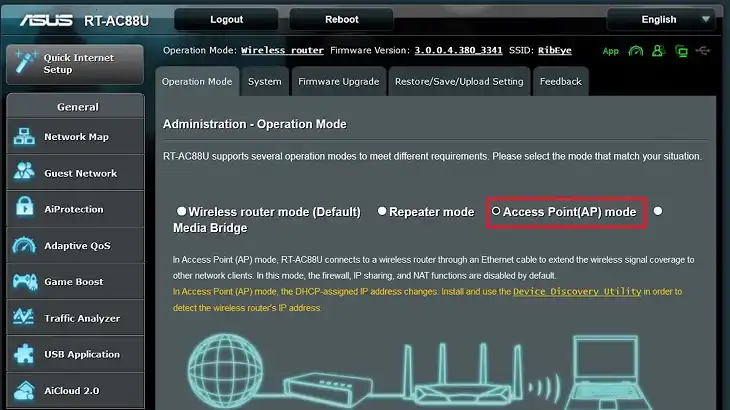
Firmware Update: If the router’s firmware is outdated, check if any updates enable these features. In some cases, third-party firmware like DD-WRT or OpenWrt adds mesh or bridge capabilities to older routers, but flashing firmware should be done carefully.
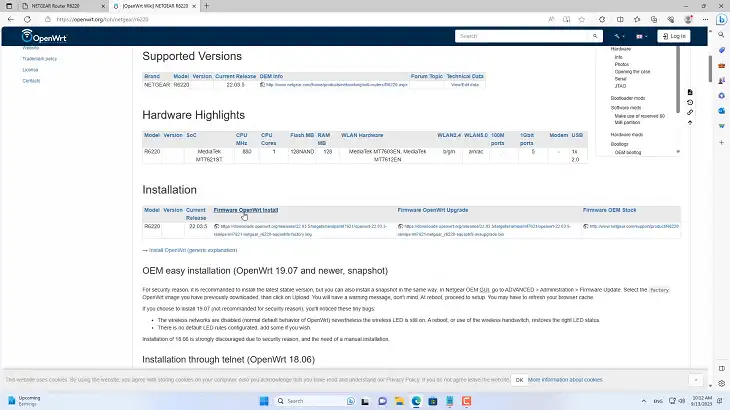
Performance Limitation: Older routers, especially those limited to 2.4 GHz, may have reduced bandwidth and a shorter signal range compared to modern dual-band or tri-band mesh nodes. Still, they can be effective for basic coverage expansion if positioned strategically.
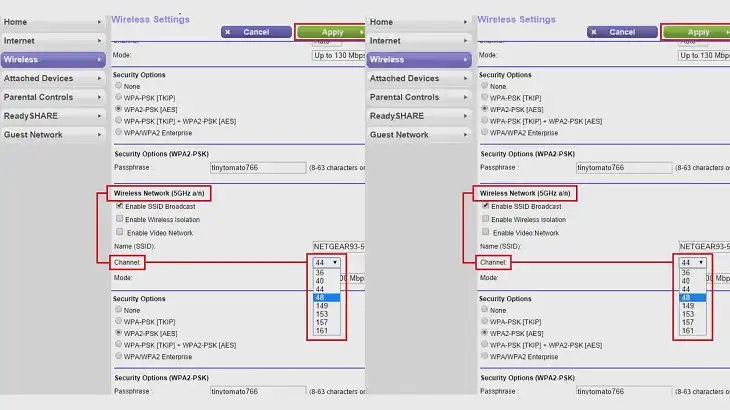
How Do I Create a Mesh Network with Old Routers?
To create a mesh network using old routers, you’ll need to set up each router as a node, extending your Wi-Fi coverage throughout your home. While some older routers support only limited mesh functions, you can still configure them to work with your primary router for seamless coverage by connecting them in “bridge” or “access point” mode.
Step-by-Step Guide:
- Check Compatibility: Look for specific features on your routers, like WDS (Wireless Distribution System) or “repeater mode.” If both routers have these features, they’re likely able to work together in a mesh configuration.
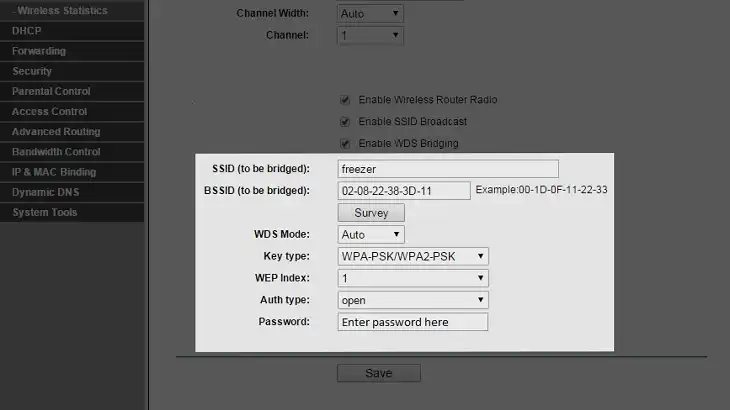
- Decide on Router Roles: Designate one router as the main (primary) router connected directly to the modem, while the secondary router(s) will extend coverage.
- Set Up Router IPs: Access each router’s settings through their IP addresses. Generally, this can be done by typing 192.168.1.1 or 192.168.0.1 into your browser, followed by logging in with the default credentials.
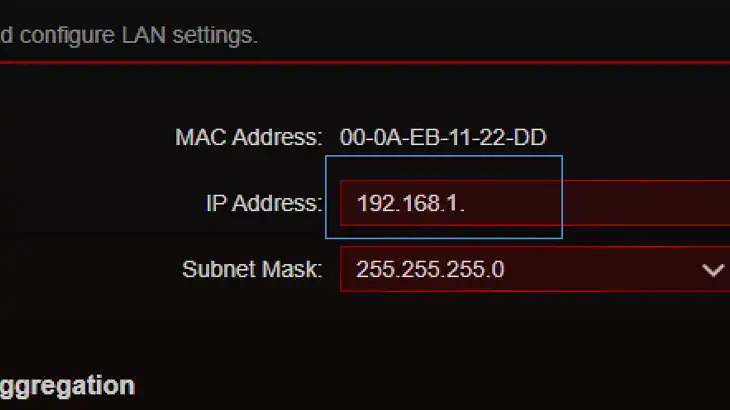
Set the main router to an IP like 192.168.1.1 and configure other routers to different addresses within the same range, e.g., 192.168.1.2, to avoid conflicts.
- Enable Bridge Mode on Secondary Routers: Set up each secondary router in bridge or repeater mode (depending on available options). This mode allows the routers to pass data back and forth with the main router.
- Configure SSID and Security: For a seamless network, make sure each router has the same SSID (network name) and password. Use WPA2 encryption or higher for security.
- Positioning: Place the main router in a central location and the secondary routers where coverage is weakest. Avoid physical obstructions to maximize signal reach.
- Test and Adjust: Connect to your new mesh network and test coverage. Adjust router placement if certain areas still lack coverage.
How to Create a Mesh Network with Two Routers
A two-router mesh setup is often simpler and offers enough coverage for many homes. Here’s how to do it:
Primary Router Setup:
Connect your primary router to your modem.
Log in to the primary router’s settings and configure it with the desired SSID and password.
Assign it a unique IP address, such as 192.168.1.1.
Secondary Router Setup:
Position your secondary router within range of the primary router but close enough to areas that need better coverage.
Set the IP address of the secondary router to something within the primary router’s range, like 192.168.1.2.
Place the secondary router in bridge or repeater mode if the option exists. Otherwise, disable DHCP (to avoid IP conflicts) and configure the same SSID and password as the primary router.
Testing Connection:
Walk through your space to check connectivity.
If you encounter any dead spots, try repositioning the secondary router for better signal relay.
This setup provides a basic extension of Wi-Fi without needing advanced mesh features, ensuring that both routers work together to provide reliable coverage.
Can You Set Up a Mesh Network with an Existing Router?
Yes, you can use an existing router as the base station (primary router) for your mesh network. Depending on your router’s features, it might support mesh capabilities, such as Google Nest Wi-Fi and some ASUS or TP-Link models that include a “mesh” or “extender” mode.
If the router does not have built-in mesh support, you can still set it up as a primary router and connect older routers in bridge or access point mode.
When setting up an existing router with newer devices, consider its speed and capabilities. Older routers used as secondary nodes may create some bottlenecks, as they may not handle high-speed connections or multiple devices as efficiently as the latest mesh systems.
Frequently Asked Questions
Do I Need a New Router to Set Up a Mesh Network?
No, you don’t need a new router. If your old routers support bridge, repeater, or WDS mode, you can configure them to act as nodes in a mesh network. However, if you need advanced features like high-speed performance, multiple device handling, or seamless roaming, a new mesh-compatible router or dedicated mesh system might be worth considering.
Can I Use a Second Router as a Mesh Network?
Yes, you can use a second router to extend your Wi-Fi coverage. By setting it up in bridge or repeater mode, the second router will work with your primary router to expand the Wi-Fi network. Make sure both routers are configured with the same SSID and password to avoid network switching issues.
How Far Can Mesh Wi-Fi Reach?
Mesh Wi-Fi networks can typically cover 1,500–5,000 square feet with three nodes. The range depends on factors like router strength, number of nodes, and physical barriers (walls, floors). Each additional node generally extends the coverage by about 1,500 square feet, making mesh networks ideal for larger homes.
Conclusion
Using old routers in a DIY mesh setup provides a cost-effective way to improve Wi-Fi coverage and keep up with your household’s connectivity needs. With careful configuration, you can give your old routers a new purpose and enjoy better coverage without investing in a full mesh system.