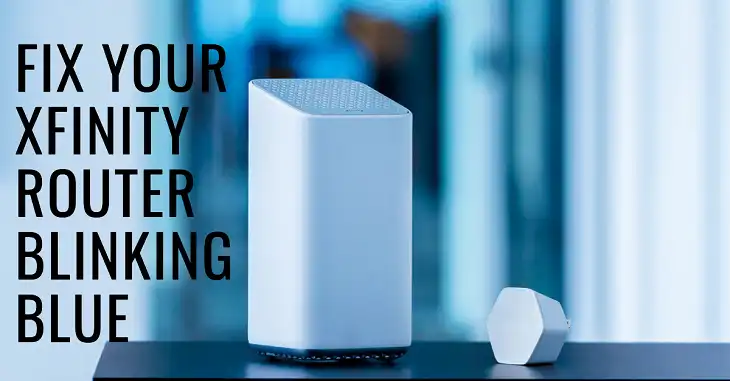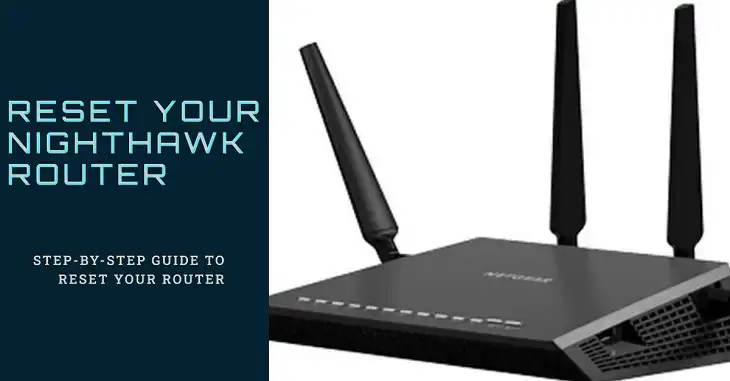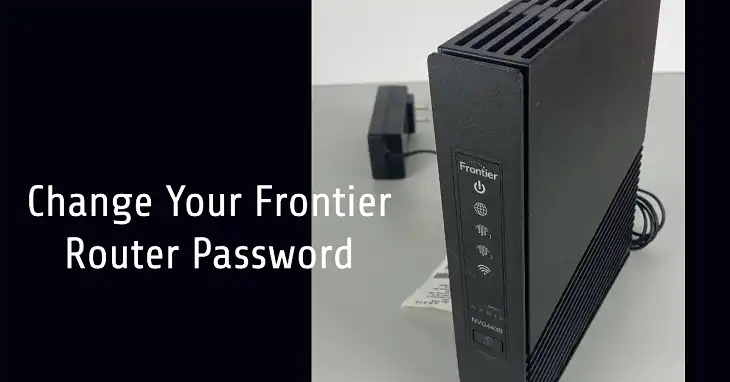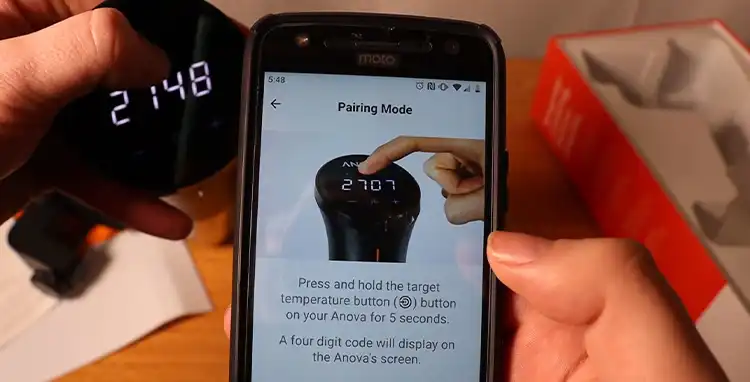Orbi Devices Connecting to the Wrong Satellite: How to Diagnose and Fix It

Orbi mesh Wi-Fi systems are designed to deliver seamless, high-speed internet coverage throughout your home by using a combination of a primary router and satellite units. While Orbi’s mesh technology is generally effective, one common issue users face is when devices connect to the wrong satellite. This issue can lead to frustrating problems such as slower internet speeds, frequent disconnections, and unpredictable performance, especially in areas closer to the main router.
In this article, we’ll discuss why devices may connect to the wrong Orbi satellite, how to diagnose this issue, and the steps you can take to resolve it. By the end, you’ll have a clear understanding of how to optimize your Orbi setup for a stable and reliable Wi-Fi experience.
How Orbi Satellite Connectivity Works
Orbi mesh systems use a combination of a main router and satellites to create a single, unified network. Devices are meant to connect to the satellite offering the strongest signal and best performance. However, due to various factors such as interference, signal overlaps, or device roaming behaviors, devices can sometimes latch onto a satellite that is farther away or offers a weaker signal. This results in degraded performance, causing buffering, high latency during gaming, and even dropped connections.
Common Symptoms of Devices Connecting to the Wrong Satellite
Several symptoms indicate that your device is connected to the wrong satellite. These include noticeably slower speeds, frequent buffering during video calls or streaming, and Wi-Fi dead spots where devices drop off or take too long to reconnect. Inconsistent performance, such as a strong signal but low throughput, is another key indicator. The Orbi app or web interface can help pinpoint which satellite your devices are connected to, making it easier to identify if they’re misconfigured.
Why Devices Sometimes Connect to the Wrong Satellite
Devices might connect to the wrong satellite for a variety of reasons. One of the most common causes is the improper placement of the router and satellites. Obstacles like thick walls, metal objects, and electronic interference can affect signal strength and cause devices to connect suboptimally. In some cases, firmware bugs or outdated software can also disrupt the dynamic backhaul system, leading to inefficient device assignments. Additionally, some devices have poor roaming capabilities and may stick to a previously connected satellite even if a closer one is available.
Troubleshooting: How to Identify If Your Devices Are Connecting to the Wrong Satellite
Using the Orbi App or Web Interface
The first step in diagnosing if your devices are connecting to the wrong satellite is to use the Orbi app or web interface. Open the Orbi app and go to the “Connected Devices” section. Here, you can see a list of devices connected to your network, along with the specific satellite or router they are attached to. If a device is connected to a satellite that is farther away or in a different room, it’s likely to experience suboptimal performance.
For a more detailed view, use the Orbi web interface. Log in to your Orbi’s admin panel by typing http://orbilogin.com into your web browser and navigate to the “Attached Devices” section. This view allows you to see the IP addresses, device names, and the specific satellites they are connected to. If a device shows up under the wrong satellite, this is a clear indication of misconnection.
Check the Device’s Location and Signal Strength
To further verify if a device is connected to the wrong satellite, check the signal strength at the device’s location using a Wi-Fi analyzer app like NetSpot or Wi-Fi Analyzer. Measure the signal strength (in dBm) and note the signal from each satellite. A strong signal typically falls between -30 dBm and -50 dBm, while anything below -70 dBm indicates a weak connection. If your device shows a weak signal even though it’s near a satellite, it might be connecting to a different, farther satellite.
Monitoring Network Performance for Signs of Misconnection
Erratic Wi-Fi performance, such as high ping or jitter, is another indicator. Run a speed test to see if your throughput is significantly lower than expected. If you notice high latency or dropped packets, the device may not be connected to the ideal satellite.
Common Causes for Devices Connecting to the Wrong Orbi Satellite
Improper Placement of Orbi Satellites
Satellite placement plays a critical role in ensuring optimal device connectivity. If the satellites are placed too close together, it can cause overlap and confuse the roaming algorithm, leading to devices connecting to the wrong satellite. On the other hand, if they’re too far apart, devices may connect to a weak signal simply because the closer satellite is not visible.
For optimal performance, place satellites about 30-40 feet apart, with as few obstacles in between as possible. If your home has multiple floors, consider placing the satellites at staggered levels to create a more even signal distribution.
Overlapping Coverage and Signal Interference
Overlapping coverage is another culprit. If the coverage areas of multiple satellites overlap excessively, devices may roam unpredictably between them. Similarly, signal interference from microwaves, cordless phones, and metal objects can weaken the Wi-Fi signal, causing devices to latch onto the wrong satellite.
Device-Specific Roaming Issues
Some devices, especially older ones, may have poor roaming capabilities. For instance, devices like smart TVs or older smartphones often stick to a previously connected satellite, even when a stronger one is available. This behavior, known as “sticky client syndrome,” is a common problem in mesh networks.
Firmware and Software Problems
Outdated firmware can cause numerous issues, including poor satellite coordination. Netgear frequently releases updates to improve roaming algorithms and backhaul performance. Check for firmware updates regularly to ensure that your Orbi system operates with the latest fixes and enhancements.
Fixing the Issue: Step-by-Step Troubleshooting Guide
Optimize the Placement of Orbi Router and Satellites
Proper placement is crucial for minimizing overlap and ensuring that devices connect to the correct satellite. Use the Orbi app’s “Satellite Placement Assistant” to find the ideal location for each satellite. If possible, position them in central locations with a clear line of sight. Avoid placing satellites behind metal objects, inside cabinets, or near thick walls.
Adjust Network Settings
Navigate to the Orbi’s advanced settings in the web interface and try disabling features like “Fast Roaming” or “Band Steering.” While these features are designed to help devices move seamlessly between satellites, they can sometimes cause misconnection. After making changes, monitor the network to see if device behavior improves.
Firmware Updates
Always ensure that your Orbi system is running the latest firmware. Log in to the Orbi admin panel and check for updates under the “Firmware Update” section. Keeping both the router and satellites up-to-date is essential for smooth device handoffs.
Reboot and Reset the Orbi System
If the issue persists, try rebooting the entire Orbi system, including the router and satellites. This can often resolve temporary glitches and reassign devices correctly. In severe cases, consider performing a full network reset. However, keep in mind that this will erase all custom settings.
Modify Device Settings for Improved Connectivity
For devices that are persistently connecting to the wrong satellite, manually adjust their Wi-Fi settings. For example, disable features like “Wi-Fi Assist” on iPhones or “Smart Network Switch” on Android devices. These settings can cause devices to switch networks unexpectedly.
FAQs: Quick Solutions to Common Questions
Why is my device not connecting to the closest Orbi satellite?
Your device may be experiencing signal interference or “sticky client syndrome.” Try repositioning the satellite or updating the device’s Wi-Fi settings.
How do I force a device to connect to a specific satellite?
This can be done through the Orbi web interface by assigning devices to specific bands and disabling automatic band steering.
Can I manually assign devices to satellites?
Orbi systems don’t offer direct manual assignment, but adjusting band settings and positioning can influence which satellite a device connects to.
What is band steering, and should I use it?
Band steering directs devices to the optimal frequency band (2.4 GHz or 5 GHz). While it can improve performance, it may sometimes cause misconnection issues.
How do I disable Smart Connect on my Orbi network?
Log in to the Orbi web interface and go to the advanced settings. Here, you can disable Smart Connect to manually control device connections.