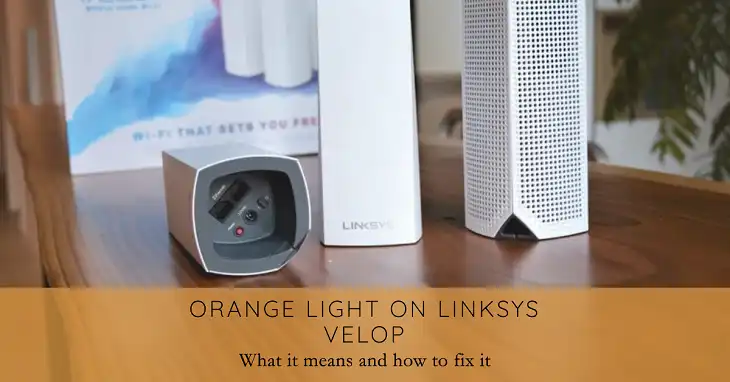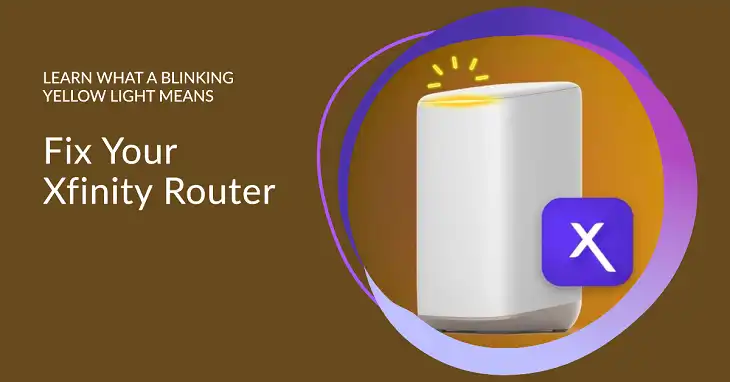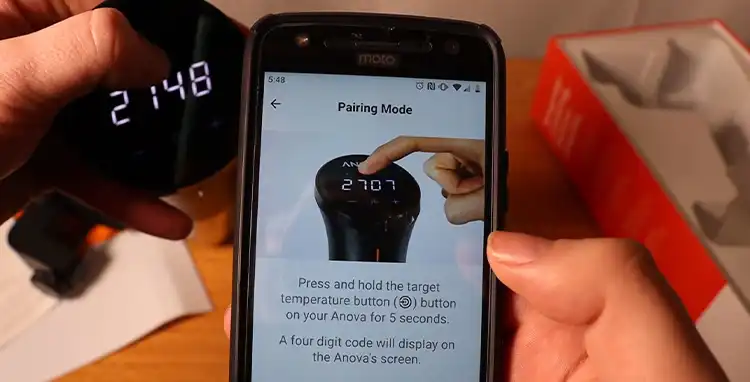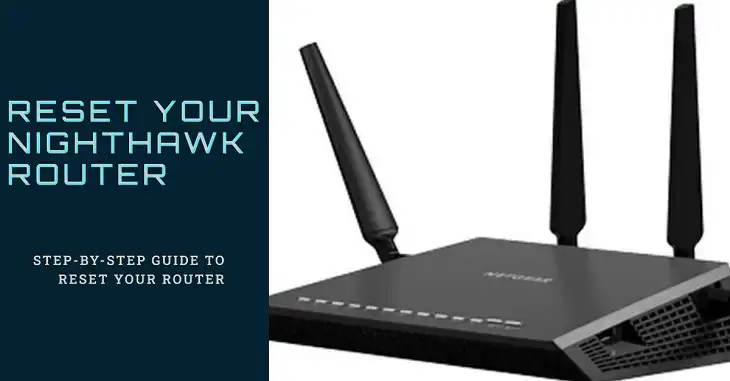How To Remove Orbi Satellite From App?
If you’re looking at this, you probably need to ditch an Orbi satellite from your app. Maybe your Wi-Fi isn’t working quite right, or maybe you just don’t need as many satellites anymore. No matter the reason, getting rid of an Orbi satellite is actually pretty easy – just a few taps, and you’re done!
This guide will show you two ways to remove an Orbi satellite using the app. We’ll break it down step-by-step clearly and simply, so you can follow along without any problems. Even if you’re new to all this networking stuff, it won’t be a problem.
So, let’s get started and learn how to remove your Orbi satellite!

How Do You Remove the Orbi Satellite via the App?
Taking an Orbi satellite off your app is easy! There are two main ways to do it: through the Device Manager, or by going through the app’s menu. Whichever way feels easiest to you is the way to go – both methods are pretty straightforward.
Way 1: Using Device Manager
The Device Manager feature within the Orbi app offers a convenient way to manage all the devices connected to your network, including satellites. Here’s how you can remove a satellite using this method:
Step 1: Launch the Orbi app
Locate and open the Orbi app on your device, whether it’s a smartphone, tablet, or computer.
Step 2: Access Device Manager
Within the app, look for a tile or menu option labeled “Device Manager” or something similar. This feature allows you to view and manage all the devices connected to your Orbi network.
Step 3: Identify your satellite
Once in the Device Manager, locate the specific satellite you want to remove. It might be listed by its name or indicated as an “offline” device.
Step 4: Select “Delete This Device”
Tap or click on the option to remove the selected satellite from your network. Depending on your app version, this option may be labeled differently, such as “Remove Device” or “Disconnect Device.”
By following these steps, you’ll successfully remove the Orbi satellite from your app and network.
Way 2: Using the Navigation Menu
If you prefer a more direct approach, you can remove an Orbi satellite by navigating through the app’s menus. Here’s how to do it:
Step 1: Launch the Orbi app
Just like the previous method, start by opening the Orbi app on your device.
Step 2: Tap the house icon
Look for an icon that resembles a house or a home symbol, typically located in the top left corner of the app. This icon represents your network.
Step 3: Select the locally connected Orbi
From the list of available Orbi devices, choose the one that manages your local network. This is likely the Orbi router you have set up at home.
Step 4: Access satellite settings
Once you’ve selected your Orbi router, look for a three-dot menu icon (…) or a similar option located next to it. Tapping or clicking on this will reveal additional settings and options.
Step 5: Select “Remove”
Within the satellite settings, you should find an option labeled “Remove” or something similar. Selecting this option will initiate the process of removing the satellite from your network.
By following these steps, you’ll successfully remove the Orbi satellite from your app and network, streamlining your setup for optimal performance.
Is There Any Problem If You Remove the Orbi Satellite From App?
Removing a satellite from your Orbi app might seem simple, but there are a few things to keep in mind. Taking out a satellite can affect how well your Wi-Fi works, especially if it’s currently helping the signal reach certain parts of your home or office.
Think about it like this: if you remove a satellite that’s crucial for good Wi-Fi in a specific area, the signal there might get weaker or patchy. This could mean slower internet speeds, trouble connecting your devices, or even dead zones with no Wi-Fi at all.
However, if you have several satellites and are removing one that’s not really needed or causing problems, the impact on your overall Wi-Fi coverage might be small. It’s always a good idea to check your network setup and see if removing a particular satellite will mess with your connection needs.
Conclusion
Thus far, we’ve walked you through the process step-by-step, and shown you how to use either the Device Manager or the menu options. Just remember, removing a satellite can affect how far your Wi-Fi reaches. Think about your usual coverage needs before you make the switch. And if anything else comes up, feel free to leave a comment below – we’re always here to help.
Commonly Asked Questions
Can I remove a satellite temporarily and add it back later?
Yes, you can remove a satellite from your Orbi app and add it back later if needed. The removal process does not permanently delete the satellite from your account or network settings.
Do I need to physically disconnect the satellite before removing it from the app?
No, you don’t need to physically disconnect the satellite from its power source or your network before removing it from the Orbi app. The app removal process is independent of the physical connection, and you can remove the satellite while it’s still powered on and connected.