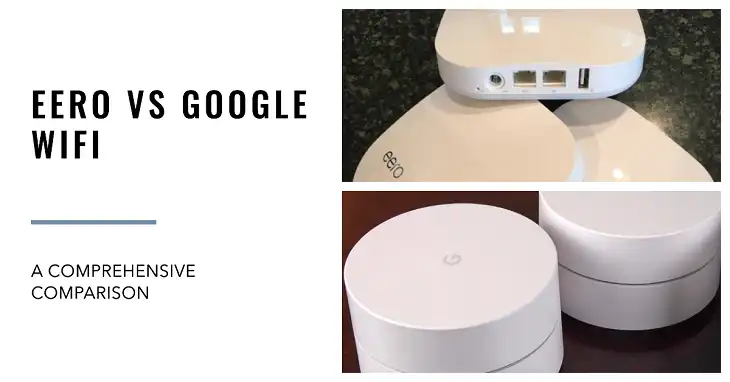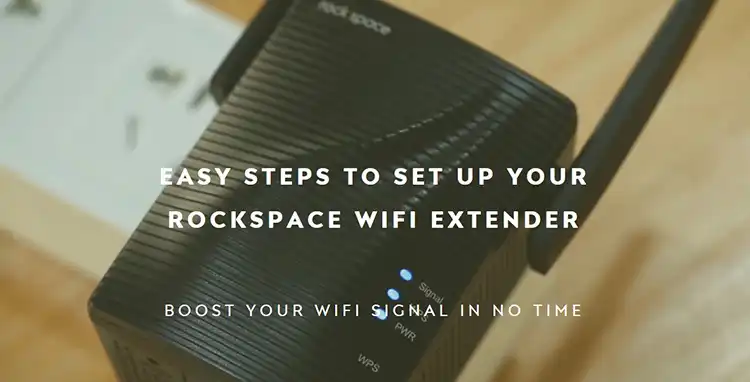How to Change WiFi Network on Arlo Base Station?
Having a reliable wireless connection is crucial for your Arlo security cameras to work properly. However, there may come a time when you need to change the WiFi network your Arlo base station is connected to, whether you’re switching internet providers, upgrading your router, or moving to a new location.
If you find yourself in this situation, you might be wondering if it’s possible to change the WiFi network on your Arlo base station and, if so, how to do it. Don’t worry, I’ve got you covered with a guide that will walk you through the steps and potential workarounds to ensure your Arlo system stays connected and secure.

Is It Possible to Change the WiFi Network on Arlo Base Station?
Unfortunately, the Arlo base station does not afford the flexibility to directly modify the WiFi network configuration through the Arlo application or device settings. The base station typically employs a wired Ethernet connection to your router and establishes its own secure wireless network for the Arlo cameras to connect and communicate.
What to DO to Change the WiFi Network on Arlo Base Station?
While you cannot directly alter the WiFi network on the Arlo base station itself, there are a couple of viable workarounds contingent upon your specific circumstances:
1. If You Have a New Router
If you are transitioning to a brand new wireless router or internet service provider, you will be required to re-synchronize your Arlo base station and cameras with the new network. This process typically entails resetting the base station to its factory default settings and subsequently following the initial setup prompts in the Arlo application to configure the new WiFi network.
Here’s a step-by-step guide to execute this process:
- Disengage the power cable from your Arlo base station and allow a brief respite of a minute or two.
- Locate and press the sync button on the back of the base station, holding it for approximately 5 seconds until the LED indicator commences blinking in an amber hue.
- Release the sync button, and the base station will reset, restoring its factory default settings.
- Reconnect the base station to your new router via an Ethernet cable.
- Launch the Arlo application and follow the on-screen instructions to set up your base station and cameras with the new WiFi network credentials.
2. If You’re Modifying the Existing Wifi Network
If you are merely implementing changes to your existing WiFi network, such as modifying the SSID (network name) or password, the process is relatively straightforward. Since the Arlo base station is connected to your router through an Ethernet cable, it will automatically adapt to the new WiFi network settings without necessitating any additional configuration on your part.
Simply update the WiFi settings on your router, and your Arlo base station will continue to function seamlessly, establishing a new wireless network for your cameras to connect to, utilizing the updated WiFi credentials.
Bottom Line
See, how easy the entire procedure is. Remember, you can’t change it directly on the base station, but you can either reset it and set it up again with a new router, or it will automatically adjust to changes in your current WiFi network.
If you have any problems or questions, don’t hesitate to contact Arlo’s customer support or check their instructions. They can help you through the process and make sure your Arlo security system stays connected to your new or updated WiFi network.