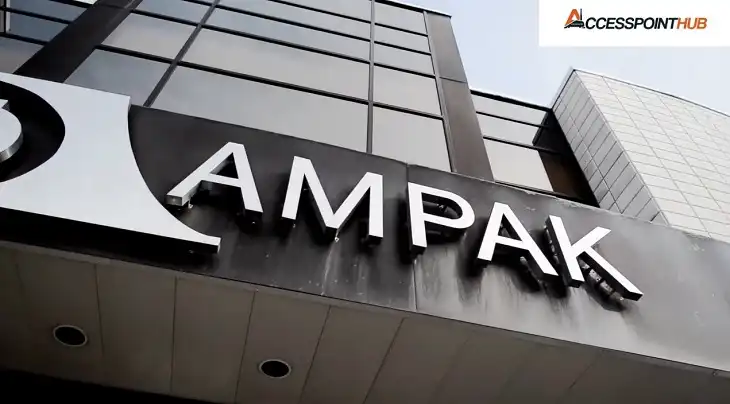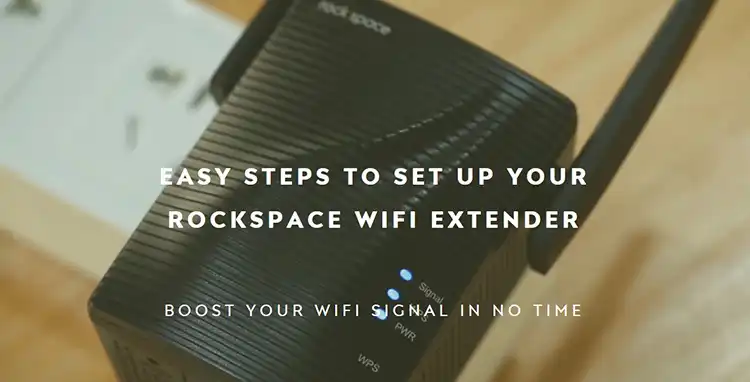Spectrum Modem Flashing Blue and White
Have you ever found yourself staring at your Spectrum modem, wondering why those blue and white lights keep flashing like a disco ball? I know it’s frustrating, but don’t worry, I got your back. Those flashing lights are just your modem’s way of saying, “Hey, I’m trying my best to get you online, but something’s not quite right.”
Let’s be real, having a reliable internet connection is more important than ever. Whether you’re working from home, binge-watching your favorite shows, or just scrolling through memes, you need a stable connection. That’s why I’m here to break down what those flashing lights mean and give you some easy solutions to get your Spectrum modem back on track.
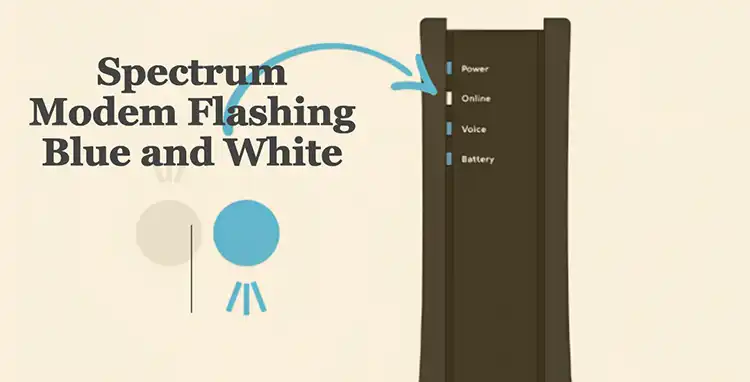
What Does Flashing Blue and White Mean on Spectrum Modem?
A flashing blue and white light indicates that your Spectrum modem is trying to establish an internet connection. This is a normal process, and the lights will continue to flash until the modem successfully connects to the internet service provider’s network.
Once the connection is established, the lights on the modem should turn solid blue, indicating that your internet is up and running. This process typically takes around 2 to 5 minutes, but if the lights continue to flash blue and white for more than 20 minutes, it could signify an issue that is preventing the modem from connecting.
What If Blue and White Light Flashed Continuously?
If you notice that the blue and white lights on your Spectrum modem are flashing continuously for an extended period, it’s a clear sign that there’s a problem preventing the modem from establishing a stable internet connection. Several potential reasons could be causing this issue:
Internet Outages
One of the most common reasons for a Spectrum modem to keep flashing blue and white is an area-wide internet outage. Internet service providers like Spectrum occasionally experience temporary outages due to various factors, such as network maintenance, technical issues, or natural disasters.
If you suspect an internet outage in your area, the first step is to check Spectrum’s service status online or contact their customer support to inquire about any reported outages. You can typically find this information on Spectrum’s website or by calling their toll-free number. If an outage is confirmed, you’ll need to wait patiently until their technicians resolve the issue and restore service.
Modem Activation Issue
If you’ve recently set up a new Spectrum modem or had your existing modem replaced, the continuous flashing could be due to an activation issue. Every modem needs to be activated and registered on Spectrum’s network before it can establish a stable internet connection.
To resolve an activation issue, you’ll need to contact Spectrum’s technical support team and provide them with your modem’s model and serial number. Their representatives can then activate the modem remotely by registering it on their network. Once the activation process is complete, the lights on your modem should stabilize, and you should be able to access the internet without any issues.
Coaxial Plug/Cable Failure
Another potential cause of continuous flashing on your Spectrum modem could be a loose or faulty coaxial cable connection. The coaxial cable connects your modem to the wall outlet and carries the internet signal from the service provider’s network to your modem. If this cable is loose, damaged, or of poor quality, it can disrupt the signal and prevent the modem from establishing a stable connection.
To resolve this issue, start by checking the coaxial cable connections at both ends – the modem and the wall outlet. Ensure that the cable is tightly screwed into the appropriate ports on both devices. If the cable appears worn, frayed, or damaged in any way, it’s recommended to replace it with a new, high-quality coaxial cable designed specifically for internet and cable TV connections.
Firmware Bug
In some cases, the continuous flashing of the blue and white lights on your Spectrum modem could be caused by a bug or glitch in the modem’s firmware. Firmware is the software that controls the modem’s internal operations and functionality, and occasional updates or bugs can sometimes interfere with its ability to establish a stable internet connection.
If you’ve tried all the above solutions and the blue and white lights on your Spectrum modem are still flashing, it’s worth attempting a power cycle. A power cycle involves completely powering off the modem, waiting for a short period, and then powering it back on. This simple process can sometimes resolve various connectivity issues and help the modem re-establish a stable internet connection.
To power cycle your Spectrum modem, follow these steps:
- Locate the power cable connected to the back of the modem.
- Unplug the power cable from the modem, effectively cutting off its power supply.
- Wait for at least 30 seconds with the modem unplugged.
- After 30 seconds, plug the power cable back into the modem and turn it on.
- Allow the modem to fully boot up and attempt to reconnect to the internet.
- Wait for the lights to stabilize before attempting to use the internet again.
If the power cycle is successful, the blue and white flashing lights should stop, and the modem should establish a stable internet connection, indicated by a solid blue light.
End Notes
If your Spectrum modem is flashing those blue and white lights, it could be due to an internet outage, activation hiccup, cable issue, firmware glitch, or just needing a good old-fashioned power cycle. But no sweat, by following the solutions I’ve laid out, you should be able to get that internet flowing smoothly again in no time.
And listen, if you’ve tried everything and it’s still not working, don’t hesitate to reach out to Spectrum’s customer support team. They’ve got a whole crew of tech-savvy peeps who can help you troubleshoot and figure out what’s really going on with your modem.