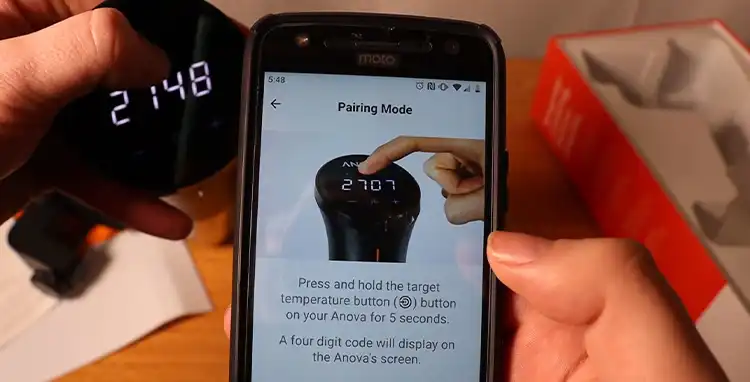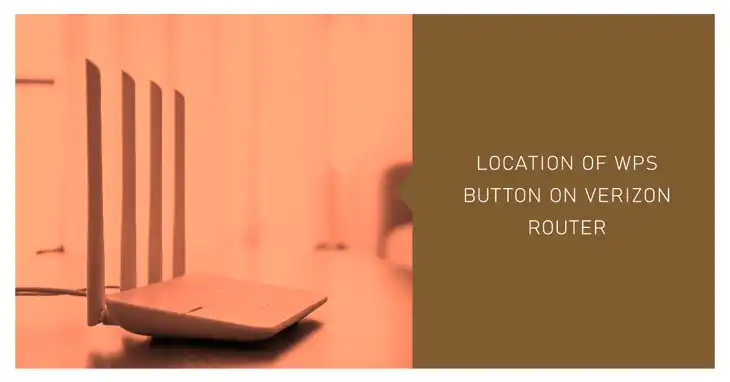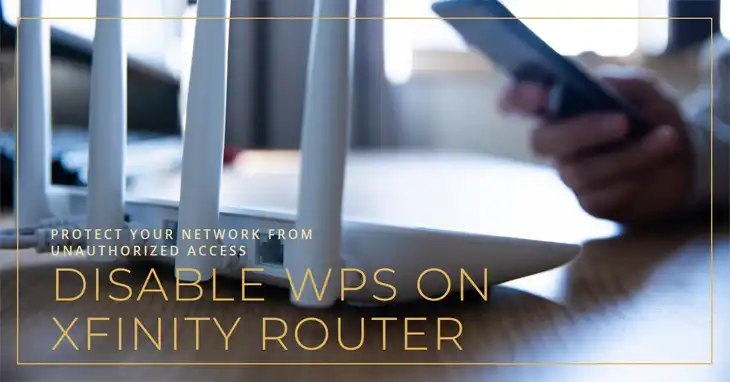Cox Panoramic WiFi WPS Button
Finding that WiFi Protected Setup button sure isn’t easy on some of these Cox gateways! I’ve got the latest model and couldn’t figure out where the heck to activate WPS pairing. After digging through manuals and support docs, I’ve mapped out exactly where to locate the physical WPS triggers or web alternatives across the various Panoramic WiFi boxes.
Whether you need to connect a wireless printer, sync your tablet, or add grandma’s new smartphone, I’ll show you how to easily connect devices to your home WiFi without typing that long password. Let’s pinpoint the WPS button on your gateway and simplify wireless setup!

Where’s the WPS Button on Cox Panoramic WiFi Gateway Models?
The location of the WPS button varies depending on which Cox Panoramic WiFi gateway model you have installed in your home. Here’s a breakdown of where to find the button on common models:
Panoramic Wifi Modem / Arris TG1682 / Cox Internet PW3
The Arris TG1682 gateway, also known as the Panoramic WiFi modem or Cox Internet PW3, has the WPS button located on the top of the device. It’s labeled with the WPS icon.
To use WPS, press and hold the button for 5-10 seconds until the LED indicator starts flashing blue light. Then go activate WPS on your wireless device within 2 minutes to connect to your Panoramic WiFi network.

Panoramic Wifi Gateway / Technicolor CGM4141 / Cox Internet PW6 / PW6 Fiber
The Technicolor CGM4141, also branded as the Panoramic WiFi Gateway or Cox Internet PW6/PW6 Fiber, has the WPS button on the top left bottom corner. It’s marked by the WPS icon. Press this side button when you want to activate WPS mode.

Panoramic Wifi Gateway / Technicolor CGM4331 or CommScope TG4882 / Cox Internet PW7 / PW7 Fiber
On the Technicolor CGM4331 and CommScope TG4882 gateways, branded as the Panoramic WiFi Gateway or Cox Internet PW7/PW7 Fiber, round shaped WPS button can be found at the back side of the gateway, above the telephone ports.
Instead, you need to access the WPS pairing mode through the gateway web interface. We’ll cover the steps to enable web-based WPS later in this article.
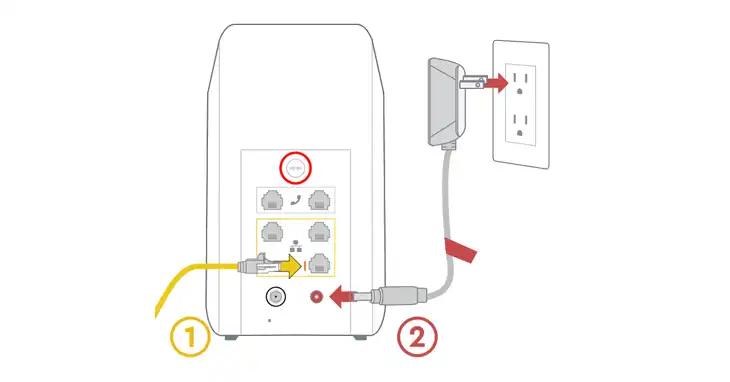
The Technicolor CGM4331 and CommScope TG4882 gateways do not have a physical WPS button.
Panoramic Wifi Gateway / Technicolor CGM4981 / Cox Internet PW8 / PW8 Fiber
Similar to the CGM4331/TG4882 gateways, the latest Technicolor CGM4981 model also branded as Cox Internet PW8/PW8 Fiber does include dedicated WPS button hardware.
You can find it at the backside of the router, above the telephone ports.

So in summary:
| Gateway Model | Location of WPS Button |
| Arris TG1682 (PW3) | top of the device |
| Technicolor CGM4141 (PW6) | top left bottom corner |
| CommScope TG4882/Technicolor CGM4331 (PW7) | backside of the router, above the telephone ports |
| Technicolor CGM4981 (PW8) | backside of the router, above the telephone ports |
So in summary, check the top or back side of your Cox Panoramic WiFi gateway for a button labeled WPS.
Quickly enable WPS on the device you want to connect, like a laptop, phone, printer etc. The gateway will automatically detect and connect the device to your Panoramic WiFi network, no password required.
How to Enable WPS on Cox Panoramic WiFi Gateway Models
Enabling and using WPS pairing on Cox Panoramic WiFi gateways is simple once you’ve located the button:
- Locate the WPS button: As we’ve established, the location depends on your specific gateway model. Refer to the information above to find yours.
- Press the WPS button on your gateway: Once you’ve initiated WPS on your device, hold down the WPS button on your Cox Panoramic WiFi gateway for approximately 2-3 seconds. You’ll typically see an LED Blue light on the gateway start blinking or pulsating, indicating the WPS process is active.
- Wait for the connection to establish: Depending on your device, the connection might establish automatically, or you might need to enter a generated PIN code displayed on your gateway. Follow the on-screen prompts on your device to complete the connection process.
FAQ
What is WPS?
WPS stands for WiFi Protected Setup. It is an easy push-button method for adding devices to a wireless network without manually typing long password passphrases.
Is WPS secure on Cox gateways?
Yes, WPS on Cox WiFi networks uses industry standard WPA2 security encryption when pairing devices. It is considered very safe.
Can I still access gateway settings if devices are connected via WPS?
Yes, connecting devices through WPS does not change or disrupt any of the default gateway admin settings or configurations.
Conclusion
After detailing the WPS button or virtual equivalent on the common Cox gateway models, hopefully you’ve got your device hooked up to your home’s WiFi headache-free. If any issues pop up with the wireless pairing dancing around the boxes, feel free to drop a note and I’d be glad to help troubleshoot! Thanks for taking this easy button journey with me.