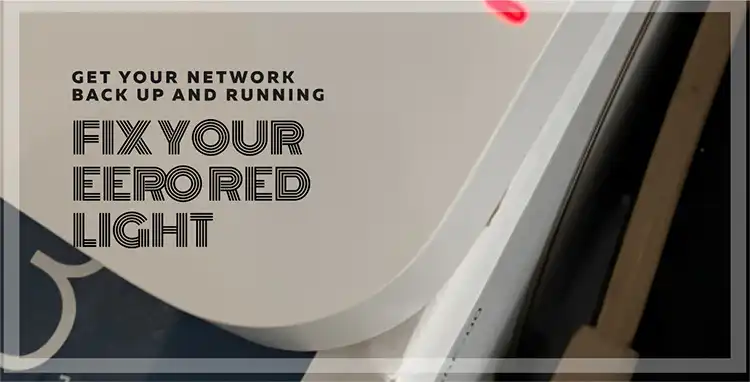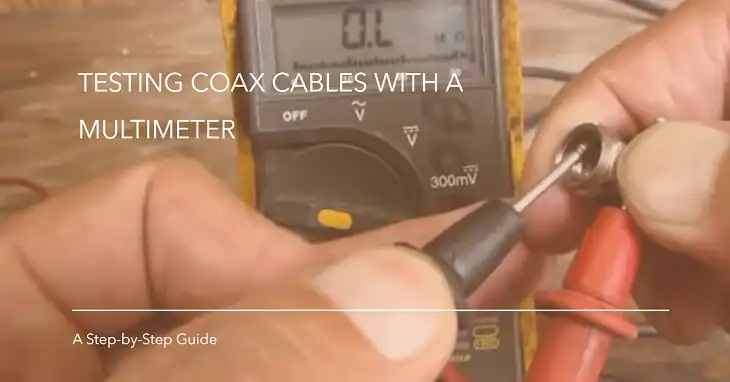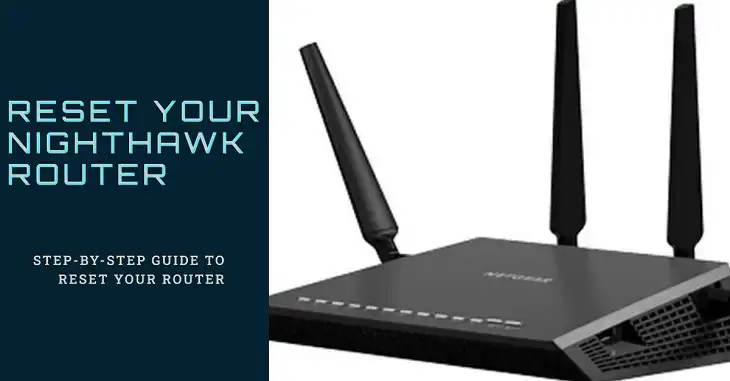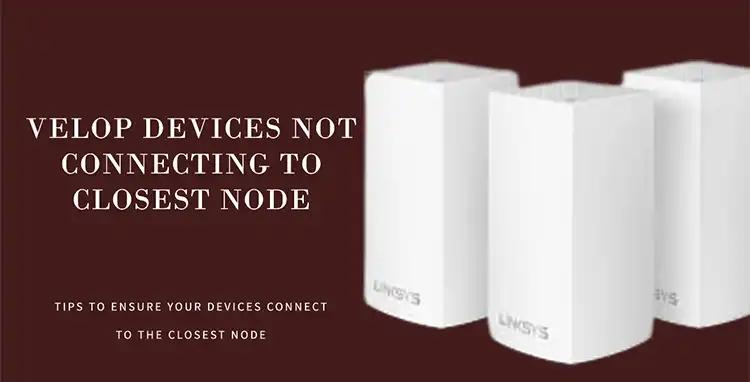How to Reset Starlink After a Power Outage
Starlink, the satellite internet service provided by SpaceX, has revolutionized internet connectivity for many, especially in rural and remote areas. This cutting-edge system relies on a constellation of low-Earth orbit satellites to deliver high-speed internet to users around the globe. However, like any technology, Starlink is susceptible to disruptions caused by power outages. In this comprehensive guide, we’ll walk you through the process of resetting your Starlink system after a power outage to ensure you’re back online quickly and efficiently.
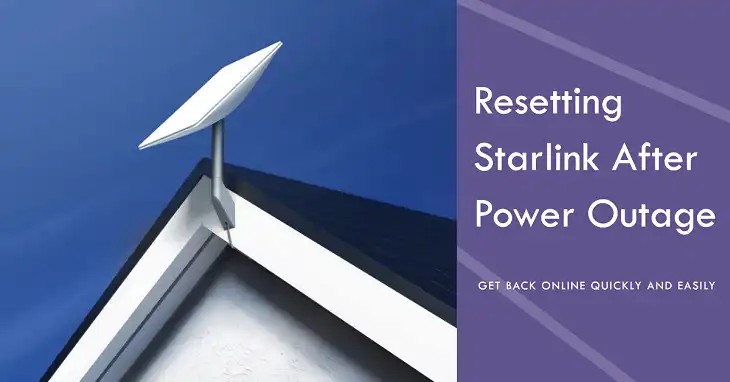
What Are the Power Requirements of Starlink
Before diving into the reset process, it’s crucial to understand Starlink’s power needs. The Starlink system typically consists of a satellite dish (often called “Dishy McFlatface” by enthusiasts), a Wi-Fi router, and a power supply unit.
Starlink can be powered in several ways:
- Direct connection to a standard 120V power outlet
- Battery backup systems (UPS – Uninterruptible Power Supply)
- Solar power setups (for off-grid installations)
The Starlink dish and router together consume approximately 50-75 watts during normal operation. This consumption can spike up to 100-150 watts during initial boot-up or when melting snow. For perspective, this is similar to the power used by a typical laptop computer.
Safety Precautions and Equipment Check
After a power outage, your first priority should be safety. Follow these steps before attempting to reset your Starlink system:
- Ensure all equipment is completely dry. If there was any rainfall during the outage, wait for everything to dry thoroughly.
- Inspect all cables and connectors for visible damage. Look for frayed wires, bent connectors, or any signs of electrical burns.
- Check the Starlink dish for any debris, snow, or ice accumulation. Clear any obstructions gently without damaging the dish surface.
- Verify that your power source is stable and functioning correctly.
Resetting Starlink After a Power Outage Step-by-Step Reset Process
Now that you’ve ensured everything is safe and in good condition, let’s proceed with the reset process:
1. Power Cycle
The first step is to perform a power cycle:
- Unplug the Starlink router from its power source.
- Wait for at least one full minute. This allows any residual charge to dissipate from the system.
- Plug the router back in.
2. System Reboot
After plugging the system back in, allow time for a full reboot:
- The reboot process typically takes 5-10 minutes.
- Watch for LED indicators on your router. A solid white light usually indicates normal operation.
3. Check Starlink App
The Starlink app is your best tool for monitoring the system’s status:
- Open the Starlink app on your mobile device.
- Check the connection status. The app should show “Online” when the system is fully operational.
- If prompted, follow any on-screen instructions for additional reboot steps.
Verifying Connection and Troubleshooting After a Post-Outage Reset
Once your Starlink system appears to be back online, it’s time to verify the connection:
- Perform a speed test using the Starlink app or a third-party service like speedtest.net.
- Check if all your devices can connect to the internet through Starlink.
If you’re experiencing issues, try these troubleshooting steps:
- Use the Starlink app’s obstruction viewer to ensure your dish has a clear view of the sky.
- The dish should automatically align itself, but you can use the app to verify its orientation.
- Move other wireless devices away from your Starlink router if possible.
Wrapping Up
Resetting your Starlink system after a power outage is generally a straightforward process. By following these steps and being patient during the reboot, you should be back online in no time. Remember, Starlink is designed to be resilient, but it does require a stable power source and clear view of the sky to function optimally.
Key Takeaways:
- Always prioritize safety when handling electrical equipment after a power outage.
- A simple power cycle is often enough to reset your Starlink system.
- Use the Starlink app for monitoring and troubleshooting.
- Consider preventive measures like surge protectors or UPS for future outages.
- Don’t hesitate to contact Starlink support for persistent issues.
By understanding how to properly reset and maintain your Starlink system, you can ensure reliable internet connectivity, even in the face of power disruptions.