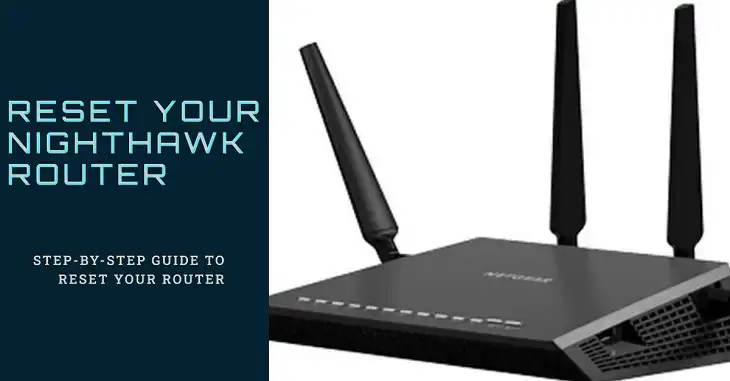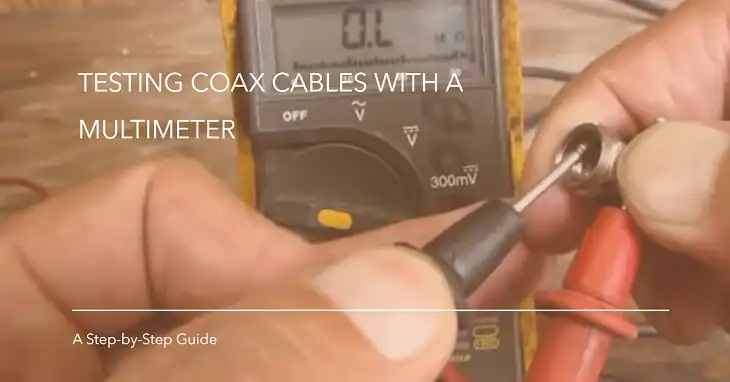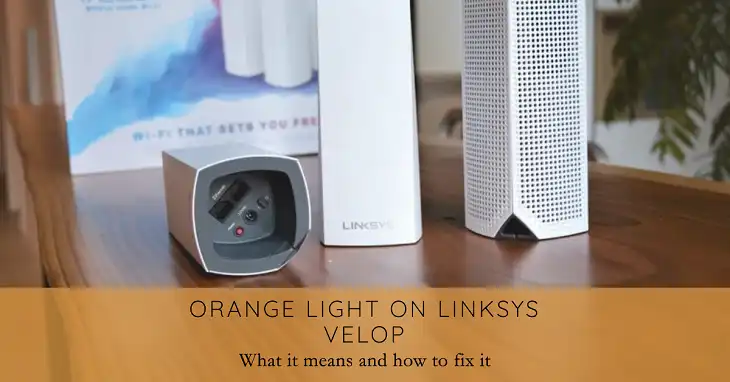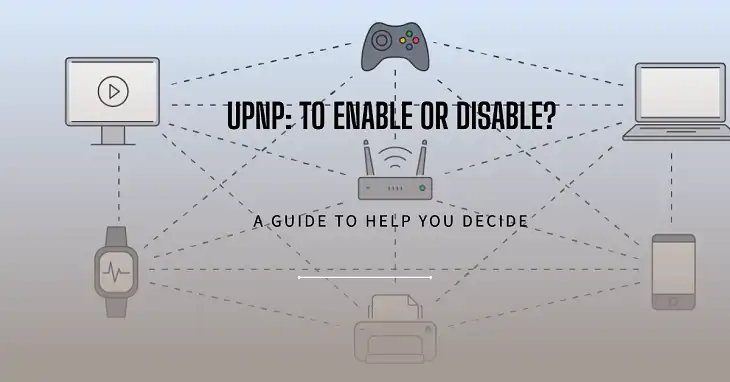How to Fix Red Globe on Frontier Router?
Let me guess – you’re staring at that dreaded red globe on your Frontier router, and it’s driving you nuts, right? I feel you! That little red light can be a real buzzkill when you’re trying to catch up on your favorite shows or crush your opponents in an online game.
But don’t sweat it! I’ve got your back, and we’re gonna tackle this issue together. In this article, I’ll be your trusty sidekick, guiding you through the ins and outs of fixing that pesky red globe. By the time we’re done, you’ll be surfing the web like a pro, leaving that red menace in the dust!

What does Red Globe Mean on Frontier Router?
In short, a red globe on your Frontier router is a telltale sign that something’s amiss with your internet connection. It’s like a little traffic light telling you to stop and take a closer look before proceeding any further.
To be more specific, that red globe indicates that your router is unable to connect to the internet. It could be due to a problem with the router itself, the cables, or even an issue on Frontier’s end. But fear not, my friend, for there are ways to troubleshoot and potentially fix this predicament.
Ways to Fix Red Globe on Your Frontier Router
Now, let’s get down to business! We’re about to explore some tried and true ways to get that stubborn red globe to turn a lovely shade of green (or white, depending on your router model). Trust me, these fixes are as simple as they come, and you’ll be back to binge-watching in no time!
Power Cycle the Router and ONT Box
Sometimes, all your router needs is a little breather. It’s like hitting the reset button on a grumpy toddler. Here’s what you do:
- Locate the power button on your router and turn it off completely. Don’t be shy, give it a firm press!
- Wait for about 30 seconds. This is like giving your router a little time-out to calm down.
- Now, turn the router back on and keep a close eye on that globe light. If all goes well, it should turn white (or green), indicating a successful boot-up and a happy router.
But wait, there’s more! If that red globe is being extra stubborn, try this ninja move:
- Unplug the power from both your router and the ONT (Optical Network Terminal) box. This is like a double whammy, a one-two punch to knock out that pesky issue!
- Wait for two whole minutes. This is crucial, my friend. Don’t skimp on the time-out, or the trick won’t work its magic.
- Plug the ONT back in first and wait for all the lights to turn green. This is like giving your ONT a fresh start, a clean slate to work from.
- Once the ONT is all happy and green, plug in your router and watch the magic unfold! That red globe should disappear, and you’ll be back in business.
Check ONT Connection
Alright, let’s talk about the ONT box for a sec. This little guy is like the gatekeeper of your internet connection.
Locate the ONT Box: This box, usually provided by Frontier, is where the fiber optic cable enters your home. It might be situated near your router or tucked away in another location.
Deciphering the Light Show: The ONT box will have a series of lights, each with a specific meaning. Consult your Frontier user manual or the information printed on the box itself to understand the language of these lights. Ideally, you’re looking for a solid white or green light indicating a healthy internet connection.
Red Alert? If the lights on your ONT box are red or off, it might suggest an outage on Frontier’s side. In this case, skip to the “Contact Frontier Support” section below. There’s not much you can do at home to fix an outage, but contacting Frontier will help you stay informed about the situation.
Cable Check: Make sure the cable connecting the router to the ONT is securely plugged in at both ends, especially if you have a fiber optic network. Double-check that the cable is plugged into the correct port on your router – consult your user manual if needed. A loose or incorrectly connected cable can disrupt the signal flow and cause the red globe to appear.
Inspect the Cables
Alright, let’s talk about those cables for a minute. They’re like the veins that carry the lifeblood of your internet connection. If they’re loose or disconnected, it’s no wonder your router is throwing a fit!
Take a moment to inspect all the cables connected to your router and the ONT box. Make sure they’re snugly plugged in on both ends. If you notice any loose connections, gently remove the cable and reinsert it, ensuring a snug fit.
Don’t be afraid to give those cables a little wiggle and jiggle, either. Sometimes, a loose connection just needs a little love and attention to get back on track. Trust me, it’s much easier than dealing with that red globe!
Contact Frontier Support
If you’ve tried all the troubleshooting steps and that red globe is still taunting you, it might be time to call in reinforcements. Don’t be intimidated by the thought of speaking with Frontier’s tech support team – they’re a friendly bunch, and they’ve likely seen this issue a hundred times before.
When you reach out to them, be prepared to provide as much detail as possible about the issue you’re experiencing. The more information you can give them, the better they’ll be able to assist you.
And who knows? You might just end up having a delightful conversation with the support representative about the latest cat meme or viral TikTok trend. A little levity never hurt anyone, right?
So, don’t be shy – pick up that phone or hop on that live chat and let the experts at Frontier lend a helping hand.