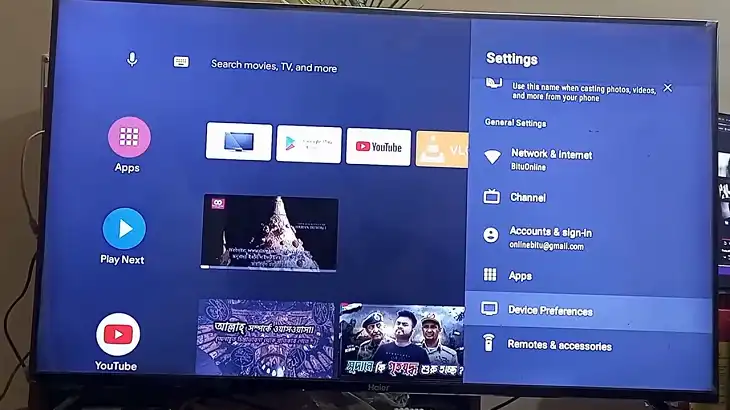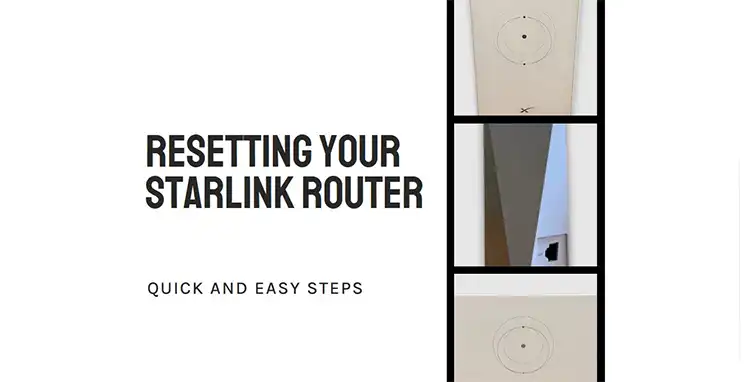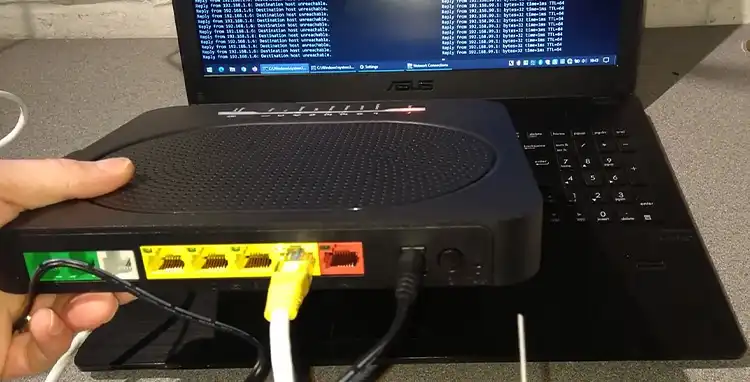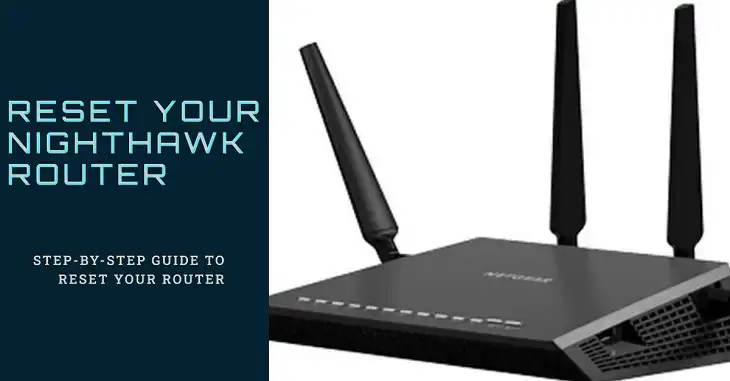How to Find Your PS4 IP Address?

Are you trying to set up remote play, optimize your gaming connection, or troubleshoot network issues with your PlayStation 4? You’ll need to know your PS4’s IP address. Don’t worry – we’ve got you covered with this guide. In just a few minutes, you’ll learn multiple ways to find your PS4 IP address and understand how to use this information to enhance your gaming experience.
What is an IP Address?
Before we get into the methods, let’s quickly cover what an IP address actually is. An IP (Internet Protocol) address is like a digital home address for your devices. It’s a unique identifier that allows your PS4 to communicate with other devices on your network and the internet.
There are two main types of IP addresses:
- IPv4: The most common type, consisting of four sets of numbers separated by dots (e.g., 192.168.1.100).
- IPv6: A newer standard with a more complex format, using both numbers and letters (e.g., 2001:0db8:85a3:0000:0000:8a2e:0370:7334).
IP addresses can also be dynamic (changing periodically) or static (remaining constant). Most home networks use dynamic IP addresses by default.
Now that we understand the basics, let’s explore how to find your PS4’s IP address.
Method 1: Using PS4 Settings
This is the most straightforward method and doesn’t require any additional devices.
- Turn on your PS4 and go to the home screen.
- Navigate to “Settings” (represented by a toolbox icon).
- Scroll down and select “Network.”
- Choose “View Connection Status.”
- Look for the “IP Address” field. This is your PS4’s IP address.
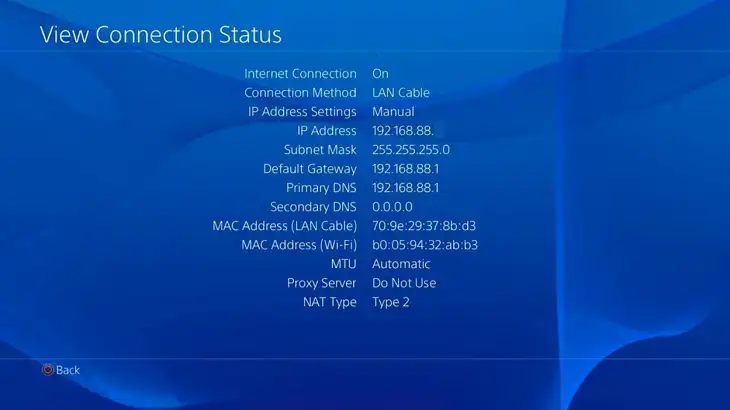
Method 2: Using a Computer on the Same Network (For Advanced Users)
If you’re comfortable using command prompts, this method can be quick and efficient.
For Windows users:
- Open the Command Prompt (search for “cmd” in the Start menu).
- Type “ipconfig” and press Enter.
- Look for the “IPv4 Address” under your active network connection.
For Mac users:
- Open the Terminal (find it in Applications > Utilities).
- Type “ifconfig” and press Enter.
- Look for the “inet” address under your active network connection.
Your PS4’s IP address will be similar to the one your computer is using, but with a different final number.
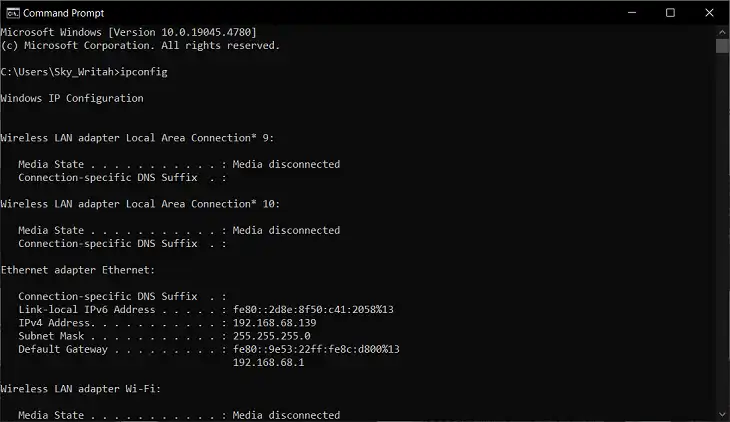
Method 3: Using Your Router’s Admin Panel
Another way to find your PS4’s IP address is through your router’s admin panel:
- Open a web browser and enter your router’s IP address (usually 192.168.0.1 or 192.168.1.1).
- Log in with your router’s username and password.
- Look for a section called “Connected Devices” or “DHCP Client List.”
- Find your PS4 in the list of devices (it may be labeled as “PlayStation 4” or “PS4”).
The IP address next to your PS4’s name is what you’re looking for.
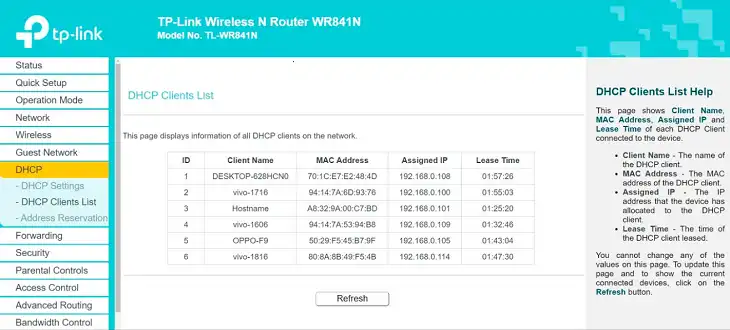
Method 4: Using the PlayStation App
The PlayStation App on your smartphone can also help you find your PS4’s IP address:
- Download and install the PlayStation App on your phone.
- Ensure your phone and PS4 are on the same Wi-Fi network.
- Open the app and sign in to your PlayStation Network account.
- Tap on the “Connect to PS4” option.
- The app will display your PS4’s IP address.
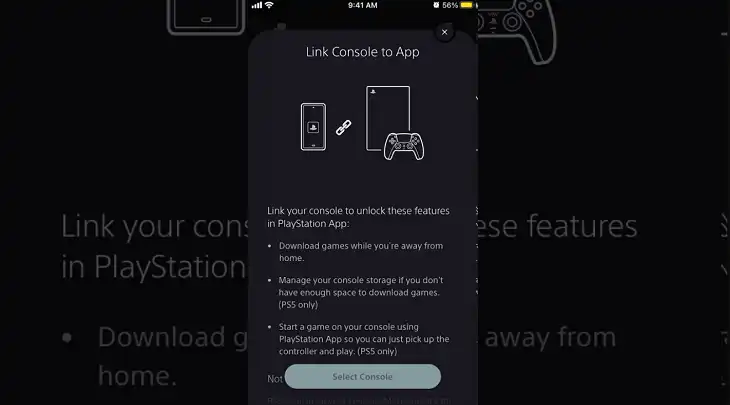
Troubleshooting Common Issues
If you’re having trouble finding your PS4’s IP address, try these steps:
- Restart your PS4 and router: Sometimes, a simple reboot can resolve network issues.
- Check your network connection: Ensure your PS4 is properly connected to your home network.
- Verify Wi-Fi signal strength: If using Wi-Fi, make sure your PS4 has a strong signal. Consider using a wired connection for better stability.
Here’s a quick troubleshooting guide:
| Issue | Possible Solution |
| IP address not displayed | Restart PS4 and router |
| Incorrect IP address | Check network connection settings |
| Can’t connect to network | Verify Wi-Fi signal or try wired connection |
| Router doesn’t show PS4 | Update router firmware or PS4 system software |
Using Your PS4 IP Address
Now that you’ve found your PS4’s IP address, here’s what you can do with it:
- Set up Remote Play: Use your IP address to configure Remote Play and enjoy PS4 games on your PC or mobile device.
- Optimize port forwarding: Improve your gaming experience by setting up port forwarding in your router settings.
- Troubleshoot network issues: Your IP address is crucial for diagnosing and solving connectivity problems.
Bottom Line
Finding your PS4’s IP address is a straightforward process that can unlock various networking features and help you optimize your gaming experience. Whether you’re a beginner using the PS4’s built-in settings or an advanced user leveraging command prompts, you now have the knowledge to locate your IP address quickly and easily.
Remember to keep your network secure and your PS4 updated for the best gaming experience. If you encounter any persistent issues, don’t hesitate to consult official PlayStation support or community forums for additional assistance.
Happy gaming!