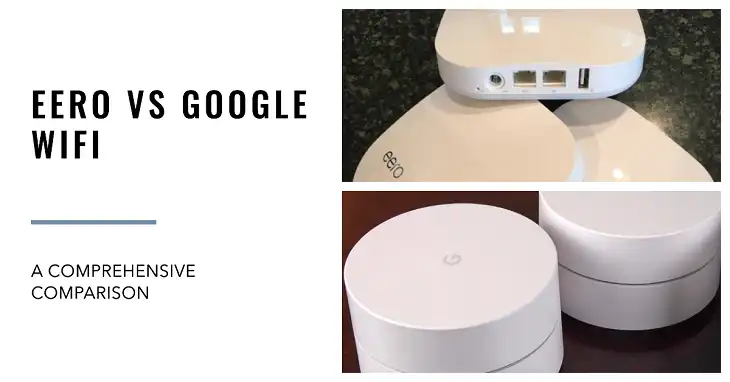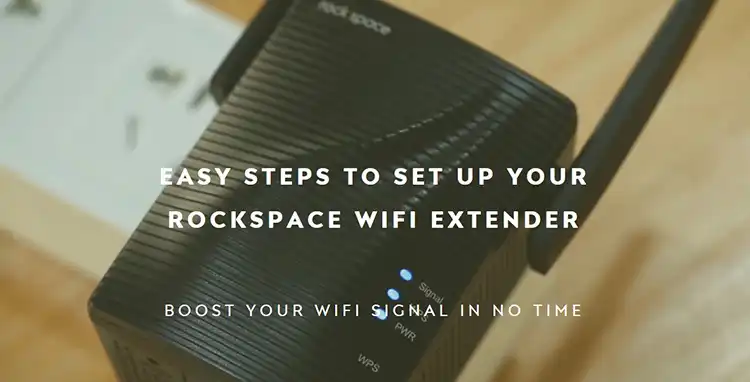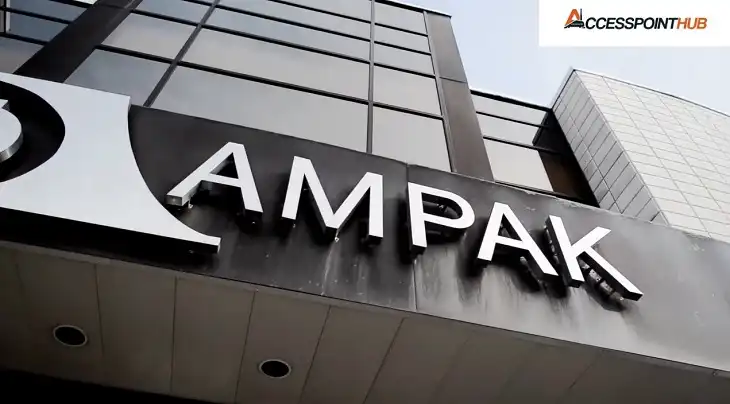Netgear Router Symbols: What Do They Mean
Netgear has established itself as a leading brand in home networking solutions, offering a wide range of routers designed to meet various connectivity needs. As technology advances, these routers have become more sophisticated, incorporating multiple features and status indicators. Understanding the symbols and lights on your Netgear router is crucial for maintaining a stable network connection, troubleshooting issues, and ensuring optimal performance.
This guide aims to demystify the various symbols you’ll encounter on Netgear routers, helping you interpret their meanings and take appropriate action when needed. Whether you’re a tech enthusiast or a casual user, this knowledge will empower you to manage your home network more effectively.
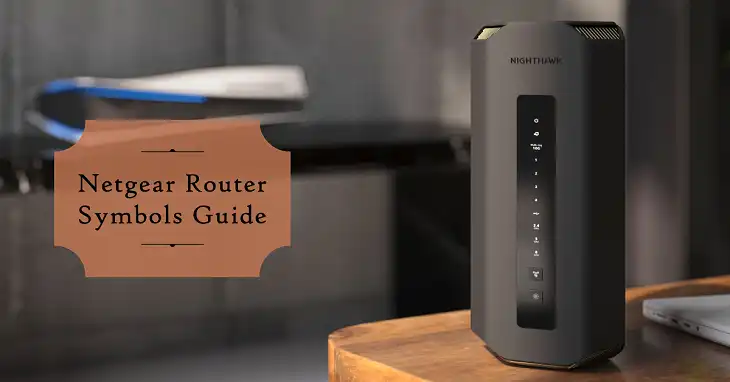
General Layout of Netgear Router Lights
Netgear routers typically feature a series of LED lights on the front or top panel. These lights serve as visual indicators of the router’s status and functionality. While the exact layout may vary between models, most Netgear routers include the following common indicators:
- Power
- Internet (WAN)
- Wi-Fi (often separate for 2.4 GHz and 5 GHz bands)
- Ethernet (LAN)
- USB (if applicable)
- WPS (Wi-Fi Protected Setup)
The placement and design of these lights may differ across various Netgear series, such as the Nighthawk, Orbi, or RAX models. However, their core functions remain consistent, allowing users to quickly assess their router’s status at a glance.
Types of Netgear Router Symbols and Their Meanings
Power LED Symbols
The power LED is typically the first indicator you’ll notice on your Netgear router. Here’s what different states of the power LED mean:
- Solid Green or White: The router is powered on and functioning normally.
- Blinking Green or White: The router is booting up or initializing.
- Solid Amber: The router is undergoing a firmware update. Do not turn off the router during this process.
- Blinking Amber: This may indicate a power issue or hardware failure.
If your router’s power LED remains off or shows a blinking amber light, try unplugging the power adapter, waiting for 10 seconds, and plugging it back in. If the issue persists, there may be a hardware problem requiring professional assistance.
Internet (WAN) LED Symbols
The Internet LED provides information about your connection to the internet service provider:
- Solid Green or White: The router has successfully established an internet connection.
- Blinking Green or White: Data is being transmitted or received over the internet connection.
- Solid Amber: The router detects an Ethernet cable connection but cannot establish an internet connection.
- Blinking Amber: The router is attempting to establish an internet connection but failing.
If you see a solid or blinking amber light, check your modem and the cable connecting it to your router. Ensure all connections are secure and try restarting both your modem and router.
Wi-Fi LED Symbols
Many Netgear routers have separate indicators for 2.4 GHz and 5 GHz Wi-Fi bands:
- Solid Green or White: The respective Wi-Fi band is active and working correctly.
- Blinking Green or White: Data is being transmitted over the Wi-Fi network.
- Off: The Wi-Fi band is disabled.
If your Wi-Fi LED is off, check your router settings to ensure Wi-Fi is enabled. Some Netgear routers have a physical Wi-Fi on/off button that may have been accidentally pressed.
Ethernet (LAN) LED Symbols
The Ethernet LED indicates the status of wired connections:
- Solid Green or White: An Ethernet device is connected and linked.
- Blinking Green or White: Data is being transmitted over the Ethernet connection.
- Off: No Ethernet device is connected or detected.
If you’ve connected a device via Ethernet but the LED remains off, try using a different Ethernet cable or port on the router.
USB LED Symbols
For routers with USB ports:
- Solid Green or White: A USB device is connected and ready for use.
- Blinking Green or White: Data is being transferred to or from the USB device.
- Off: No USB device is connected.
Ensure your USB device is compatible with the router and properly formatted if you’re having issues with USB connectivity.
WPS LED Symbols
The WPS (Wi-Fi Protected Setup) LED indicates the status of the WPS function:
- Blinking Green or White: WPS is in progress, attempting to connect a device.
- Solid Green or White (briefly): WPS connection was successful.
- Off: WPS is not currently active.
If WPS fails to connect, try the process again or connect to your Wi-Fi network manually using the network password.
Common Netgear Router Models and Their LED Locations
While the basic functions of LED symbols remain consistent across Netgear routers, there can be variations in appearance and additional indicators for specific features. Here’s a brief overview of symbol variations in popular Netgear series:
Nighthawk Series
Nighthawk routers often feature a sleek, angular design with LED indicators along the top or front edge. Some models include additional LEDs for:
- Guest Wi-Fi
- Beamforming
- Link aggregation
Orbi Series
Orbi mesh systems typically have a simplified LED layout, often with a single multi-color LED that changes based on the system’s status:
- Blue: Everything is working correctly
- Magenta: Satellite is trying to sync with the router
- Amber: Weak connection between router and satellite
RAX Series
The RAX series, known for its unique “wing” design, often incorporates LED indicators into the wings themselves. These may pulse or change color to indicate activity or status.
Troubleshooting Common Issues Using Router Symbols
Router symbols are invaluable for diagnosing and resolving network issues. Here are some common scenarios and how to address them:
- No Internet Connection: If the Internet LED is amber or off, check your modem and ISP connection. Restart both your modem and router if necessary.
- Slow Internet Speed: If the Internet LED is blinking rapidly, it might indicate high traffic. Check for bandwidth-heavy activities on your network.
- Wi-Fi Connection Issues: If the Wi-Fi LED is off or blinking erratically, try disabling and re-enabling Wi-Fi on your router. Check for interference from other devices.
- Router Overheating: Some Netgear routers have temperature indicators. If you see a red light or a thermometer symbol, ensure proper ventilation for your router.
Wrapping Up
Understanding Netgear router symbols is key to maintaining a healthy home network. By familiarizing yourself with these indicators, you can quickly identify and resolve issues, ensuring optimal performance of your internet connection. Remember that while this guide covers common symbols and their meanings, always refer to your specific router’s manual for the most accurate information.
Key Takeaways:
- Green or white lights generally indicate normal operation
- Amber or red lights often signal issues requiring attention
- Blinking lights usually indicate activity or ongoing processes
- The Netgear mobile app can provide more detailed status information
- When in doubt, consult your router’s manual or Netgear’s support resources
By leveraging this knowledge, you’ll be better equipped to manage your home network efficiently and troubleshoot issues as they arise.