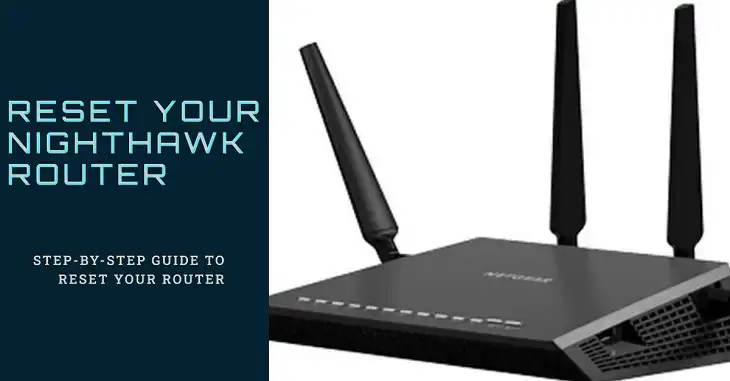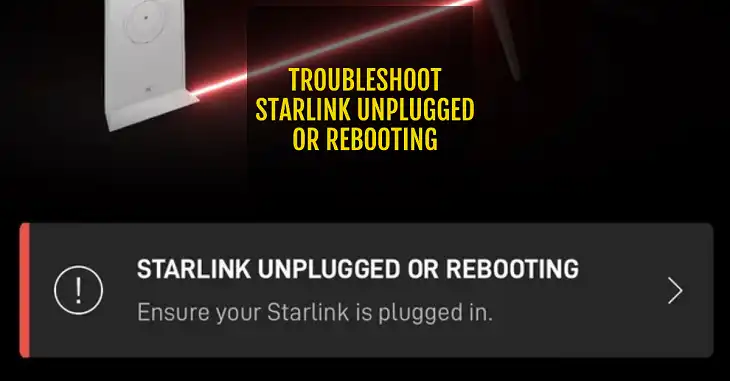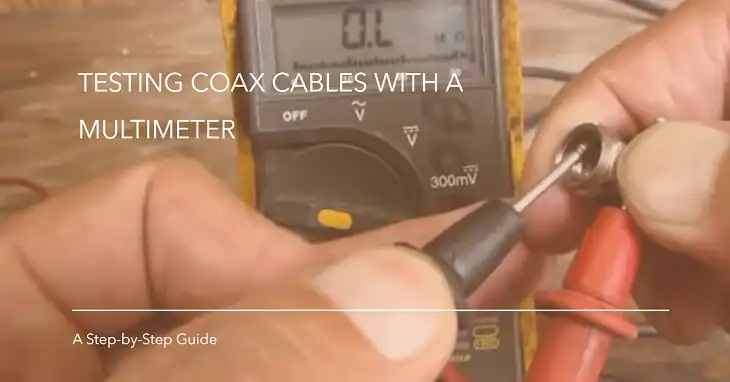Optimum Router Not Connecting to Internet | Troubleshooting with Expert Tips
A router that refuses to connect to the internet can disrupt everything—from remote work to entertainment and communication. Whether you’re dealing with frequent disconnections or no connectivity at all, it’s essential to identify the root cause and fix it efficiently.
Optimum routers are generally reliable, but when issues arise, they can be tied to anything from incorrect configurations to ISP-related outages.This article breaks down the most common reasons for connectivity issues and offers step-by-step troubleshooting solutions.
Why Can’t I Connect to My Optimum Router?
Connectivity issues with your Optimum router often boil down to one or more of the following factors:
- Service Interruptions: Internet outages in your area are a frequent culprit. These may be due to scheduled maintenance or unexpected technical difficulties on Optimum’s end.
- Hardware Malfunctions: Damaged routers, modems, or ethernet cables can disrupt the connection. Even loose or improperly plugged cables can create issues.
- Configuration Problems: Incorrect settings, such as a forgotten Wi-Fi password or a misconfigured connection type, may block your router from accessing the internet.
- Software Issues: Outdated firmware or minor software glitches can prevent the router from functioning correctly.
- Account Restrictions: In some cases, account-related issues, such as unpaid bills or service suspensions, can cause a loss of connectivity.
Optimum Router Not Connecting to Internet After Reset
Resetting your router often clears temporary glitches but can introduce new issues if not done correctly. After a reset, the router returns to its factory settings, which may not align with your ISP’s requirements.
For instance, if you previously set up custom configurations like a unique network name (SSID) or password, these will be erased during a reset. Additionally, the router and modem must be restarted in the correct sequence to reestablish the connection properly. Failing to do this can leave your devices unable to communicate.
Here’s how to minimize problems after a reset:
- Double-check all physical connections, ensuring cables are securely attached and undamaged.
- Power up your modem first, wait for its lights to stabilize, and then turn on your router.
- Log in to your router’s admin portal to reconfigure any necessary settings.
How Do I Fix My Optimum Router Not Connecting to the Internet?
When your Optimum router stops connecting, follow these steps to troubleshoot the issue:
1. Check for Internet Outages
Start by determining if the issue lies with your ISP. Visit Optimum’s website or use the Optimum app to check for any service outages in your area. If there’s an ongoing outage, no troubleshooting on your end will resolve the issue until service is restored.
2. Verify Hardware Setup
Inspect your equipment to rule out physical issues. Make sure the router and modem are securely plugged in, and all cables are intact and connected to the correct ports. Replace any damaged cables or connectors.
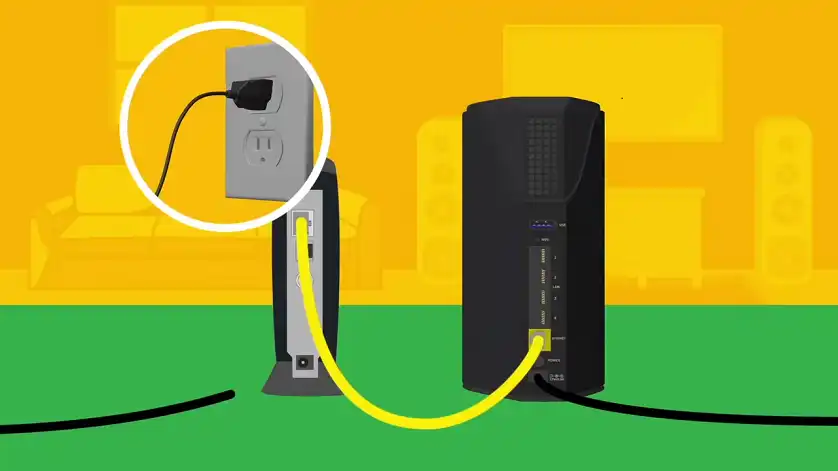
3. Restart Your Network Equipment
Rebooting your router and modem can resolve many temporary glitches:
- Turn off both devices.
- Wait for about two minutes.
- Turn on the modem first and wait for its indicator lights to stabilize.
- Finally, turn on the router and give it time to reconnect.
4. Access the Router’s Admin Portal
Log in to your router’s settings to ensure proper configuration:
- Open a browser and enter the router’s IP address (usually 192.168.1.1 or 192.168.0.1).
- Log in with the username and password, often “admin” for both by default unless changed.
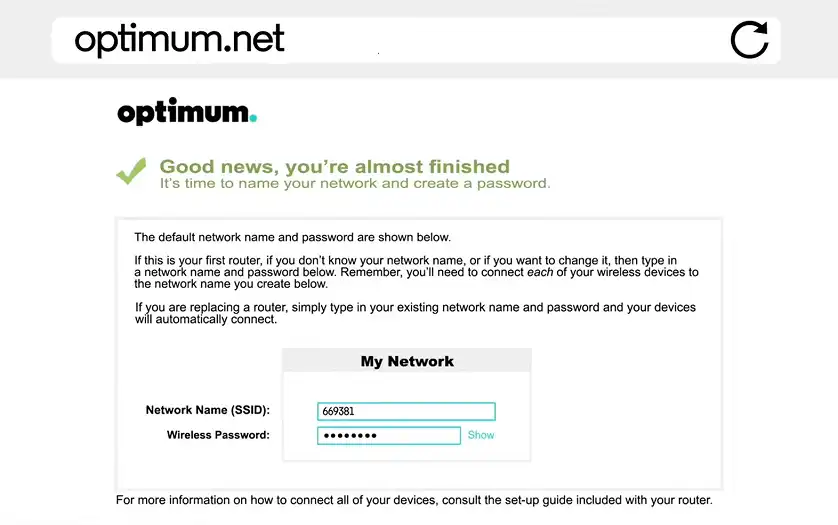
- Check your WAN settings and verify that they match Optimum’s requirements.
You can also use Optimum’s website or companion app to get the setup done in minutes. The on-screen prompts are pretty well-thought-out to get you through the process.
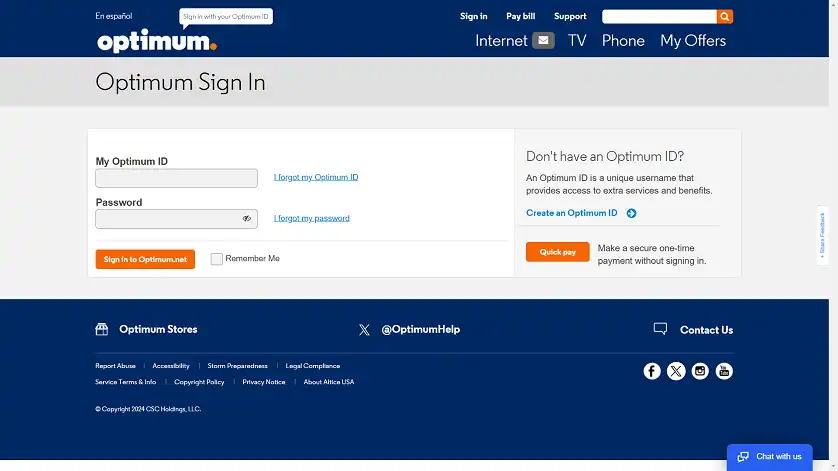
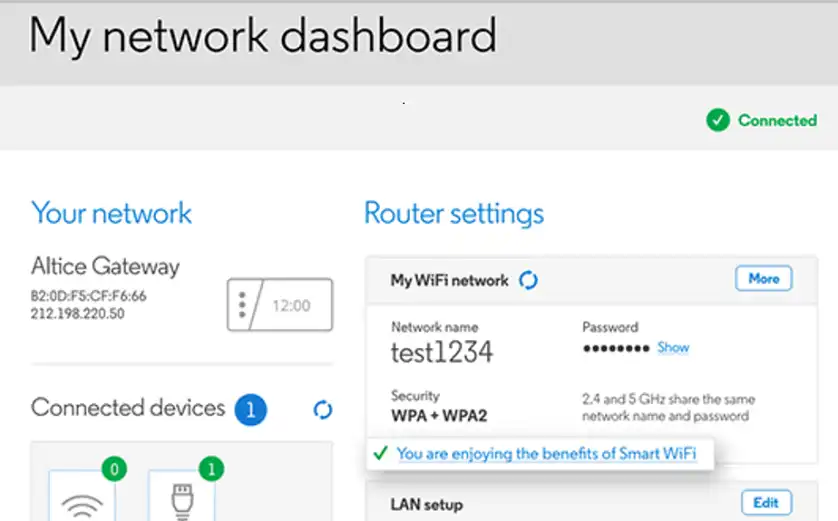
5. Update Firmware
Outdated router firmware can cause connectivity issues. In the admin portal, look for a firmware update option and follow the instructions to download and install the latest version. Restart the router after the update.
6. Reset and Reconfigure
If none of the above steps work, reset your router to its factory settings. Use the reset button (usually a small pinhole on the back of the device), press and hold it for 10–30 seconds, and then release. After resetting, reconfigure your router by logging in and entering your preferred settings.
Frequently Asked Questions
How do I login to my optimum router?
To log in to your Optimum router, open a web browser and enter the default IP address (usually 192.168.0.1) in the address bar. You’ll then be prompted to enter your Optimum ID and password. If you haven’t changed the default credentials, you can use these to access the router’s settings.
How do I find my router’s default login credentials?
Default login credentials are printed on a label on your router. If you’ve changed them and forgotten, a factory reset will restore the defaults.
Why is my Optimum router blinking but not connecting?
A blinking light indicates the router is trying to establish a connection. Check your cables, restart the router and modem, and confirm there are no service outages.
Conclusion
Restoring your Optimum router’s connection can be straightforward with the right approach. By systematically addressing potential issues—whether hardware, configuration, or service-related—you can quickly identify the root cause and take action.
If problems persist despite following these steps, don’t hesitate to reach out to Optimum’s support team for additional assistance. Thanks for reading!