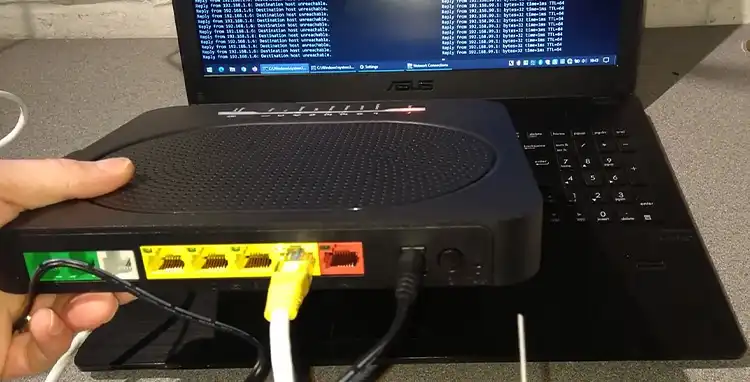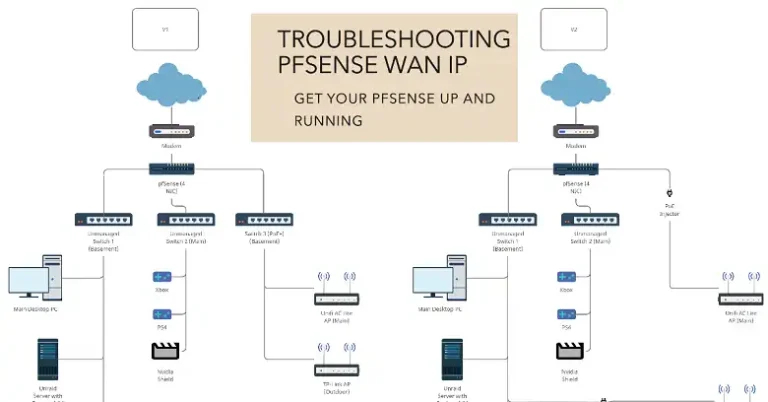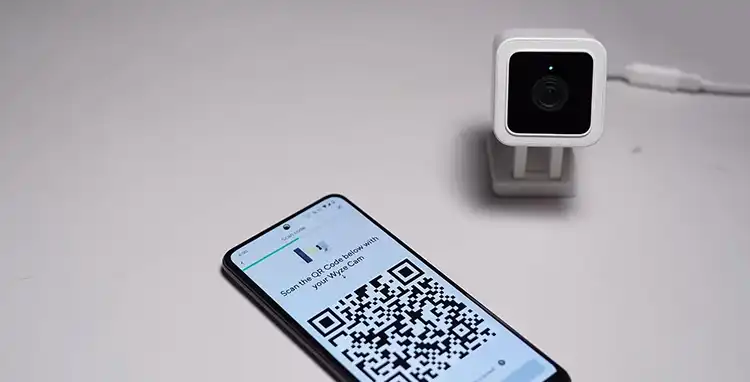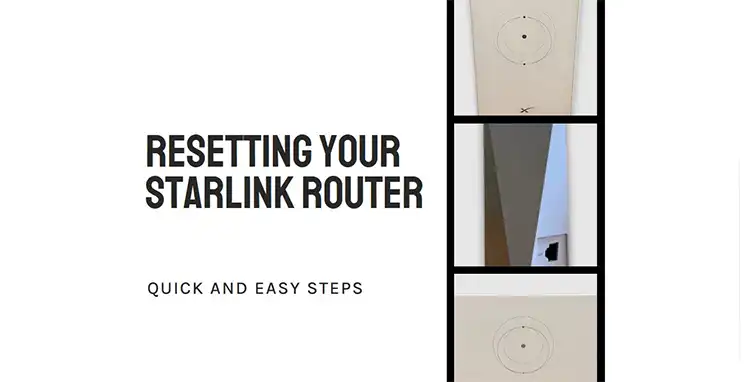Starlink Says Unplugged or Rebooting: How to Troubleshoot It
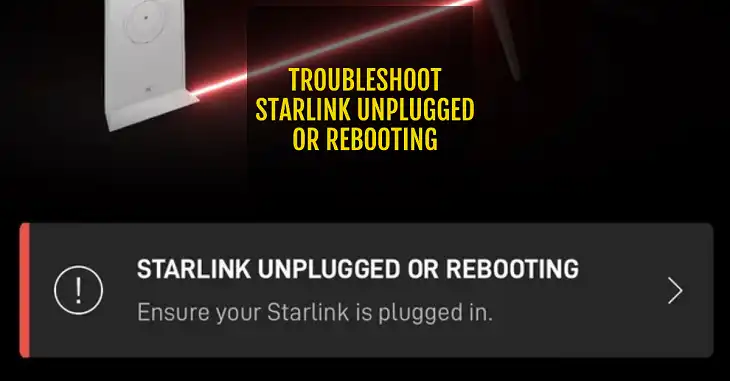
As satellite internet service by SpaceX, Starlink has revolutionized internet access, especially in remote areas. However, like any technology, users may encounter issues from time to time. One common message that users might see in the Starlink app is “Starlink Unplugged or Rebooting.” This message can be frustrating, particularly if you rely on Starlink for work or leisure. Understanding what this message means and how to troubleshoot the issue effectively is essential for maintaining a stable internet connection.
In this article, we will explain the meaning behind the “unplugged or rebooting” status in the Starlink app, the common causes, and the troubleshooting steps you can take to get your system back online.
Common Causes of the “Unplugged or Rebooting” Status
Several factors can lead to your Starlink system being classified as unplugged or rebooting. Understanding these can help you identify the root of the problem quickly.
1. Power Issues
One of the most common reasons for seeing this message is related to power. Check to see if the power cord is securely connected to the router and the outlet. If there are any power outages in your area, this can also lead to this status.
2. Faulty Power Supply
A malfunctioning power supply may also be to blame. Users on forums report that a defective power adapter or surge can cause the Starlink system to lose power intermittently.
3. Software Bugs or Firmware Updates
Starlink routinely releases firmware updates that enhance system performance. Sometimes, during these updates, the system will reboot itself. If there is a bug in the software, it may also cause unexpected reboots.
4. Cable Damage
Damaged cables connecting the dish to the router can lead to a loss of communication between devices, triggering the unplugged status. Inspecting for kinks, cuts, or other signs of wear and tear is essential.
5. Dish Misalignment
The Starlink dish must maintain a clear line of sight to the satellites. Environmental factors such as wind, snow, or even physical movement can misalign the dish, leading to connectivity issues.
How to Troubleshoot Starlink Unplugged or Rebooting
If you find yourself facing the “Starlink Unplugged or Rebooting” message, follow these steps to resolve the issue:
Step 1: Check Power Connections
Begin by ensuring that the power supply is working properly. Verify that the power cord is securely connected to both the router and the wall outlet. If you have a power strip, check that it is functioning and that any switches are turned on.
Consider testing the outlet with another device to confirm that it is providing power. If you notice flickering lights or other signs of electrical issues, you may need to consult an electrician.
Step 2: Inspect Cables
Next, examine the cables connecting your Starlink dish to the router. Look for any signs of damage, including fraying or sharp bends. If the cables appear worn, consider replacing them.
Step 3: Reboot the System
If everything appears intact, rebooting the system can often resolve temporary glitches. To do this, unplug the power cord from the router, wait for about 30 seconds, and then plug it back in. Allow the system a few minutes to fully restart.
Step 4: Check for Software Updates
After the reboot, open the Starlink app to check for any available software updates. Ensure that both the app and the system firmware are current, as this can improve performance and stability.
Step 5: Verify Dish Alignment
Use the Starlink app to check the alignment of your dish. If the dish has been moved or if it is obstructed by trees or buildings, it will not be able to connect to the satellites effectively. Adjust the dish to ensure a clear line of sight.
Additional Tips from User Experiences and Reviews
From user reports on forums like Reddit, several practical insights can further assist in troubleshooting:
- Power Supply Check: Many users have found that their issues stemmed from a faulty power supply. If you’ve tried all the above steps without success, consider testing your system with a different power adapter or outlet.
- Network Issues: If multiple users in your area are experiencing similar issues, it might indicate a regional outage. Checking social media or the Starlink support page can provide updates on outages.
- Environmental Factors: Keep an eye on your environment. Heavy snowfall or ice accumulation on the dish can lead to connectivity issues. Regularly clear any debris that may obstruct the dish’s line of sight.
- Reach Out to Support: If persistent problems occur, don’t hesitate to contact Starlink customer support. They can provide guidance tailored to your specific issue.
FAQs
What should I do if I see “Starlink Unplugged or Rebooting”?
Start by checking power connections, inspecting cables, and rebooting the system. If issues persist, consult the Starlink app for updates or contact support.
How often should I reboot my Starlink system?
It’s not necessary to reboot your system frequently. Generally, rebooting every few weeks or after any significant power fluctuation is sufficient.
Can extreme weather affect my Starlink connection?
Yes, extreme weather can affect the performance of the Starlink system, particularly if the dish becomes obstructed by snow or debris.
Will unplugging my Starlink system erase my settings?
No, unplugging or rebooting your Starlink system will not erase your settings.
When should I contact Starlink support?
If you’ve followed all troubleshooting steps and your system remains unplugged or rebooting, it’s best to reach out to Starlink support for further assistance.
Bottom Line
The “Starlink Unplugged or Rebooting” message can be a temporary frustration, but understanding its causes and how to troubleshoot effectively can keep your internet connection stable. Regular maintenance and proactive care of your equipment can help prevent these issues in the future. With Starlink providing crucial connectivity, especially in underserved areas, ensuring that your system operates smoothly is of utmost importance.