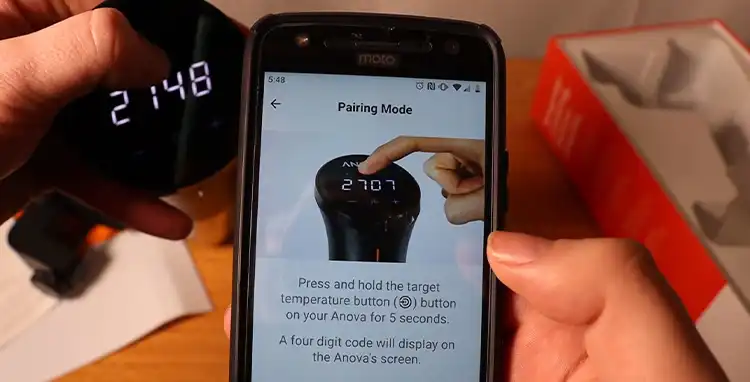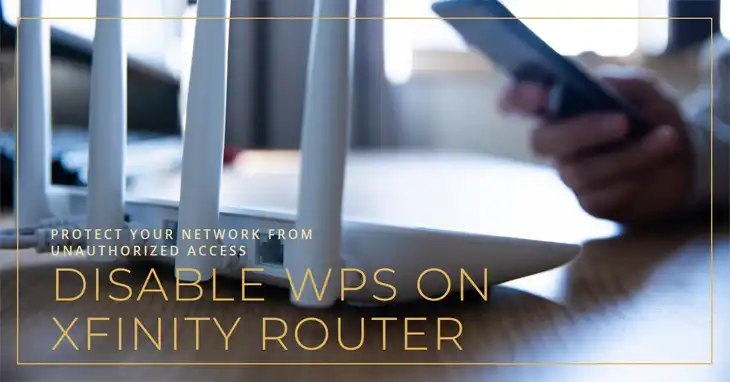WPS Button on Verizon Router
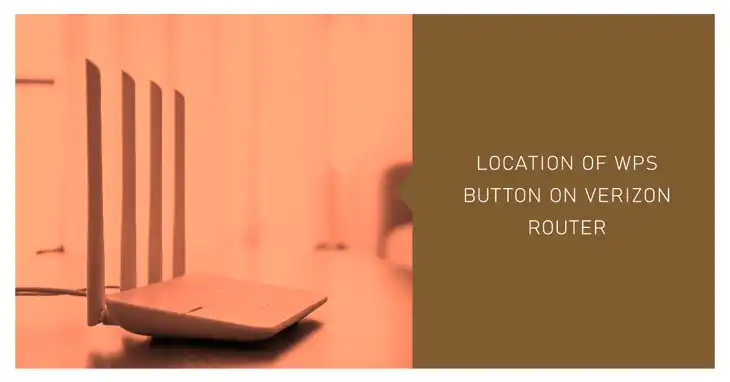
Finding the Wi-Fi Protected Setup (WPS) button on your Verizon Fios router is super easy! Just look at the front or back of your router to spot this special button used for easily pairing wireless devices. In short, the location of the WPS button depends on your specific Verizon router model. It can be on the front or back of the router.
Today, I’ll tell you exactly where this WPS button is located on popular Verizon routers. Read on to learn the convenient spot chosen on each model to make connecting your phone, laptop, or printer to the network a cinch!
Location of WPS Button on Verizon Routers
Knowing the location of the Wi-Fi Protected Setup (WPS) button on your Verizon router model is important when you want to connect a new wireless device to your home network. The WPS button provides an easy push-button method to connect devices without entering long passwords.
The WPS button location differs across various Verizon router models and gateways. Through this guide, you will learn about the exact location of the WPS button on popular Verizon routers and gateways used by Fios internet customers.
On Verizon Router – CR1000A, CR1000B, and Verizon 5G / Verizon 3.1
The Verizon CR1000A, CR1000B, Verizon 5G, and Verizon 3.1 routers are the latest router models offered to new Fios internet subscribers.
These routers have the WPS button located at the back panel of the device. You need to access the back of your router to press the WPS button when connecting wireless devices.
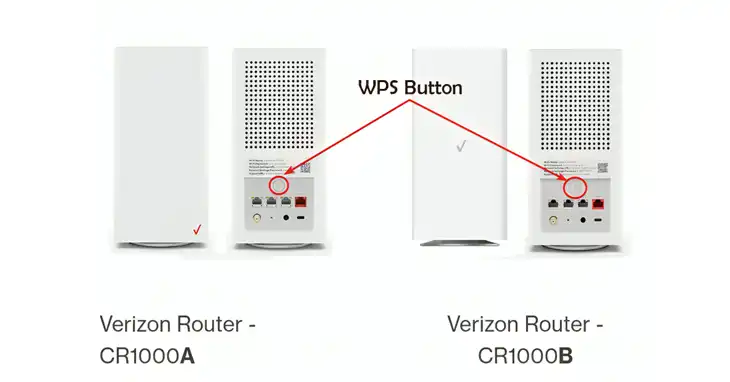
To locate the WPS button on Verizon CR1000A, CR1000B, and Verizon 5G/3.1 routers:
- Turn the Verizon router so you can access the back panel
- Look at the lower right corner of the router’s backside
- You will see a button labeled ‘WPS’ – this is the WiFi Protected Setup button
- Press and hold this WPS button for 3-5 seconds to activate WPS pairing mode and connect your wireless device
So remember, on the latest Verizon router models, the WPS pairing button is conveniently present on the back panel which you access by turning your router.
On Verizon G3100 / FIOS 3.1 and Fios Quantum Gateway
The popular Verizon Fios router models like the G3100, Fios 3.1, and Quantum Gateway have the WPS button located at the front bottom section. You do not need to turn the router to access the WPS button on these models.

Follow these easy steps to find the WPS button on your G3100 or Quantum Gateway:
- Face the front of your Verizon Fios router/gateway
- Look at the bottom front section
- Locate a button labeled ‘WPS’ near the LED status lights
- Press and hold this button for 3-5 seconds to enable WPS mode and pair devices
So on Verizon’s Fios gateways, the convenient front-panel placement of the WPS button provides easy access for connecting your wireless printers, cameras, and other Wi-Fi enabled gadgets.
On Verizon MI424WR, Verizon MI424WR Rev I, Verizon MI424WR Rev G(h3)
Verizon’s older router models like MI424WR, MI424WR Rev I, and MI424WR Rev G also have the WPS push button conveniently located at the front bottom portion, to the right of the LED status indicators.
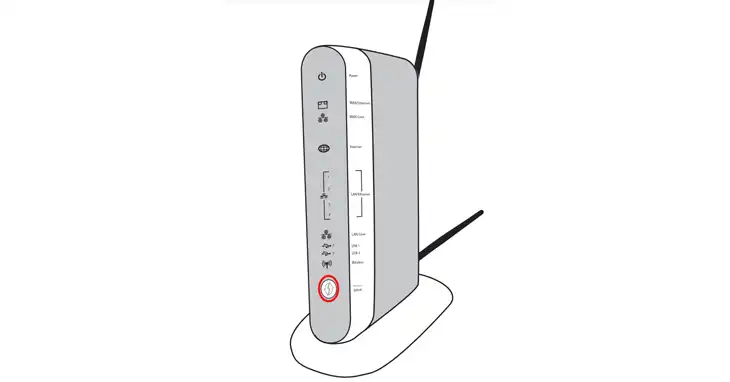
You can follow the same simple steps to locate the WPS pairing button:
- Look at the front bottom panel of your Verizon router
- Find the button labeled ‘WPS’ on the right side of the multi-color LED indicators
- Long press this WPS button for 2-4 seconds to activate the push-button pairing mode
So the MI424WR series Verizon routers have the WiFi Protected Setup button easily accessible at the front which allows you to connect additional Wi-Fi gadgets without hassle.
On Verizon Internet Gateway (ARC-XCI55AX) and Verizon Internet Gateway (ASK-NCQ1338)
Verizon also offers branded ONT routers with built-in WiFi to some internet customers. These include the Verizon Internet Gateway models ARC-XCI55AX and ASK-NCQ1338.
For connecting wireless devices to these ONT routers using the WPS method, the WPS push button is located at the right-side panel.

Follow these instructions when connecting devices via WPS to your ARC-XCI55AX or ASK-NCQ1338 router:
- Carefully turn your Verizon internet gateway router to access the backside
- Locate the small circular button labeled ‘WPS’
- Long press the WPS button for about 5 seconds to activate wireless connection mode
- Proceed to connect your wireless device to the router’s WiFi within 2 minutes
So for Verizon’s integrated ONT routers namely ARC-XCI55AX and ASK-NCQ1338, you need to access the back panel and locate the WPS button to enable swift push-button device pairing.
Summary
| Verizon Router Model | WPS Button Location |
| Verizon CR1000A, CR1000B, Verizon 5G, Verizon 3.1 | Back panel |
| Verizon G3100, Fios 3.1, Quantum Gateway | Front bottom section |
| Verizon MI424WR, MI424WR Rev I, MI424WR Rev G | The front bottom portion, right of LEDs |
| Verizon ARC-XCI55AX, ASK-NCQ1338 | Back panel |
Bonus Tips – Troubleshooting for WPS Activating Issue of Verizon Router and Gateway
After learning the exact location of the Wi-Fi Protected Setup button on your Verizon Fios router model, you might face some issues getting the WPS pairing to work reliably.
Here are some quick troubleshooting tips if the WPS button fails to connect to your wireless devices:
Step 1) Access the router admin page then click “Advanced” at the top.
Step 2) Access the router admin page then click “Wi-Fi settings” on the left menu.
Step 3) From the ‘WPS’ section, enable or disable WPS.
Following these 3 tips should help resolve any problems you encounter with activating WPS push button connections on your Verizon Fios gateway or router. Let me know if you need any clarification or have additional troubleshooting queries for getting WPS working again.
Wrapping Up
There you have it – a guide to pinpointing the WPS pairing button on any Verizon router gateway used for Fios internet. With the simple press of this button, securely adding gadgets to your home Wi-Fi takes just seconds, sans password. Hopefully now connecting all your wireless devices is quick and smooth sailing thanks to the readily accessible WPS location on your specific Verizon router. Drop any remaining questions below!