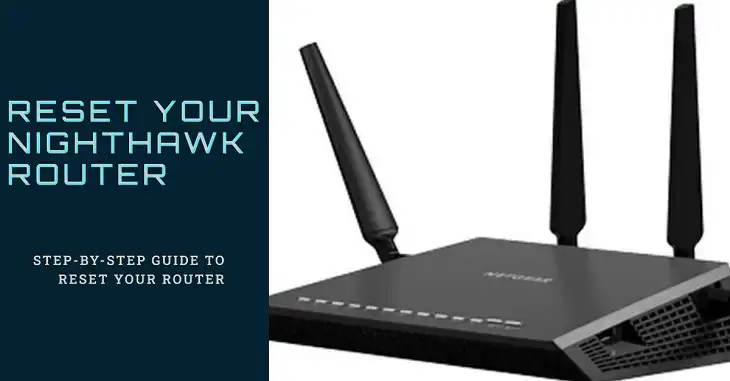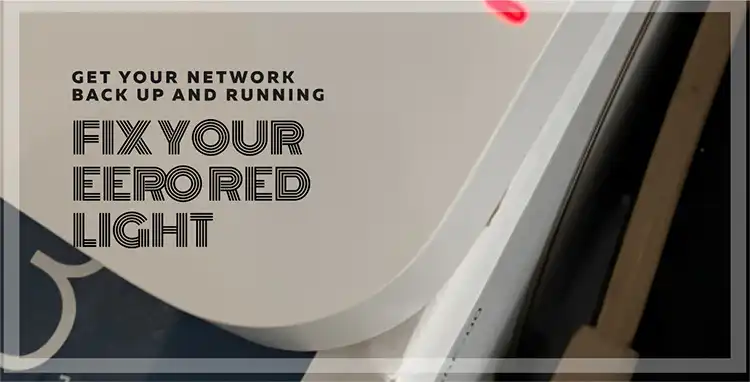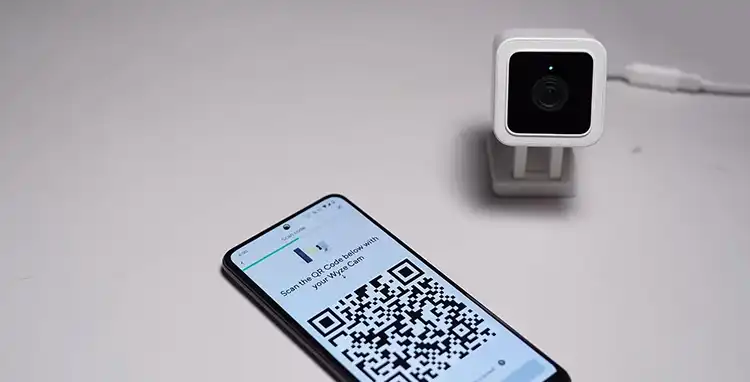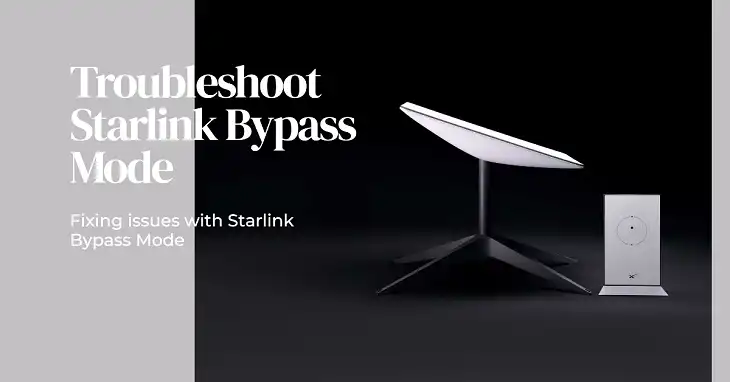Cox Router Blinking Green and Orange
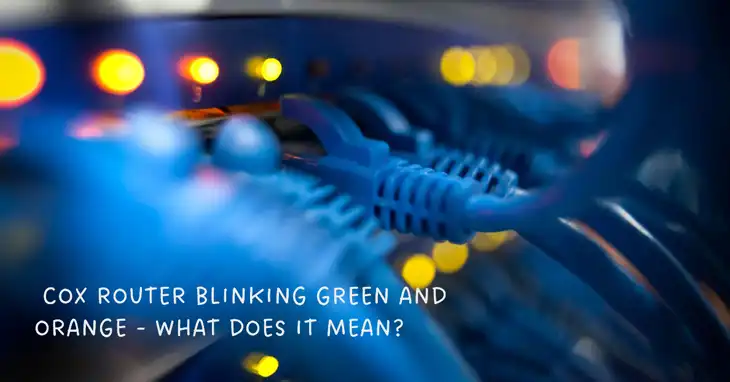
Whoa, easy there! No need to panic if you see your Cox gateway blinking orange and green. I know those flashy lights seem concerning, but I’ve decoded what they mean. In short – it’s just telling you firmware is updating. Normal stuff!
Now before you grab the phone to call support, stick with me for a few minutes. I’ll explain what those colors signify, some troubleshooting tips if it gets stuck, and even decode other patterns. Consider me your new home network guru ready to translate confusing router blinks so you can chill. Let’s get blinking!
What Does Blinking Green and Orange/Amber Light Mean on Cox Router?

On Cox routers, there you will find a single solid color light either steady or blinking. But you can experience a special blinking pattern that consists of green and orange colors.
Have you noticed green and orange flashes coming from your Cox router? This special blinking pattern typically signals that your device is downloading a firmware update in the background.
Router firmware is essentially the operating system that runs your gateway. Cox periodically pushes out enhanced software to improve connectivity speeds, security vulnerabilities, or add new features.
When one of these updates starts downloading, your router will blink green and orange to indicate it’s a normal system process. The lights flash to let you know something is happening behind the scenes.
Note: For Cox routers models – Technicolor CGM4141 (PW6), CommScope TG4882/Technicolor CGM4331 (PW7), Technicolor CGM4981 (PW8) – the green and orange flash means firmware is downloading. However on TG1682 (PW3), it indicates computer activity.
Once the firmware finishes installing, your Cox gateway should return to steady indicator lights. At that point the update is complete and your connection remains unaffected throughout.
So in summary, green and orange flashes convey your router is upgrading itself in the background. Just let the process run its course – no troubleshooting steps needed! The blinking pattern should resolve on its own within 5-15 minutes typically.
What to Do If You are Seeing the Amber Green Flashing for Eternity?
A blinking green and orange light usually means your Cox router is downloading important firmware. This system update takes between 5-15 minutes to complete normally.
However, if the blinking persists for an extended period (more than 10 minutes), it could indicate an issue with the update. Here are some troubleshooting steps you can try:
- Wait it Out – Give the router extra time to finish installing the firmware revision. Some updates take longer than expected to complete.
- Power Cycle the Router – If it has been stuck blinking over 10 minutes, unplug the power cable for 30 seconds to reboot your gateway. Then plug back in and see if the update resumes. This can resolve temporary software glitches.
- Contact Cox Support – If the firmware update issue persists despite your efforts, reach out to Cox technical support. Explain the situation over the phone or chat. Their team can further diagnose why the update is not completing and offer fixes – whether it’s sending corrective commands remotely or scheduling a service call.
Moreover, you can try to reset the router, download the latest firmware, and then install it manually.
Getting assistance sooner rather than later is wise when your router seems endlessly stuck mid-upgrade. Support can manually push the correct firmware or replace the device if needed. Just explain the extended blinking green and orange pattern you’re seeing.
People Also Ask
What does flashing amber or orange light mean?
A flashing amber or orange light typically means your Cox router or modem is attempting to connect with the ISP infrastructure. It hasn’t established a link yet. Give it a few minutes to see if solid lights return. If flashing persists, you may have a line issue.
Why does solid red light on Cox router means?
Seeing a solid red error light means your Cox gateway has gone completely offline and lost connection with your internet service provider network. This could point to loose cabling, equipment failure, power loss, or account status problems. Always check cables first, then reboot. If red persists, call Cox.
What does flashing blue light mean?
A flashing blue light on your Cox router indicates WiFi Protected Setup (WPS) mode is active. This is a wireless security standard that lets you easily add devices to your network. Press the WPS button on the gateway and then on the connecting gadget when flashing to pair them. This light is informational rather than indicating issues.
End Notes
And there you have it! Now you can relax when those gateway lights start going wild. Green and orange indicate normal background upgrades. If it hangs too long, cycle power or call Cox. Amber and red flashy codes typically need some TLC too. Consider me your router decoder extraordinaire from here on out! Have those blinks whipped into shape.