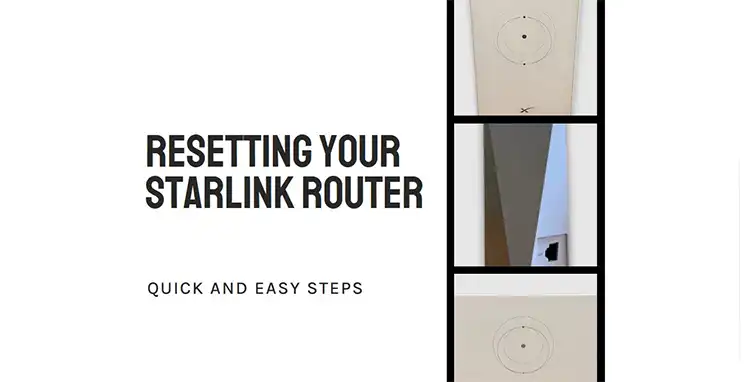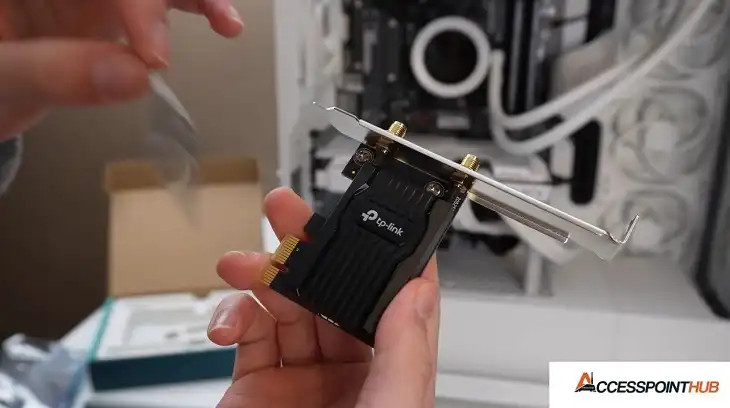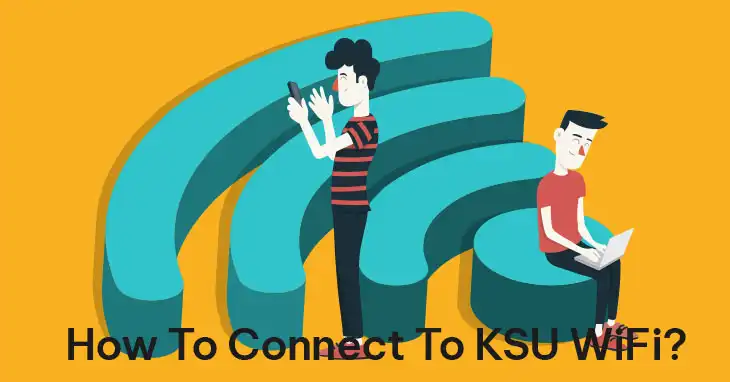Motorola Modem Lights Blinking
Modem lights serve as crucial indicators of your device’s status and performance. These visual cues are invaluable for diagnosing connectivity issues and ensuring optimal functionality. In this article, we’ll focus on Motorola modems, exploring common blinking light scenarios and their implications for your internet connection.

Basic Introduction to Motorola Modem Lights
Motorola modems, like many other brands, use a series of LED lights to communicate various aspects of their operation. These lights are designed to provide quick, at-a-glance information about the modem’s power, connectivity, and data transfer status. Understanding these indicators can help you identify whether your modem is functioning normally or if there’s an issue that requires attention.
Motorola modems typically feature the following lights –
- Power
- Online
- Downstream
- Upstream
- Ethernet
- Wi-Fi (on some models)
Each of these lights can display different states (solid or blinking) and colors (usually green, blue, or amber) to indicate various conditions. Let’s break down the typical meanings of these light states –
| Light | Solid State | Blinking State |
| Power | Green: Modem is powered on and functioningRed: Hardware failure or overheating | Green: Performing self-test or starting upAmber: Firmware update in progress |
| Online | Green: Connected to the internetBlue: Connected at high speed (DOCSIS 3.0/3.1) | Green: Attempting to establish the internet connectionBlue: Negotiating connection |
| Downstream | Green: Locked onto a downstream channelBlue: Bonded channels active | Green: Scanning for a downstream channelAmber: Partial service (some channels not locked) |
| Upstream | Green: Locked onto an upstream channelBlue: Bonded channels active | Green: Scanning for an upstream channelAmber: Partial service (some channels not locked) |
| Ethernet | Green: Active connection at 10/100 MbpsAmber: Active connection at 1 Gbps | Green: Data transmission at 10/100 MbpsAmber: Data transmission at 1 Gbps |
| Wi-Fi | Green: Wi-Fi enabled and functioningBlue: WPS (Wi-Fi Protected Setup) enabled | Green: Data transmission over Wi-FiBlue: WPS pairing in progress |
How to Troubleshoot Motorola Modem Blinking Lights?
When your Motorola modem’s lights start blinking unexpectedly, it often indicates a problem that requires attention. By understanding what each blinking light means, you can take appropriate steps to resolve the issue and restore your internet connection.
Blinking Power Light
A blinking power light on your Motorola modem typically suggests a problem with the power supply or the modem’s internal processes. In this case –
Step 1: Check the power cable connection to ensure it’s securely plugged into both the modem and the power outlet.
Step 2: Verify that the power outlet is functioning by plugging in another device.
Step 3: If the issue persists, try using a different power outlet or power adapter.
Step 4: If the problem continues, contact Motorola support as there may be an internal hardware issue.
Blinking Online Light
When the online light blinks continuously, it indicates that your modem is having trouble establishing or maintaining a connection with your ISP. In this case –
Step 1: Ensure there’s a proper connection between the modem and the cable wall outlet. Check both ends of the coaxial cable for tightness.
Step 2: Contact your ISP to check for any known service outages in your area.
Step 3: Restart the modem by unplugging it from the power source for at least 30 seconds, then plugging it back in.
Step 4: If the light remains blinking after these steps, reach out to your ISP for further assistance, as there may be issues with the signal strength or account status.
Blinking Downstream/Upstream Lights
Blinking downstream or upstream lights suggests that your modem is having difficulty establishing a stable connection with your ISP’s network. The specific pattern of blinking can provide more detailed information about the nature of the problem:
Downstream (Down Arrow) light blinking green: If the downstream light is blinking green and doesn’t change, it indicates that the modem is not receiving a signal from your Internet Service Provider through the coaxial connection. So –
Step 1: Try connecting the modem to another coaxial port in your home if available.
Step 2: Replace the coaxial cable with a known good one to rule out cable issues.
Step 3: If the problem persists, contact your ISP as there may be a service outage or line problem in your area.
Downstream (Down Arrow) light solid green, Upstream (Up Arrow) light blinking: This scenario indicates that you’re receiving a signal from your ISP, but your modem is having trouble communicating back to the service provider. This can often be caused by splitters. So –
Step 1: If you are using a splitter, try bypassing it by removing it and connecting directly to the main cable line.
Step 2: If the issue persists after removing splitters, contact your ISP. They may need to send a technician to your location to perform full line maintenance.
Both Downstream and Upstream lights are solid, Online light blinking: It typically indicates a configuration issue. So –
Step 1: Restart your modem by unplugging it for 30 seconds, then plugging it back in.
Step 2: If the issue persists after a restart, contact your ISP. They may need to resend the configuration file to your modem or check for account-related issues.
Blinking Ethernet Light
A blinking Ethernet light is usually normal when data is being transferred. However, if it’s blinking when there should be no activity, or if it’s blinking rapidly without establishing a connection, there may be an issue. In this case –
Step 1: Verify that there’s a secure connection between the modem and your router or computer.
Step 2: Try using a different Ethernet cable to rule out cable issues.
Step 3: Restart both the modem and the connected device (router or computer).
Step 4: If the problem continues, try connecting a different device to isolate whether the issue is with the modem or the connected device.
Bonus Tips
To maintain optimal performance and minimize connectivity issues with your Motorola modem, consider the following tips –
- Regularly check for and install firmware updates for your modem. These updates often include performance improvements and bug fixes.
- Position your modem in a central, elevated location to ensure the best possible signal distribution throughout your home.
- To resolve overall issues, you may need to reset your modem to factory settings. Consult your modem’s manual for specific instructions, as this will erase all custom settings.
Bottom Line
Understanding the meaning behind your Motorola modem’s blinking lights is crucial for maintaining a stable internet connection. By familiarizing yourself with these indicators and following the troubleshooting steps provided, you can often resolve common connectivity issues without the need for professional assistance.
Frequently Asked Questions
How long should I wait after restarting my modem before concluding that the issue isn’t resolved?
Generally, allow 2-5 minutes for your modem to fully restart and establish connections. If the problematic blinking persists after this time, proceed with additional troubleshooting steps.
Can weather conditions cause my Motorola modem lights to blink?
Yes, severe weather can sometimes interfere with cable signals, potentially causing lights to blink. If this occurs during storms and resolves when the weather improves, it’s likely a temporary external issue.
Is it normal for my modem lights to blink occasionally even when everything seems to be working fine?
Yes, occasional blinking, especially of the Ethernet or Wi-Fi lights, is normal and often indicates data transfer. However, persistent blinking of the Power, Online, Downstream, or Upstream lights typically suggests an issue that needs attention.