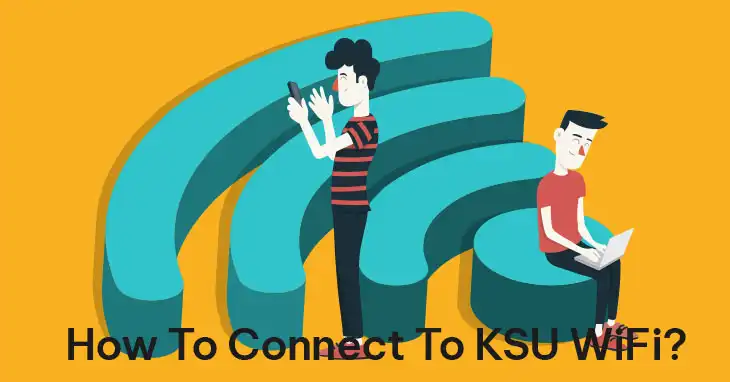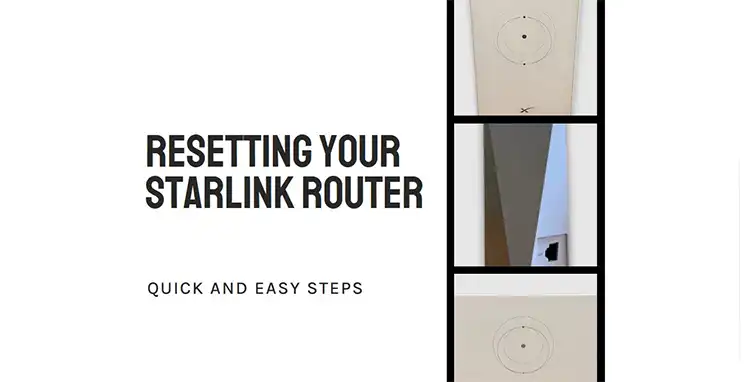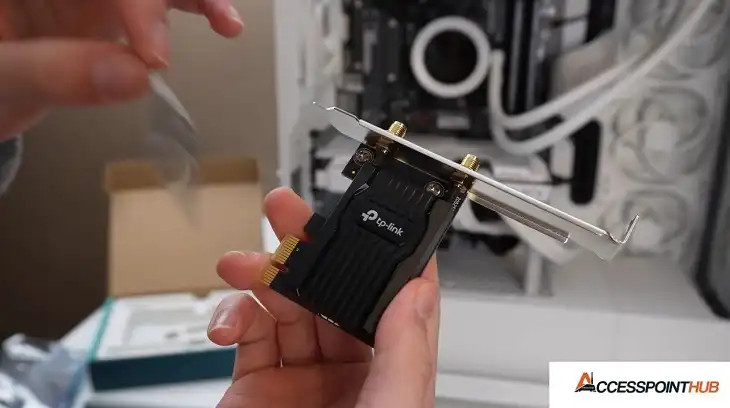Linksys Router Red Light
When your Linksys router displays a red light, it’s often a sign that something’s amiss with your internet connection. This common issue can be frustrating, but don’t worry – in most cases, it’s fixable with some simple troubleshooting steps. This article will walk you through understanding why your Linksys router might be showing a red light and how to resolve the problem effectively.
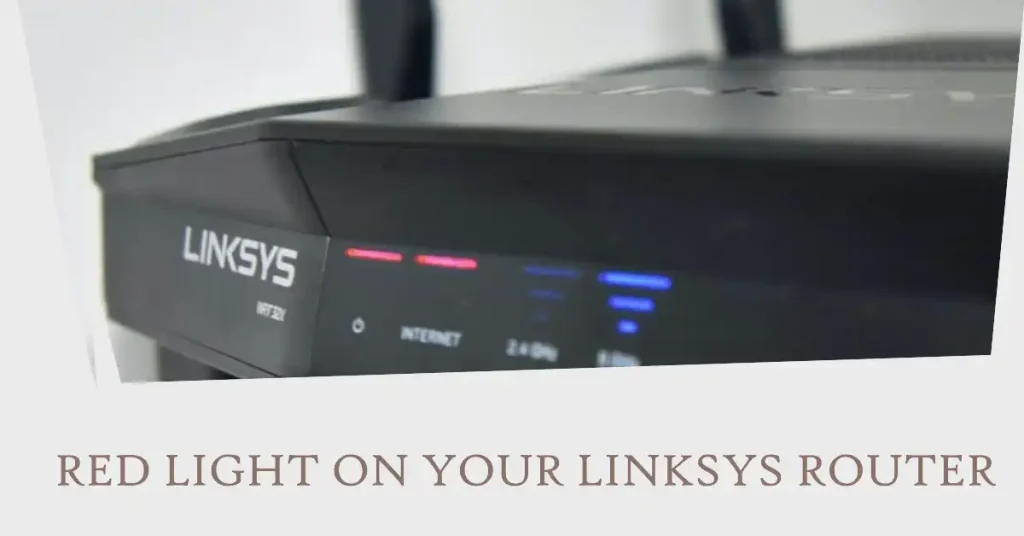
Why Is the Linksys Router Showing a Red Light?
A red light on your Linksys router typically indicates an internet connectivity issue. This could stem from various sources, including –
- ISP outages
- Loose or damaged cables
- Router malfunction
- Modem issues
- Network configuration problems
It’s important to note that the red light’s behavior – whether it’s solid or blinking – can provide clues about the specific issue.
| Light Status | Description |
| Solid | No internet – check your internet connection |
| Blinking | Parent node: Not connected to the modem Child node: Disconnected from the network |
How to Troubleshoot the Linksys Router Red Light Issue?
Let’s start with the simplest fixes and work our way to more advanced solutions. Follow these steps for the best chance of resolving your router’s red light problem.
Power Up and Check Connections
Step 1: Verify Cable Connections
First, verify cable connections to ensure everything is properly set up. Double-check that all cables are securely plugged in, including the power cable to the router and wall outlet, the Ethernet cable between the router and modem, and the coaxial cable from the wall to the modem, if applicable.
Step 2: Restart Your Equipment
Sometimes, a simple restart can work wonders. Begin by unplugging both the router and modem from their power sources. Wait for 30 seconds; this pause allows the devices to fully discharge and clear any temporary issues. Next, plug the modem back in first and wait for it to fully reboot, which usually takes 1-2 minutes. Once the modem is stable, plug in the router and wait for it to restart completely.
This process refreshes the connection and often resolves minor glitches that may be causing the red light.
Isolating the Issue
If the simple fixes don’t work, it’s time to determine whether the problem lies with your ISP, modem, or router.
Step 1: Check for ISP Outages
Visit your ISP’s website or app to look for outage information. Additionally, call their customer support line for direct assistance. You can also check social media or websites like Downdetector for reported issues in your area. This will help you determine if the problem is widespread or specific to your connection.
Step 2: Differentiate Between Modem and Router Issues
If your modem also shows a red light or exhibits unusual behavior, the problem likely originates from your ISP or the modem itself. Conversely, if only the router displays a red light, the issue is more likely specific to the router or its connection to the modem. This distinction can guide you in troubleshooting and resolving the connectivity issue.
Advanced Troubleshooting
If you’re still seeing red, it’s time to dig deeper –
Step 1: Consult Your Linksys Router Manual
Find your specific model’s manual online or in your router’s packaging. Look for a section on LED indicators or troubleshooting. The manual may provide model-specific steps based on the exact pattern of the red light.
Step 2: Consider a Factory Reset
Before proceeding, note that this will erase all custom settings on your router. Locate the reset button on your router, usually a small pinhole. Press and hold the button for 10 seconds using a paperclip. Release the button and wait for the router to reboot. After the reset, you’ll need to reconfigure your router settings.
Troubleshooting a Blinking Red Light for Mesh System
If you have a Linksys mesh system, a blinking red light can indicate different issues depending on which node is affected.
Blinking on Parent Node
The parent node is the main router in your mesh system. A blinking red light here often means –
- The router isn’t receiving a signal from the modem
- There’s an issue with the internet connection from your ISP
In this case, check the Ethernet cable between the modem and the parent node. Ensure the modem is powered on and showing normal light patterns. Contact your ISP if the problem persists.
Blinking on Child Node
Child nodes are the satellite units in your mesh system. A blinking red light on these typically indicates –
- The node is disconnected from the mesh network
- It’s too far from the parent node or other child nodes
In this case, ensure the parent node has a stable internet connection. Try moving the child node closer to the parent node. Check for potential interference from walls or electronic devices.
Conclusion
A red light on your Linksys router doesn’t have to mean the end of your internet connection. By following these troubleshooting steps, you can often resolve the issue quickly and get back online. Remember to start with the simplest solutions before moving on to more complex ones. If you’ve tried all these steps and still can’t resolve the problem, it may be time to contact Linksys support or consider replacing your router.
Related FAQs
How long should I wait after restarting my router before concluding the red light issue isn’t resolved?
Give your router at least 5 minutes to fully restart and establish a connection. If the red light persists after this time, move on to the next troubleshooting step.
Can a firmware update cause my Linksys router to show a red light?
While rare, a failed or interrupted firmware update can potentially cause issues, including a red light. If you suspect this is the case, try performing a factory reset and then manually updating the firmware through the router’s admin interface.
Is it safe to use my Linksys router if it’s showing a red light but I can still connect to the internet?
While you may still have internet access, a red light indicates that something isn’t functioning correctly. It’s best to troubleshoot and resolve the issue to ensure optimal performance and security for your network.