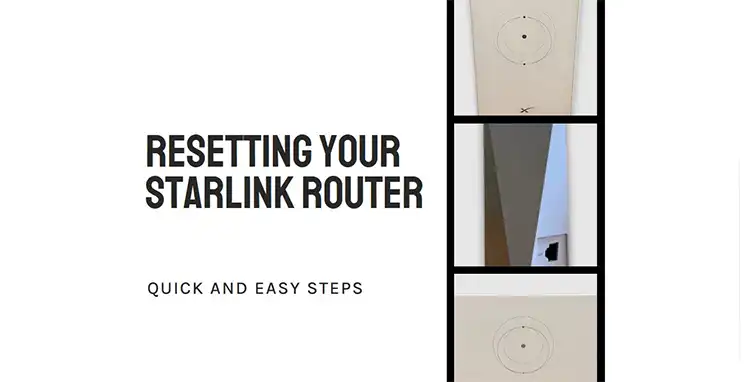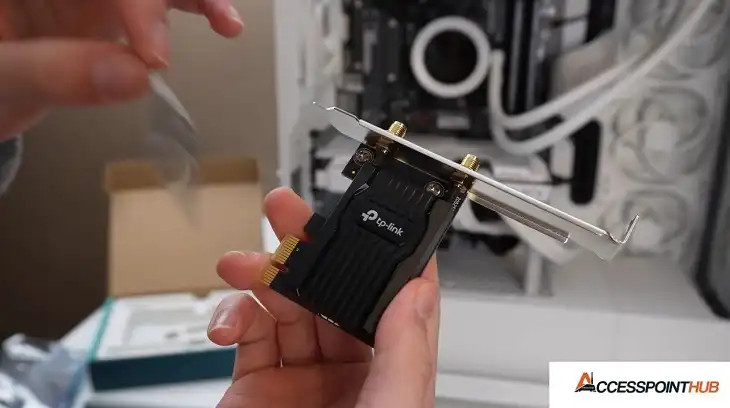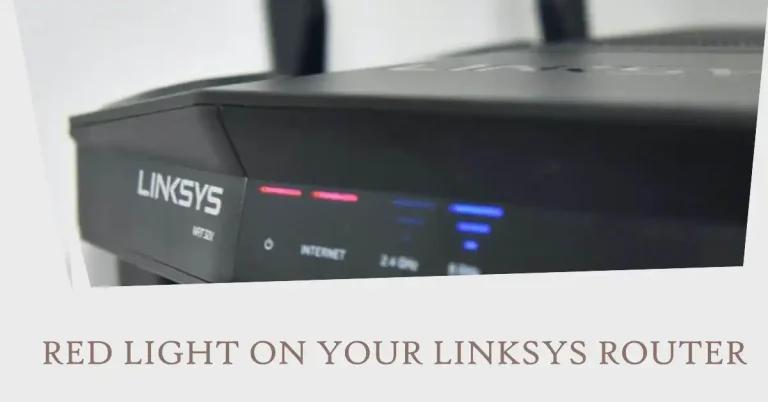How To Connect To KSU WiFi?
Staying connected on campus is crucial for students, faculty, and staff at Kennesaw State University. Whether you’re attending classes, conducting research, or collaborating with peers, a reliable internet connection is essential.
This guide will walk you through the process of connecting to KSU WiFi, ensuring you can access online resources and stay productive throughout your time on campus.
KSU offers wireless internet access across its campuses, supporting a range of devices including laptops, smartphones, and tablets. The network is designed to provide fast and secure connectivity for academic and personal use.
However, the connection process may vary depending on your device and status at the university. We’ll cover everything you need to know about connecting to KSU WiFi.
We’ll start with the basic requirements and then provide step-by-step instructions for different user groups.
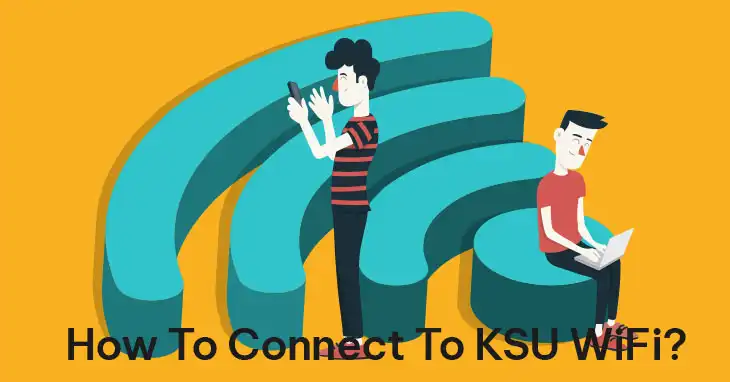
Requirements for Connecting to KSU WiFi
Before attempting to connect to the KSU WiFi network, make sure you have the following:
- A device that supports 802.11a, 802.11g, or 802.11n wireless standards
- Your KSU NetID and password
- For Windows users: Windows Wireless Manager enabled, and third-party wireless managers disabled
With these requirements in place, you’re ready to connect to the network. Let’s walk through the process step-by-step.
Step-by-Step Guide for Students, Faculty, and Staff
Follow these instructions to connect your device to the KSU WiFi network:
1. Finding and Selecting the KSU Network
- Open your device’s WiFi settings
- Look for the network named “KSU”
- Select the KSU network
2. Entering Login Credentials
Once you’ve selected the KSU network, you’ll need to enter your credentials:
- When prompted, select the following options:
- EAP method: PEAP
- Phase 2 authentication: MSCHAPV2
- CA certificate: Use system certificates
- In the Online Certificate Status section, select “Request certificate status”
- Enter the following information:
- Domain: kennesaw.edu
- Identity: Your NetID
- Anonymous identity: Your NetID
- Password: Your NetID password
- Tap “Connect”
After entering your credentials correctly, your device should connect to the KSU WiFi network. However, if you encounter any issues, don’t worry. Let’s look at some common troubleshooting steps.
3. Troubleshooting Common Connection Issues
If you’re having trouble connecting, try these solutions:
- Ensure your NetID and password are correct
- Restart your device if you’re having persistent issues
- Check that your device’s date and time are set correctly
Now that we’ve covered the process for students, faculty, and staff, let’s look at how guests can connect to the KSU WiFi.
Instructions for Guests
KSU provides a separate WiFi network for guests. Here’s how to connect:
1. Connecting to KSU Guest Network
- In your network settings, connect to “KSU Guest”
- Enter the WPA2 passphrase: “kennesaw” (all lowercase)
2. Creating a Temporary Guest Account
After connecting to the KSU Guest network, follow these steps:
- You’ll be directed to the KSU Guest WiFi Portal in your browser
- Click “Click here to create a temporary guest account”
- Complete the Create Account form
- Agree to the terms and conditions and click “Register”
- You’ll receive an email and SMS with temporary guest credentials
- Enter these credentials on the portal and click “Sign On”
- Create a new password when prompted
3. Limitations of Guest Access
It’s important to note that guest access has some restrictions:
- Limited bandwidth
- Access restricted to 6 am – midnight
- Internet connectivity through web browser only
Tips for Maintaining a Stable Connection
To ensure the best possible WiFi experience at KSU, consider these tips:
- Keep your device’s operating system and drivers up to date
- Connect to 5GHz networks when available for faster speeds
- Avoid crowded areas during peak usage times
- Use a VPN for additional security when accessing sensitive information
Where to Get Help if You Have Problems
If you’re still having trouble connecting to KSU WiFi after following these steps, don’t hesitate to seek help:
- Check the system and browser requirements on the KSU website
- Contact the KSU Service Desk:
- Phone: 470-578-3555
- Email: studenthelpdesk@kennesaw.edu
- In-person:
- Kennesaw Campus: Sturgis Library, 4th floor, Suite 4500
- Marietta Campus: Academic Building, Lower Level
Conclusion
Connecting to KSU WiFi is a straightforward process once you know the steps. By following this guide, you should be able to get online quickly and easily.
Remember that the KSU IT team is always available to help if you encounter any difficulties. Stay connected and make the most of your time at Kennesaw State University!