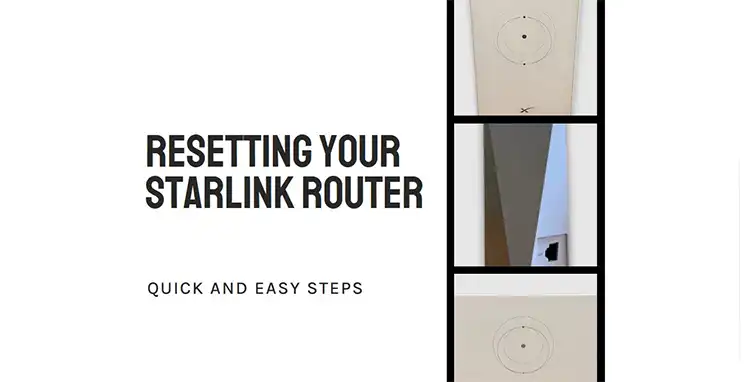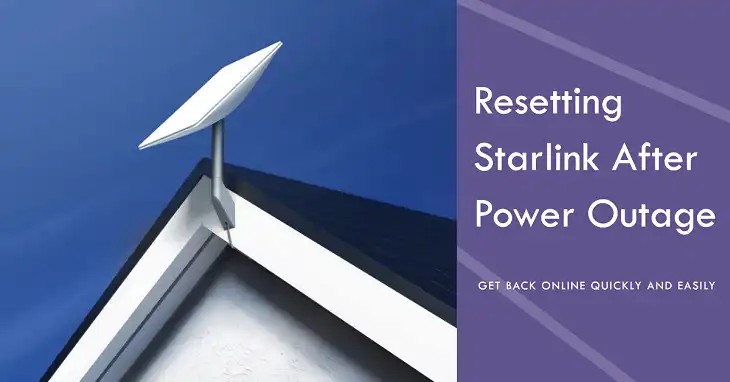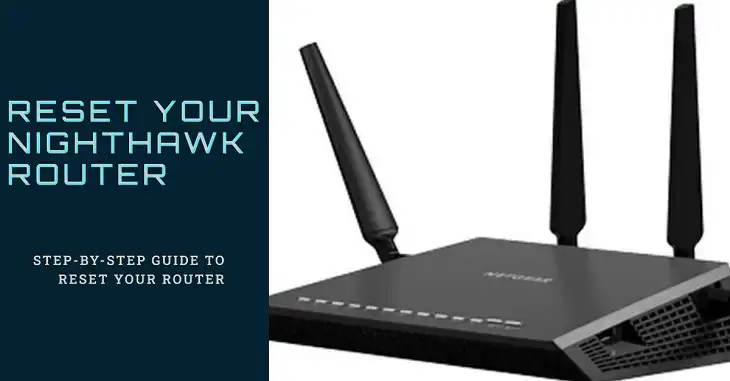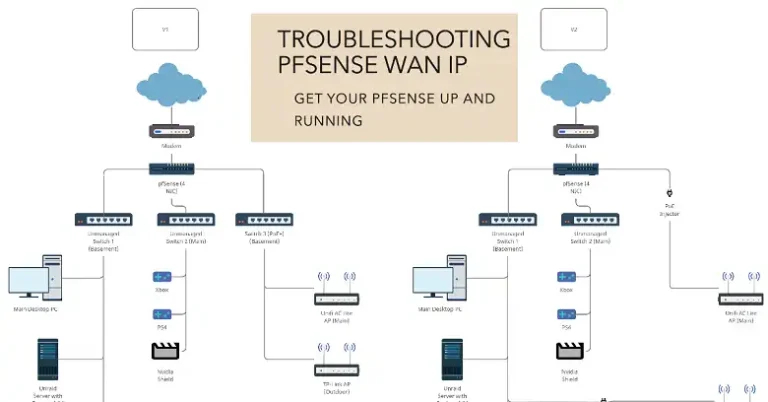How to Connect Owlet to Wi-Fi Without Password | 4 Methods
The Owlet Smart Sock and other Owlet devices rely on Wi-Fi to provide real-time updates and monitor your baby’s well-being. Normally, setting up these devices involves entering your home network password.
But what if you don’t have the password? Whether you’ve misplaced it, are using a network you don’t control, or need an alternative solution, connecting an Owlet device to Wi-Fi without a password requires a bit of creativity and technical know-how.
In this article, we’ll explore practical methods to connect your Owlet device to a Wi-Fi network when you don’t have direct access to the password. These methods focus on secure and legitimate solutions that prioritize your privacy and network security.
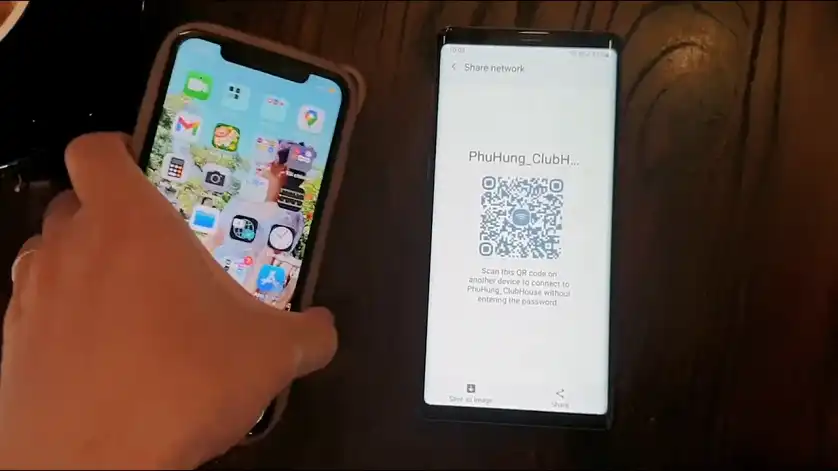
Can You Connect Owlet to Wi-Fi Without Password?
By default, Wi-Fi networks require authentication to protect against unauthorized access. However, there are a few legitimate ways to connect devices like the Owlet to a network without knowing or entering the password.
The key is to use methods supported by modern networking technology or workarounds that allow access without compromising security.
The most effective methods include:
- Using WPS (Wi-Fi Protected Setup).
- Accessing a guest network.
- Setting up a mobile hotspot.
- Requesting help from the network administrator.
How to Connect Owlet to New Wi-Fi Without Password
Each method mentioned above has its advantages and limitations, which we’ll explore in detail below.
1. Use WPS (Wi-Fi Protected Setup)
WPS allows devices to connect to Wi-Fi networks without entering a password. This feature is commonly found on routers and simplifies the setup process.
How to Connect WPS Wi-Fi Without Password?
Locate the WPS button on your router. This is often labeled “WPS” and located on the back or side of the router.
Enable pairing mode on the Owlet device. Follow the instructions in the Owlet app or manual to put the device into Wi-Fi setup mode.
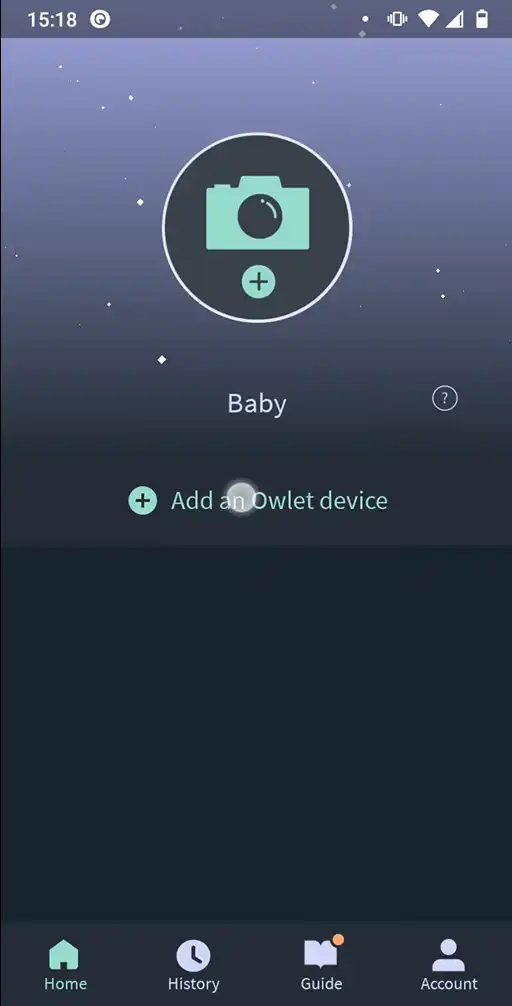
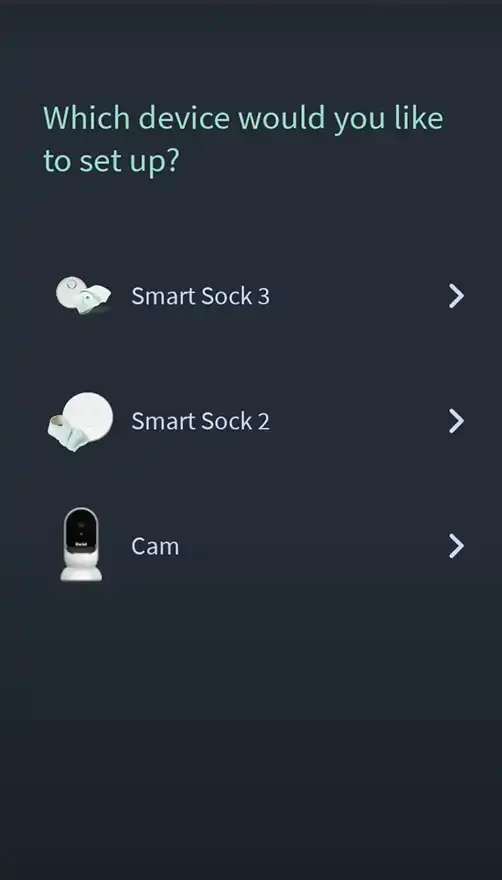
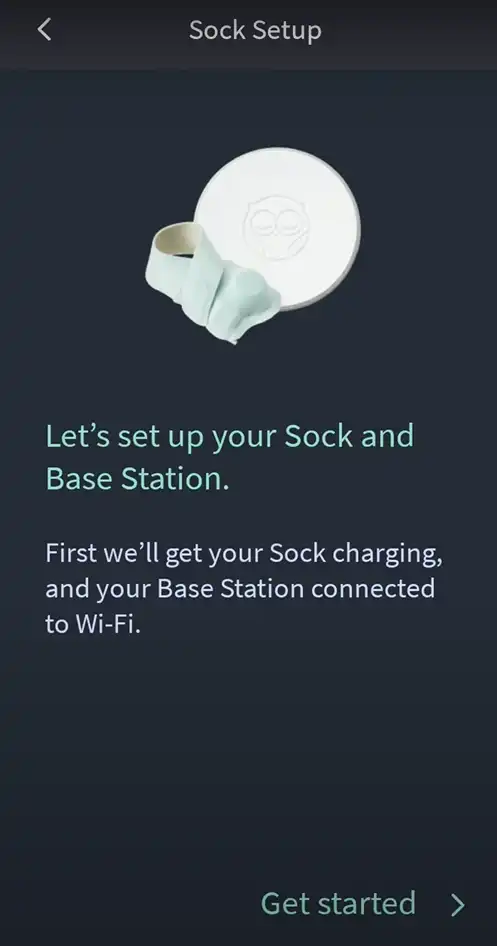
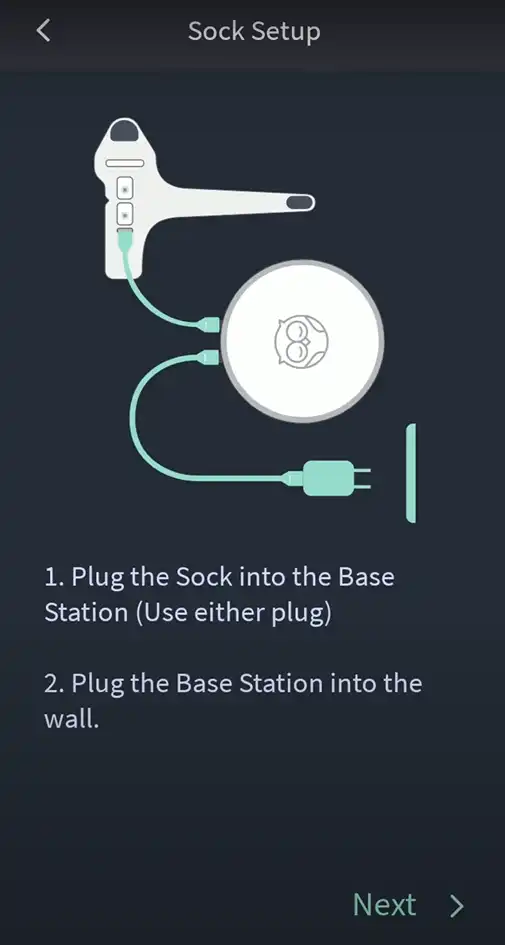
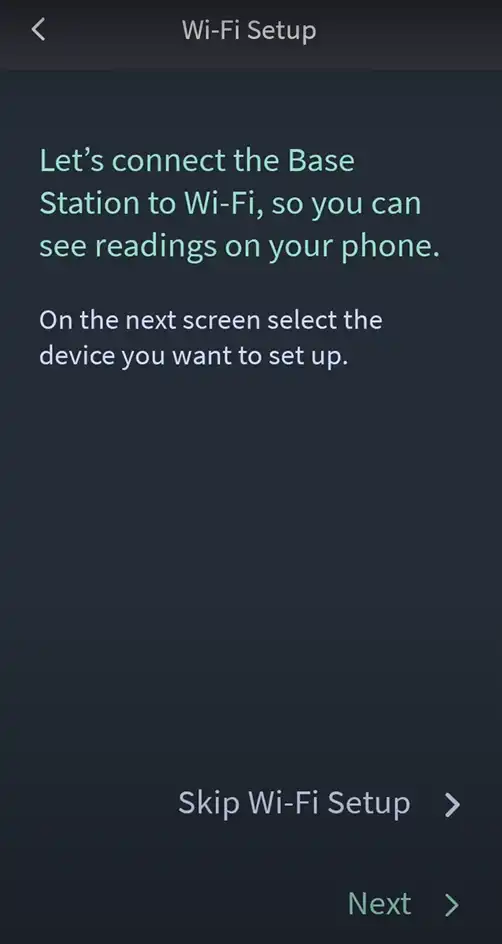
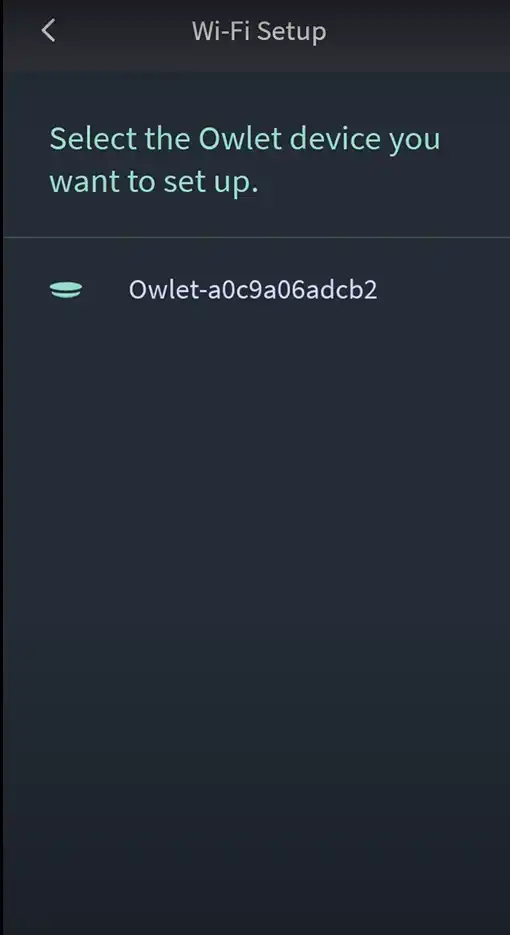
Press the WPS button. Hold it for 2–3 seconds. The router will begin searching for devices to connect.


Wait for confirmation. The Owlet device should automatically connect to the network without requiring a password. You’ll see a confirmation in the Owlet app.
Limitations:
- WPS must be enabled on the router. Some networks, especially public ones, disable this feature for security reasons.
- The process may vary slightly depending on your router model.
2. Connect to a Guest Network
If your router offers a guest network, you might be able to connect your Owlet device without a password. Guest networks are often set up to allow easy access for visitors and may not require a password or may use a simpler one.
Steps to check for and use a guest network:
Log in to your router’s admin settings. Use the default gateway (e.g., 192.168.0.1) and the router’s credentials (usually printed on the back of the device).
Enable the guest network. Look for the guest network settings and enable it. You can choose to set it without a password or share a simple one.
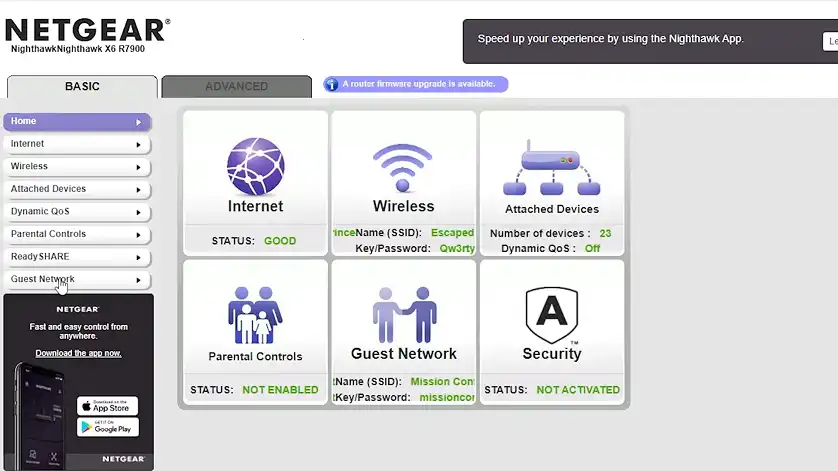
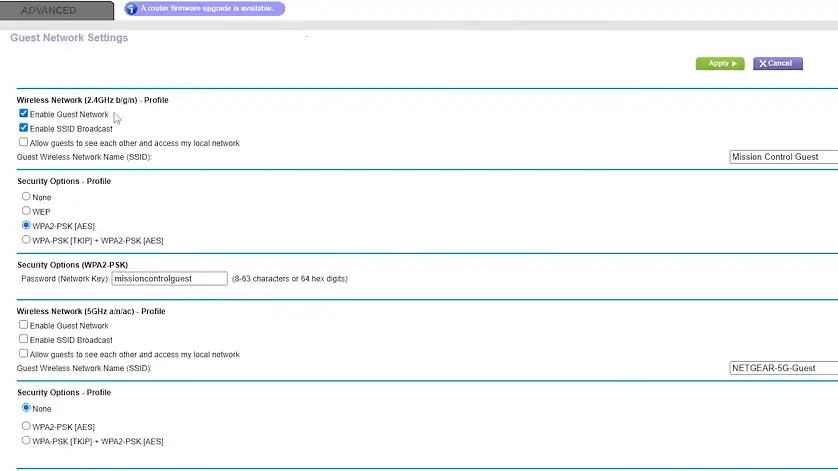
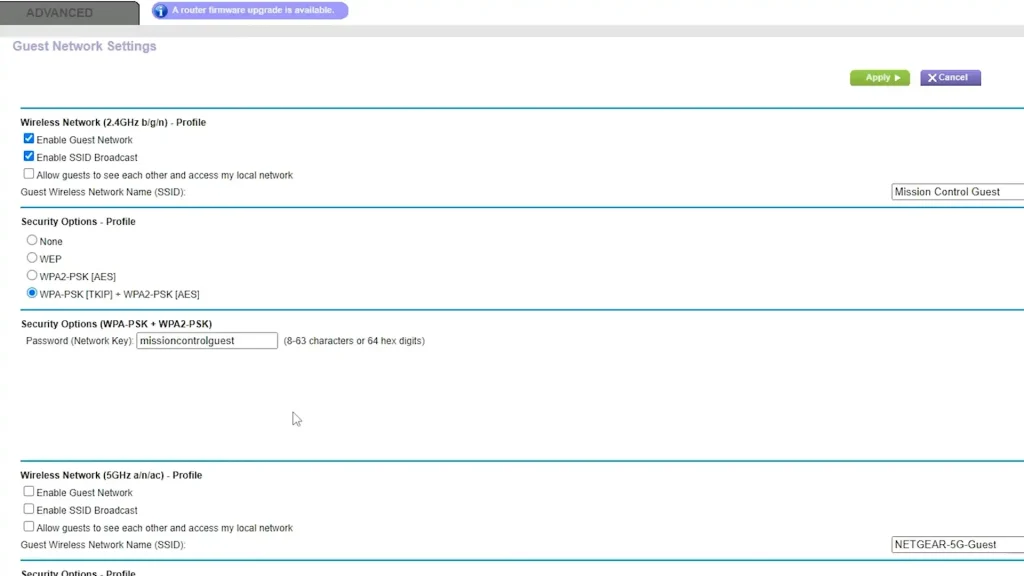
Connect the Owlet device. Follow the normal setup instructions to connect your Owlet to the guest network.
Limitations:
- Not all routers have guest network functionality.
- Guest networks often have limited bandwidth or features, which may impact performance.
3. Use a Mobile Hotspot
If accessing the router directly isn’t an option, setting up a mobile hotspot from your phone can act as a temporary workaround.
Steps to use a mobile hotspot:
Activate your phone’s hotspot feature. Go to your phone’s settings, enable the hotspot, and give it a network name (SSID).
Set up the Owlet device. Use the app to connect the device to the hotspot.
Reconnect the Owlet to a Wi-Fi network later. Once you regain access to your main network, reset the device and connect it properly.
Limitations:
- Mobile hotspots may consume significant data, especially if the Owlet app streams video or updates frequently.
- This is a temporary solution; prolonged use may affect device functionality.
4. Contact the Network Administrator
If you’re trying to connect the Owlet on a network you don’t own (e.g., in a hotel or shared living space), reach out to the person managing the network.
Ask the administrator to temporarily add the Owlet device’s MAC address to the router’s allowed devices list. If available, they might also use WPS to connect the Owlet without sharing the password.
Limitations:
- This method relies on the cooperation of the network owner.
- It may take time to arrange, depending on the availability of the administrator.
Frequently Asked Questions
Can both parents connect to Owlet?
Yes, both parents can connect to the Owlet app using the same account credentials. Multiple devices can be connected to view the baby’s data simultaneously.
Why does my Owlet keep disconnecting from Wi-Fi?
Several factors can cause Owlet to disconnect from Wi-Fi, including weak Wi-Fi signal, network interference, or router issues. Ensure your router is placed within range of the Owlet Base Station and that there are no obstructions.
How do I put my Owlet Cam in pairing mode?
To put your Owlet Cam in pairing mode, unplug the power adapter from the Base Station, wait 10 seconds, then plug it back in. The blue light on the Base Station will flash rapidly, indicating pairing mode.
Conclusion
Connecting an Owlet device to Wi-Fi without a password may seem challenging, but with methods like WPS, guest networks, mobile hotspots, or help from a network administrator, it’s entirely possible. Each solution has its own benefits and limitations, so choose the one that fits your situation best.
Remember, these are temporary workarounds. Once you regain access to your network password, reconnect your Owlet to ensure the most secure and reliable performance. By following these steps, you can maintain uninterrupted monitoring of your baby, ensuring peace of mind even in tricky situations.