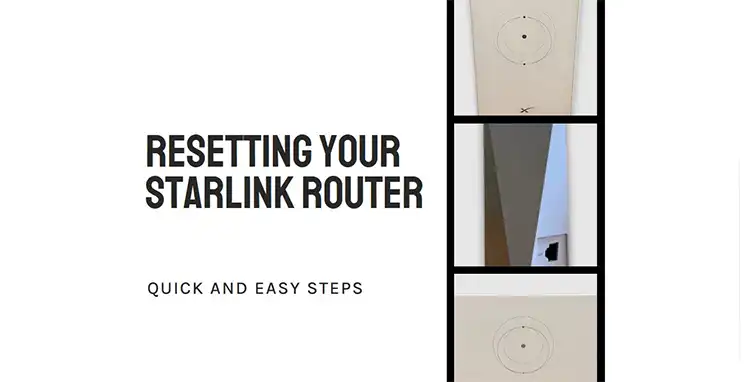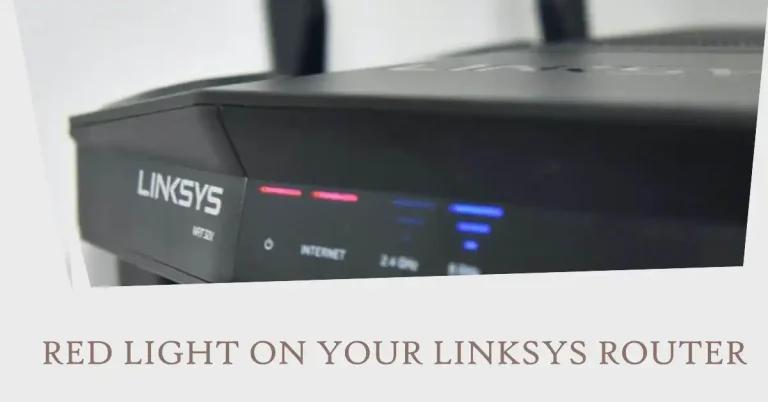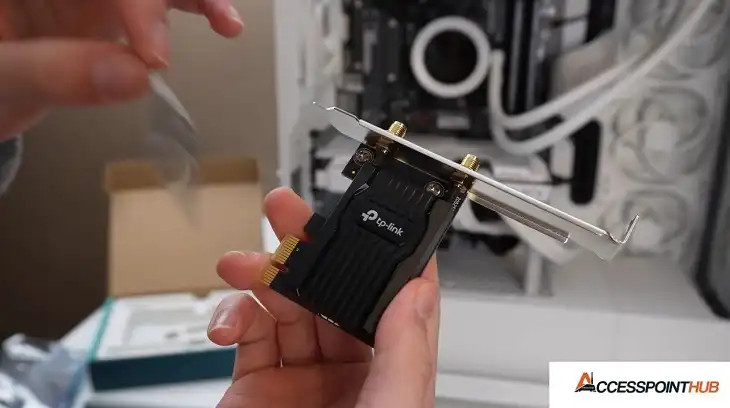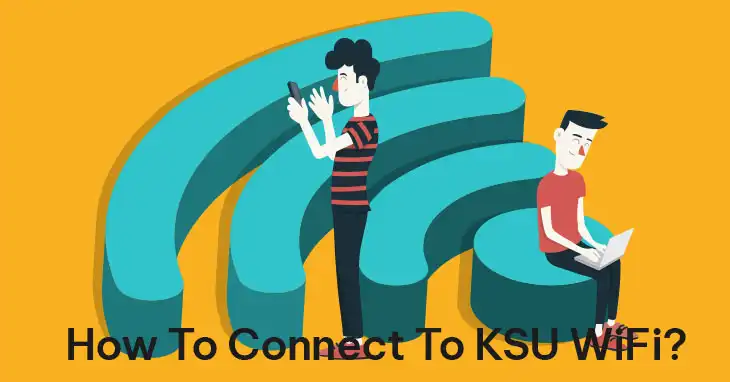Altice One Router Init Failed
Are you struggling with your Altice One router displaying an “Init Failed” error message? This frustrating issue can prevent you from accessing the internet and disrupt your online activities. Don’t worry, though – we’ve got your back with some simple troubleshooting steps to get your router up and running again.
In this comprehensive guide, I’ll walk you through a few effective methods to resolve the Altice One router init failed problem. Whether you’re a tech-savvy user or someone who’s just getting started with routers, these solutions are easy to follow and can help you regain your internet connection in no time.

How to Fix the Init Failed Issue in Your Altice One Router
We’ll tackle this foe with a three-pronged approach, starting with the simplest solutions and working our way up. Think of it like internet troubleshooting karate – swift, effective, and totally within your grasp!
Power Cycle
Sometimes, the simplest solutions can work wonders. If your Altice One router is displaying the “Init Failed” error, the first thing you should try is a good old-fashioned power cycle. This basic step can often resolve temporary glitches or software hiccups that may be causing the issue.
Here’s how you can power cycle your Altice One router:
- Locate the power cable connected to your router and unplug it from the power outlet.
- Wait for at least 10 minutes to allow the router to fully discharge any residual power.
- After 10 minutes, plug the power cable back into the outlet and wait for the router to reboot completely.
This process can clear any temporary software or memory issues that might be causing the init failed error. Once the router has rebooted, check if the error message has disappeared and if you can access the internet again.
Check for Updates
Outdated firmware on your Altice One router can sometimes lead to initialization issues or compatibility problems. Manufacturers regularly release firmware updates to address various bugs, security vulnerabilities, and performance enhancements.
To check if there are any available firmware updates for your Altice One router, follow these steps:
- Visit the official Altice One website or consult the user manual for instructions on checking for firmware updates.
- If an update is available, follow the provided instructions to download and install the latest firmware version.
- After the firmware update is complete, restart your router and see if the init failed issue has been resolved.
Keeping your router’s firmware up-to-date is not only important for fixing issues like the init failed error but also for ensuring optimal performance, security, and compatibility with your internet service provider’s network.
Network Reset
If the power cycle and firmware update methods don’t seem to work, you may need to perform a network reset on your Altice One router. This process will restore the router’s settings to their factory defaults, potentially resolving any persistent software or configuration issues that might be causing the init failed error.
To perform a network reset on your Altice One router, follow these steps:
- Locate the network reset button, usually a small recessed button on the back or side of the router.
- Using a paperclip or a similar pointed object, press and hold the network reset button for around 10-15 seconds.
- The router’s lights may blink or turn off momentarily, indicating that the reset process is in progress.
- Once the reset is complete, the router will restart with its default factory settings.
Please note that performing a network reset will erase any custom settings or configuration changes you’ve made to the router. You may need to reconfigure your network settings, such as Wi-Fi passwords and other preferences, after the reset is complete.
Frequently Asked Questions (FAQ)
What does the “Init Failed” error message on my Altice One router mean?
The “Init Failed” error message typically indicates that your Altice One router is unable to initialize or establish a connection with your internet service provider’s network. This can occur due to various reasons, such as software glitches, outdated firmware, or network configuration issues.
Is it safe to perform a network reset on my Altice One router?
Yes, performing a network reset on your Altice One router is generally safe, but it will erase any custom settings or configuration changes you’ve made. It’s recommended to note down any important settings or preferences before proceeding with the reset.
How long does it take for the Altice One router to reboot after a power cycle?
The reboot process for the Altice One router can take a few minutes, typically around 2-5 minutes. It’s important to wait until the router has fully rebooted and the lights have stabilized before attempting to access the internet or make any further changes.
Can I check for firmware updates directly from the Altice One router’s admin interface?
In some cases, you may be able to check for firmware updates directly from the Altice One router’s admin interface. Consult your router’s user manual or the Altice One website for specific instructions on how to access and navigate the firmware update section.
Conclusion
Encountering the “Init Failed” error on your Altice One router can be frustrating, but with the solutions provided in this guide, you should be able to resolve the issue and regain your internet connection. Remember, a simple power cycle or firmware update can often do the trick, but if the problem persists, don’t hesitate to perform a network reset as a last resort.
If you’re still experiencing issues with your Altice One router after trying these methods, it’s recommended to contact Altice’s customer support for further assistance. They can provide more specific guidance or troubleshoot any underlying hardware or network-related issues.