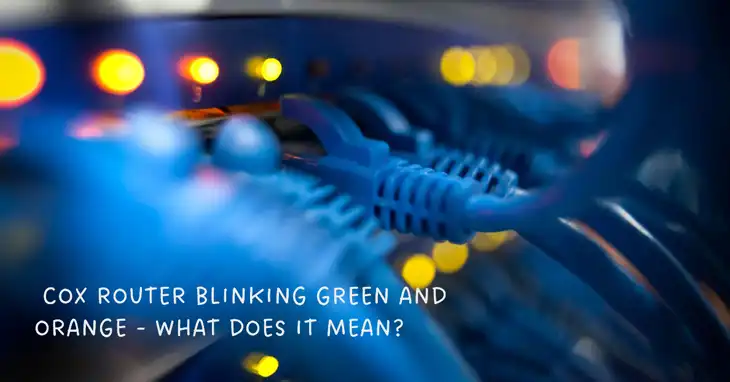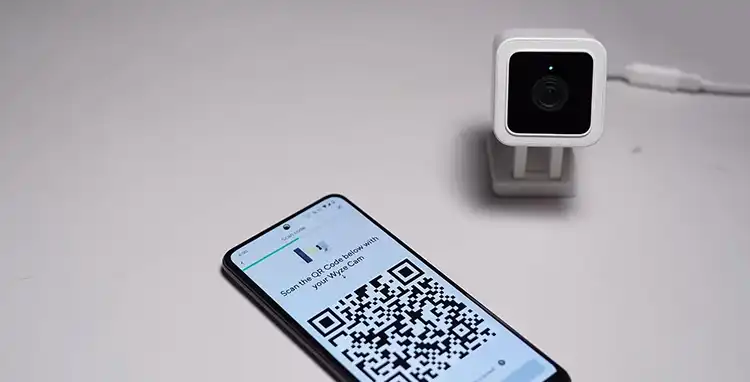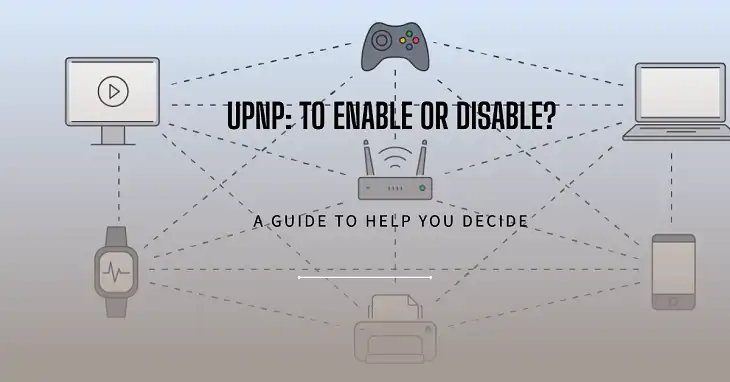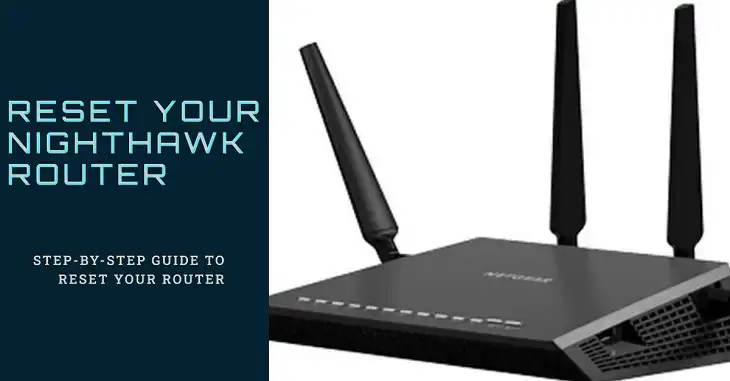How to Reset a Technicolor Modem? [Quick & Easy]
Is your Technicolor modem giving you trouble? It can be frustrating to deal with slow speeds, dropped connections, or odd behavior. But the good news is that a reset can often fix these issues!
Resetting your Technicolor modem is a pretty easy and quick process. Just stick to the post till the end. I’m about to share the actual reset process and some important considerations to keep in mind after the reset. So, let’s get started!
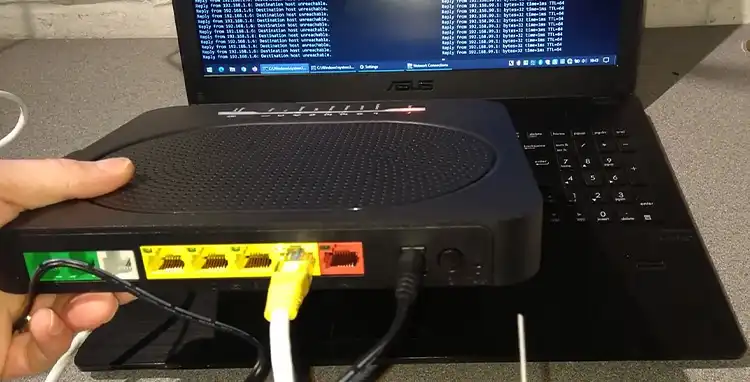
How Do You Reset Your Technicolor Modem?
Before we begin the reset process, there are a couple of things you need to do first –
Locate your modem’s user manual (if available) for specific instructions. While the general process is similar across models, consulting the manual can provide valuable insights and ensure you follow the correct steps for your specific modem.
Have a thin object like a pen or paperclip handy. You’ll need this to access the reset button, which is often recessed or small.
Reset Process
Now that you’re prepared, let’s walk through the typical reset process –
First, make sure your modem is powered on and connected to your devices and the internet.

Next, locate the reset button on the back panel of your modem. It’s usually labeled “Reset,” but its placement and appearance can vary among models. Refer to your user manual if you’re having trouble finding it.
Using your pen or paperclip, press and hold down the reset button for 5-10 seconds. This duration is common for many Technicolor models, but it’s always best to consult your user manual or do a quick web search for the specific duration recommended for your model.
Some models might require holding the button until the lights perform a specific sequence, such as all lights turning on, then turning off, and then flashing. Keep an eye out for these light patterns and follow the instructions accordingly.
Once you’ve completed the holding time or observed the light sequence, release the reset button.
The modem will now restart and go through the reset process. This can take several minutes, so be patient and avoid interrupting the power during this time.
After the reboot is complete, observe the modem’s lights. They should indicate a normal operating status, such as solid green or blue lights. Consult your user manual for the specific light indications relevant to your model.
If the reset was successful, your modem should now be restored to its factory default settings.
Is There Anything to Consider After Resetting the Technicolor Modem?
Absolutely! Some Technicolor modems offer the option to reset through the web interface instead of using the physical reset button. If this option is available for your model, consult your user manual for specific instructions on how to perform a web interface reset.
After a successful reset, your modem will be set to its factory default settings. This means that any customizations or settings you had previously configured, such as your Wi-Fi network name (SSID) and password, will be reset. You’ll need to reconfigure these settings according to your preferences.
Wrapping It Up
Resetting a Technicolor modem can be a simple and effective solution for resolving various issues and restoring optimal performance. By following the steps outlined in this article, you can easily reset your modem and get back to enjoying seamless internet connectivity.
Thank you for taking the time to read this article. I hope it has provided you with the necessary information to successfully reset your Technicolor modem. If you have any further queries or need clarification on any aspect, feel free to leave a comment below, and I’ll do my best to address your concerns. Wishing you all the best in resolving your modem issues!