How to Fix Eero Red Light? Explained
Have you ever encountered a frustrating situation where your Eero device’s LED light is glowing red, leaving you perplexed and disconnected from the internet? Don’t panic! This guide will walk you through the causes of the red light issue and provide detailed, step-by-step solutions to help you get your Eero network back up and running smoothly.
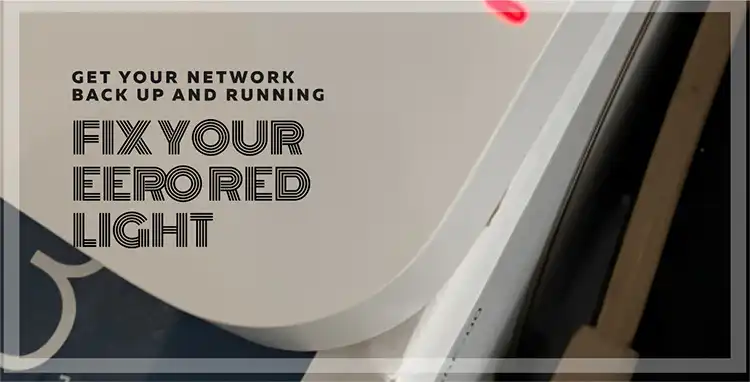
What Does Red LED Light Mean on Eero?
A red LED indicates that your Eero doesn’t have an Internet connection or that your Internet service is down.
When you see that ominous red glow on your Eero device, it’s a clear signal that something is amiss with your internet connection. This issue can arise due to various reasons, ranging from hardware malfunctions to temporary glitches with your internet service provider (ISP).
Other Reasons Behind the Red Light Issue
While the primary cause of the red light is a lack of internet connectivity, there are a few other potential culprits that you should be aware of.
Hardware Issue
If you’ve tried moving your Eero to a different location, and the problem persists, it’s likely a hardware issue. This could mean that there’s a problem with the internal components of your Eero device, and it may need to be replaced or repaired. Hardware issues can occur due to manufacturing defects, physical damage, or even natural wear and tear over time.
Cable/Topology Problem
If you’ve relocated your Eero to a new spot, and it’s still displaying a red LED, it could be a cable/topology problem. This issue could be caused by a faulty Ethernet cable, a loose connection, or an issue with the way your network is set up (topology). Even the slightest kink or damage to the cable can disrupt the flow of data, causing connectivity issues and triggering the red light warning.
Things to Do to Fix Eero Red Light Issue
Now that you understand the potential causes of the red light issue, let’s dive into the solutions that can help you troubleshoot and resolve the problem.
Double-Check the Ethernet Cable
The first step in troubleshooting the red light issue is to double-check the Ethernet cable connections. Make sure that the cable is securely plugged into both the Eero and the modem or router. A loose connection can cause the Eero to lose its internet connection, resulting in a red light.
To do this, follow these steps:
- Locate the Ethernet cable connecting your Eero to the modem or router.
- Unplug the cable from both ends.
- Inspect the cable for any visible damage, such as frayed wires or bent connectors.
- If the cable appears to be in good condition, reconnect it firmly to both the Eero and the modem or router, ensuring a snug fit.
Sometimes, a simple cable check and reconnection can resolve the issue and restore your internet connectivity.
Reseat the Ethernet Cable
If the Ethernet cable seems to be properly connected, try reseating it. Reseating the cable can help reestablish the connection and potentially resolve any temporary glitches or communication issues between the devices.
To reseat the Ethernet cable, follow these steps:
- Unplug the cable from both the Eero and the modem or router.
- Wait a few seconds (around 10-15 seconds) to allow any residual electrical charge to dissipate.
- Plug the cable back in firmly, ensuring a snug fit at both ends.
This simple step can sometimes resolve connectivity issues by refreshing the connection between the devices.
Try a Different Eero Port
If the red light persists after checking and reseating the Ethernet cable, try connecting the cable to a different port on the Eero. It’s possible that the port you’re using is faulty, and switching to another port might solve the problem.
To try a different Eero port, follow these steps:
- Locate the Ethernet ports on the back of your Eero device.
- Unplug the Ethernet cable from the current port.
- Connect the cable to a different Ethernet port on the Eero.
- Check if the red light issue has been resolved.
If the red light disappears after switching ports, it’s likely that the previous port was malfunctioning, and you’ve successfully resolved the issue.
Power Cycle Eero
Power cycling your Eeros can often resolve temporary glitches or communication issues between the devices. This process involves completely resetting the power supply to the Eero, allowing it to restart and potentially clear any software or firmware-related issues.
To power cycle your Eeros, follow these steps:
- Locate the power cable connected to the back of your Eero device.
- Unplug the power cable from the Eero, effectively cutting off the power supply.
- Wait for at least 30 seconds to allow the Eero to completely power down and discharge any residual power.
- After 30 seconds, plug the power cable back into the Eero.
- Wait for the Eero to boot up and establish a connection with your network.
Power cycling can often resolve a variety of connectivity issues, including the red light problem, by refreshing the device’s internal systems and clearing any temporary glitches or errors.
Swap Power Adapters
If power cycling doesn’t resolve the red light issue, it’s worth trying to swap the power adapter with another Eero or a known good power adapter. A faulty power adapter can sometimes cause connectivity issues and lead to the red light problem.
To swap the power adapter, follow these steps:
- Unplug the power cable from the back of your Eero device.
- Locate a known good power adapter, preferably one that came with another Eero device or a replacement adapter from the manufacturer.
- Connect the new power adapter to your Eero device and plug it into a power outlet.
- Check if the red light issue has been resolved.
If the red light disappears after swapping the power adapter, it’s likely that the previous adapter was faulty and causing the connectivity issue.
Contact the Eero Customer Support Center
If you’ve tried all the above steps and the red light persists, it’s time to reach out to Eero’s customer support team. They can provide further assistance and help you diagnose and resolve the issue.
When contacting Eero customer support, be prepared to provide the following information:
- The model and serial number of your Eero device(s).
- A detailed description of the issue, including when it started and any troubleshooting steps you’ve already taken.
- Any error messages or LED light patterns you’ve observed.
- Details about your internet service provider and the type of internet connection you have (e.g., cable, DSL, fiber).
Eero’s support team is well-equipped to assist you with technical issues and can provide specialized guidance based on your specific situation.
FAQs
What does blinking blue light mean on Eero?
A blinking blue light on your Eero indicates that it is broadcasting Bluetooth. This is normal behavior and is used for setting up and connecting new devices to your Eero network.
What does blinking green light mean on Eero?
A blinking green light means that multiple Eeros have been detected during the setup phase. This is an indication that your Eero network is in the process of being configured or expanded.
What does blinking yellow light mean on Eero?
A blinking yellow light suggests that an unapproved USB-C adapter has been used to power on the Eero. Eero recommends using only the provided power adapter or an approved replacement to ensure proper and safe operation.
Bottom Line
By following the simple steps I’ve outlined, I’m confident you’ll be able to resolve that pesky red light issue on your Eero device. But if you’re still encountering problems or have any additional questions, don’t hesitate to drop a comment below. I’ll be more than happy to provide further assistance and clarification. Remember, a little troubleshooting can go a long way in keeping your Eero network running like a dream. Thanks for sticking with me, and happy internet browsing!






