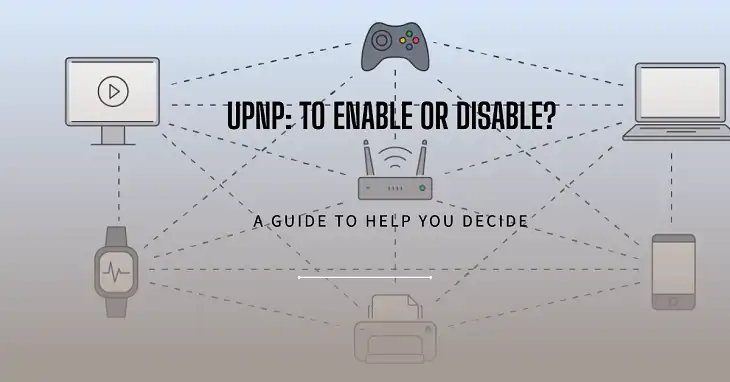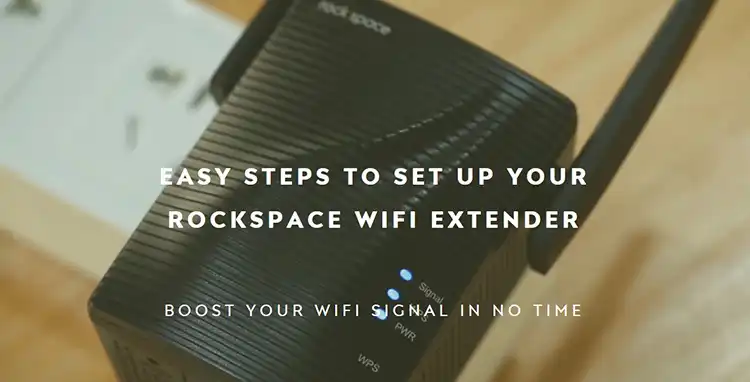How to Update Linksys Router? Easy Steps
Keeping your Linksys router updated is one of those boring but absolutely essential tasks. Routers are like the heart of your home network, pumping out that sweet, sweet internet connection. And just like our bodies need regular check-ups, routers need firmware updates to keep them running smoothly, squash any bugs, and ensure top-notch security.
Linksys is always cooking up new firmware releases to enhance features, optimize performance, and plug any security holes. The good news? Updating your Linksys router is a total breeze. You can opt for automatic updates that’ll handle everything for you, manually install the latest version, or use the user-friendly Linksys app. Whichever route you choose, this guide has got you covered.

Steps for Automatic Update
The automatic update feature is a hassle-free way to keep your Linksys router up-to-date without any manual intervention. It automatically checks for, downloads, and installs the latest firmware updates, ensuring your router stays current with minimal effort on your part.
- Open your web browser and enter the router’s IP address (usually 192.168.1.1) in the address bar. This will take you to the router’s administrative interface.
- Enter your router’s username and password (the default is usually “admin” for both).
- After logging in, on the next window, go to the Connectivity option.
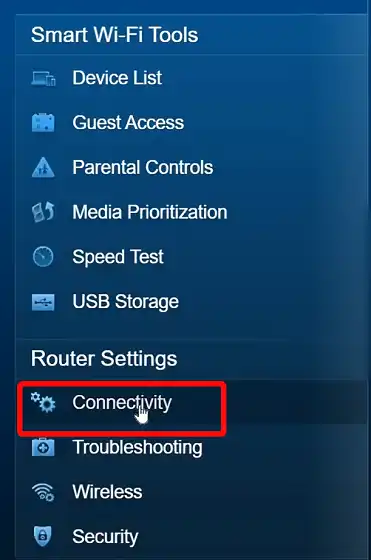
- On the Connectivity section, click on Check for Updates.
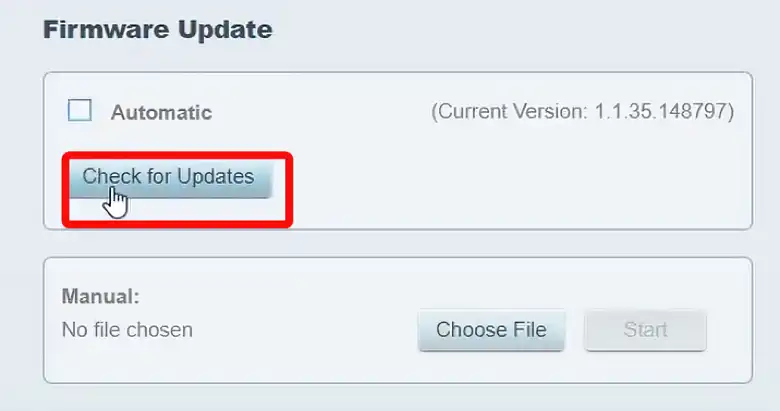
After that, it will start looking for the latest firmware and if there is any, it will start upgrading your Linksys router’s firmware.
That’s it! With automatic updates enabled, your Linksys router will take care of the rest, keeping itself up-to-date with the latest firmware releases without any further intervention required.
Steps for Manual Update
If you prefer to have more control over the update process or if automatic updates are not available, you can manually update your Linksys router. This method involves downloading the latest firmware from the Linksys website and installing it manually through your router’s web-based interface.
- Go to the official Linksys support website and search with your router’s model name.
- After that, get inside the router description and download the latest firmware. Suppose, if your current firmware version is 1.0.10.215311 and you find 1.0.10.215314, then download it by clicking on Download.
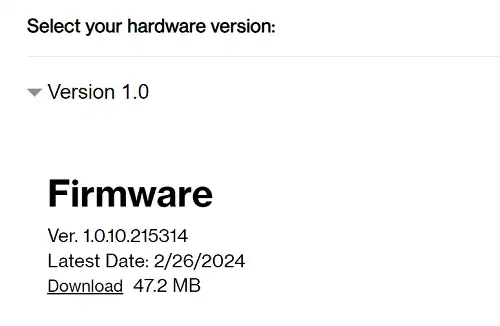
- Open your web browser and enter the router’s IP address (usually 192.168.1.1) in the address bar.
- If you are using the latest Linksys router, after logging in, go to the Connectivity section, and click on Browse file in the Firmware Update section.
- Wait till the file gets uploaded and after that click on Start.
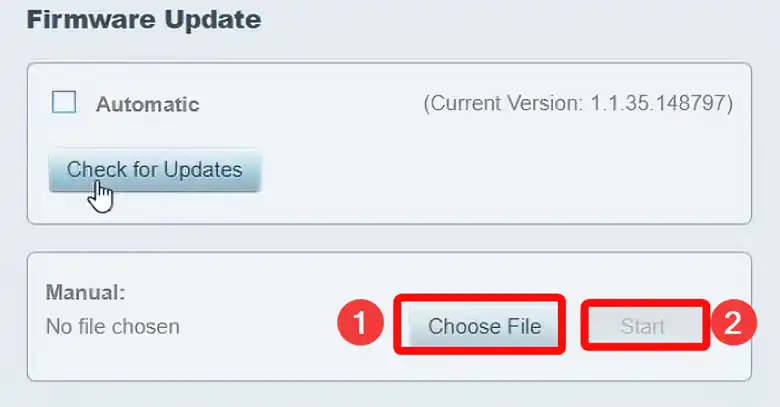
- Your router will begin updating its firmware. This process may take several minutes, and you should avoid interrupting or powering off the router during this time.
- Once the update is complete, your router may automatically restart, or you may need to manually reboot it by unplugging it from power and plugging it back in.
If you are using an old model Linksys router, then after logging in, go to Administration > Firmware Upgrade. After that, click on browse and upload the updated firmware file. Wait till the file gets uploaded and then click on Start Upgrade.
With the manual update process completed, your Linksys router is now running the latest firmware version, ensuring optimal performance and security.
Steps for Updating Firmware through Linksys App
For added convenience, Linksys offers a mobile app that allows you to manage and update your router from your smartphone or tablet. This method is particularly useful if you prefer a more user-friendly interface or if you’re on the go and need to update your router remotely.
- Open the Linksys app on your smartphone or tablet and log in to your account.
- Locate the menu icon (typically three horizontal lines or a hamburger icon) on the upper-left side of the screen and tap it.
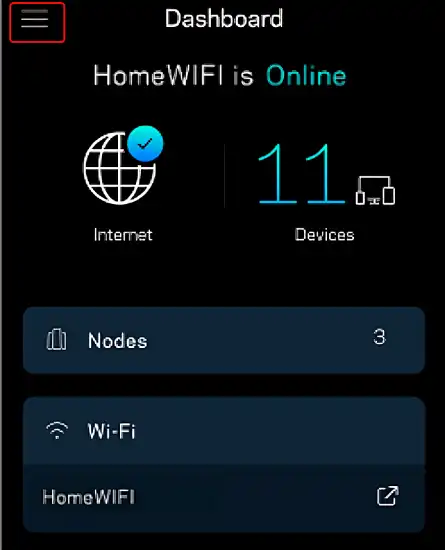
- From the menu, select the option labeled Network Administration or something similar.
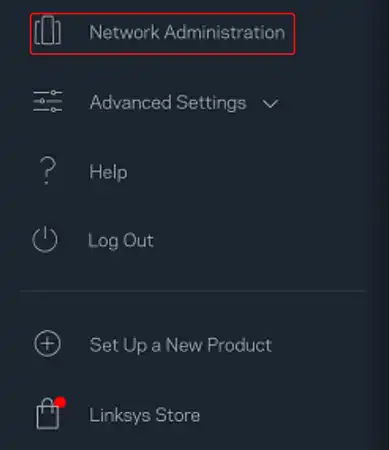
- By default, the Automatic Firmware Update feature is enabled and will upgrade the firmware whenever a new version is released overnight. If the Automatic Firmware Update is turned off, you will be prompted on the dashboard when a new firmware release is available. When this happens, tap Update Now to initiate the upgrade process manually.
During the firmware upgrade process, make sure not to unplug or restart your Mesh system. The light on your node will turn solid blue once the update is complete, indicating that your Linksys Mesh system is ready.
With the Linksys app, updating your router’s firmware has never been easier. Enjoy the convenience of managing your network from the palm of your hand.
Conclusion
There you have it, folks – the complete lowdown on keeping your Linksys router fresh as a daisy with the latest firmware updates. Now it’s up to you to take action and ensure your network is running at peak performance.
Don’t let your router fall behind and miss out on all the sweet new features and security enhancements. Give it that update glow-up ASAP and enjoy a buttery smooth online experience that’ll make you go “Ah, that’s the good stuff!”